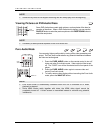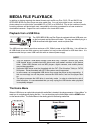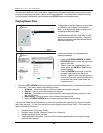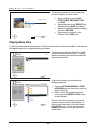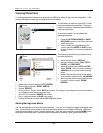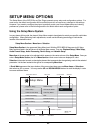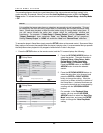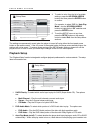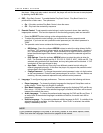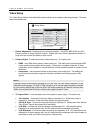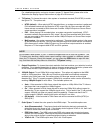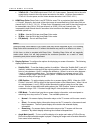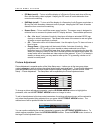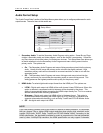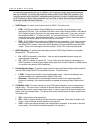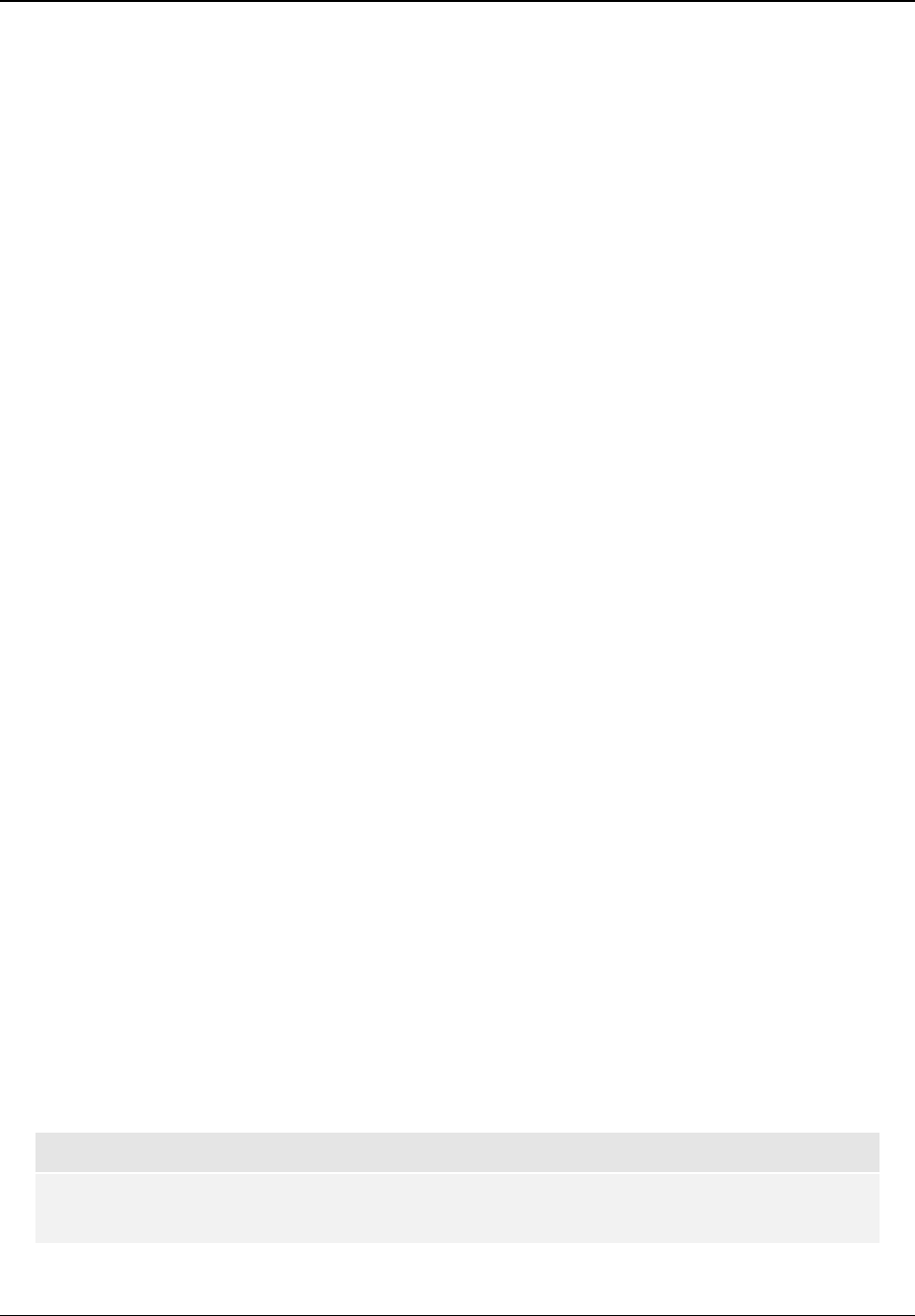
SETUP MENU OPTIONS
45
the player. When auto play mode is turned off, the player will wait for the user to start playback
by pressing the PLAY button.
4. PBC – Play Back Control: To enable/disable Play Back Control. Play Back Control is a
primitive form of disc menu. The options are:
• On – If the disc contains Play Back Control, show the menu.
• Off – Play back the contents by sequence.
5. Parental Control: To set parental control ratings in order to prevent minors from watching
inappropriate content. This function depends on the disc being properly rated and encoded.
• Press the SELECT button to bring up the rating selection menu.
• To adjust the parental control settings, you must enter the current parental control
password. If you have not set a parental control password yet, the default password is
“0000”.
• The parental control menu contains the following sub-items:
• BD Ratings - Press the up/down ARROW buttons to select the rating allowed for Blu-
ray Discs. “Off” means no ratings control and all discs are allowed to play. Numbers 1
to 21 corresponds to the age limit. Discs encoded with an age limit that is equal to or
below the selected age will be allowed, and any rating above the selected age will be
blocked.
• DVD Ratings - Press the up/down ARROW buttons to select the rating to allow for
DVD. The available ratings are Kid, G, PG, PG-13, PGR, R, NC17, Adult and Off. The
selected rating and below will be allowed, and any rating above will be blocked. If “Off”
is selected, all discs are allowed to play.
• Area Code – Some Blu-ray Discs may have different parental control ratings for
different geographical areas. At this time the player only supports the parental control
ratings used in the United States.
• Change Password – To change the parental control password, enter a 4-digit number
as the new password. Enter the new password again to confirm. If the two entries are
matching, the new password replaces the old parental control password.
6. Language: To configure language preferences. The menu contains the following sub-items:
• Player Language – To choose the display language for the player’s Setup Menu and on-
screen display. At this time only English is available.
• Disc Menu Language – To choose the preferred language for displaying DVD and Blu-ray
Disc menus. If a disc menu of the selected language is available, that menu will be shown
instead of the default disc menu.
• Audio Language – To choose the preferred audio language for DVD and Blu-ray Discs. If
an audio track of the selected language is available on the disc, the audio track will be
played back.
• Subtitle Language – To choose the preferred subtitle language for DVD. If a subtitle of the
selected language is available, it will be displayed. When “Auto” is selected, the subtitle
display is decided by the disc.
NOTE
If your preferred language is not listed in the Audio, Subtitle or Disc Menu options, select
“Other” and enter the Language Code found on page 68 of this manual.