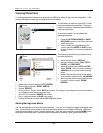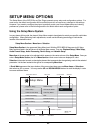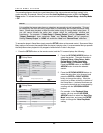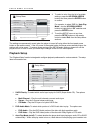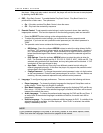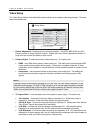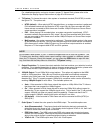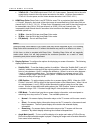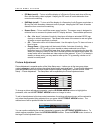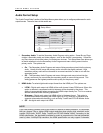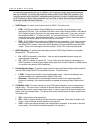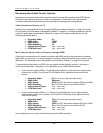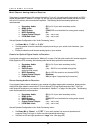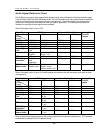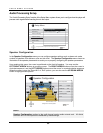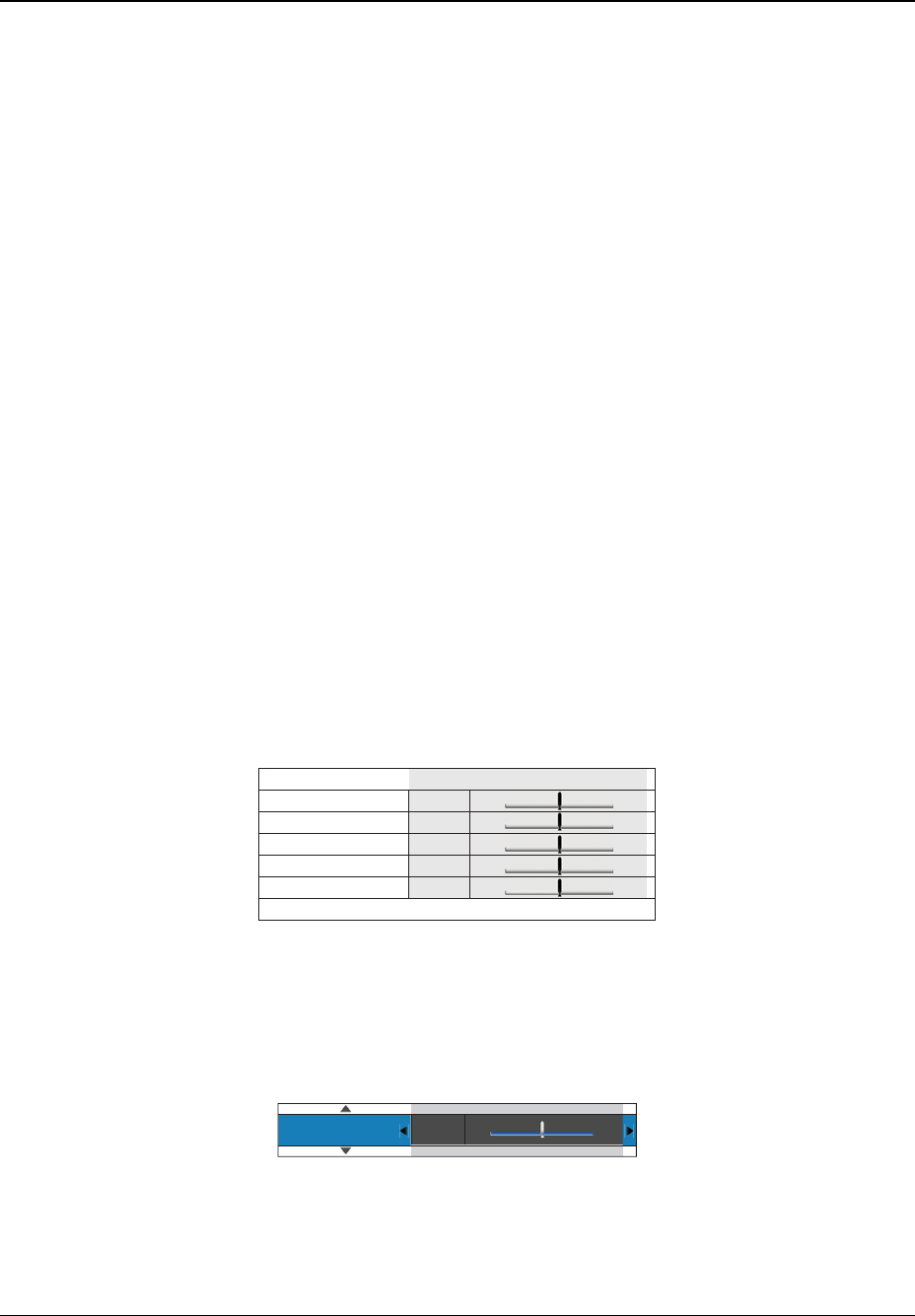
SETUP MENU OPTIONS
49
• PIP Mark (on/off) – To turn on/off the display of a Picture-in-Picture mark when a Blu-ray
Disc with secondary video is played. Keeping the PIP mark off avoids distraction from
normal movie watching.
• SAP Mark (on/off) – To turn on/off the display of a Secondary Audio Program mark when a
Blu-ray Disc with secondary video and audio is played. Keeping the SAP mark off avoids
distraction from normal movie watching.
• Screen Saver – To turn on/off the screen saver function. The screen saver is designed to
minimize burn-in concerns for plasma and CRT display devices. The available options are:
• On – After about 3 minutes of inactivity, the player will show an animated OPPO logo
moving on a black background. This allows most areas of the screen to rest and gives
all areas an equal opportunity to refresh.
• Off – The screen saver will not be activated. Use this option if your TV does not have a
burn-in issue.
• Energy Saver – Video output will be turned off after 3 minutes of inactivity. Many
projectors and LCD TVs will go into a standby or sleep mode and turn off their
projection lamp or LCD backlight lamp, thus saving energy and prolonging the lamp life.
When you press any button on the OPPO remote control or the player’s front panel, the
screen saver will be cancelled and video output will be restored. If your TV is already in
standby or sleep mode, you may need to wake up the TV by pressing a button on its
remote or control panel.
Picture Adjustment
Picture Adjustment is a special section of the Video Setup menu. It allows you to fine tune many picture
control parameters in order to achieve the optimal picture quality and visual result. To use Picture Adjustment,
press the SETUP button on the remote control to enter the player’s Setup Menu, and then choose “Video
Setup” – “Picture Adjustment”. The Setup Menu will be replaced by the Picture Adjustment menu:
Picture Mode
Brightness
Contrast
Hue
Saturation
Sharpness
0
0
0
0
0
-16
-16
-16
-16
0
+16
+16
+16
+16
+2
Exit
Normal
To change a picture adjustment parameter, use the UP/DOWN ARROW buttons to highlight the
parameter, and use the LEFT/RIGHT ARROW buttons to change its value.
To aid in the adjustment of picture control parameters, the picture adjustment menu will be reduced to
only show the parameter being adjusted once you press the LEFT/RIGHT ARROW buttons. The
reduced menu will be positioned near the bottom of the screen.
Brightness 0 -16 +16
You can continue adjusting the current parameter by pressing the LEFT/RIGHT ARROW buttons. To
select another parameter, press the UP/DOWN ARROW buttons. Press the ENTER button to return to
the large Picture Adjustment menu.