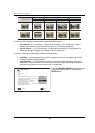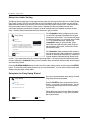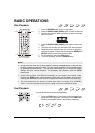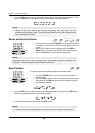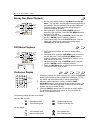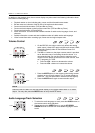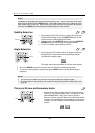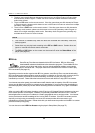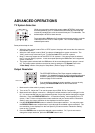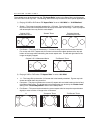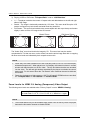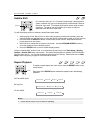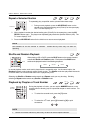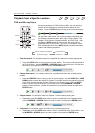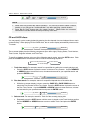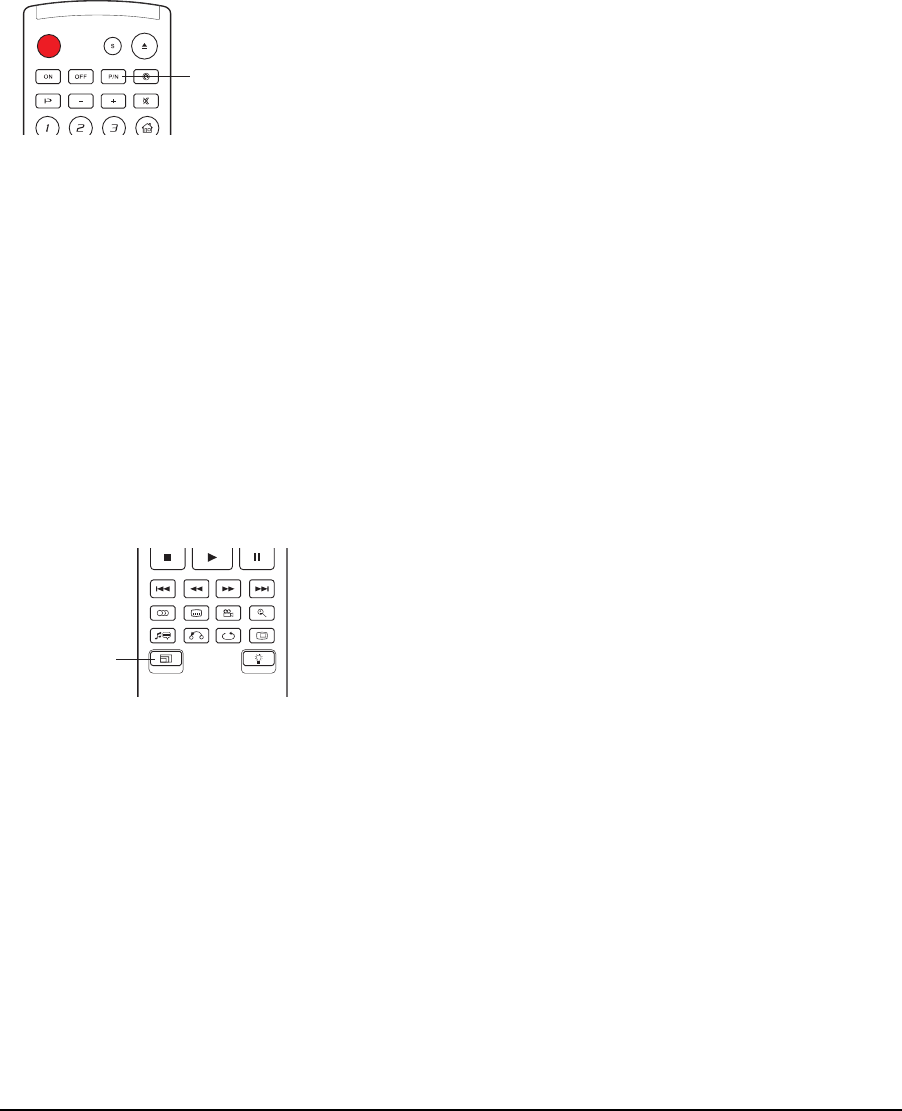
33
ADVANCED OPERATIONS
TV System Selection
P/N
While you may want to set the video output system (NTSC/PAL) to the same
as that supported by your TV, realize that the OPPO Blu-ray Disc Player will
convert any content that is not in the correct format your TV understands. The
default output is NTSC for North America.
Press and hold the P/N button for 5 seconds on the remote control to cycle the
video output to PAL, NTSC or “Multi” system. The TV screen displays the
selected system name.
Some points to keep in mind:
• When the video output is set to PAL or NTSC system, the player will convert the disc content to
the selected system.
• When the video output is set to “Multi”, the player will not perform system conversion. The
“Multi” mode is only to be used if your TV supports both NTSC and PAL systems.
• Most TV sets only support one of the NTSC or PAL systems. If the wrong output is selected,
the TV may not display a picture. In this case repeat pressing the P/N button until a supported
system is selected.
• The output system selected with the P/N button will be remembered when the player is turned
off. The output system selection can also be done by setting the “TV System” item in the
“Video Setup” section of the player’s Setup Menu. (Refer to page 53 for details.)
Output Resolution
RESOLUTION
The OPPO BDP-93 Blu-ray Disc Player supports multiple output
resolutions. For detailed discussion on how to choose the best output
resolution, please refer to the Select the Best Output Resolution
section on page 23 of this manual.
If you would like to change the output resolution, you may do so by
pressing the RESOLUTION button on the remote control:
1. Make sure the video cable is properly connected.
2. Turn on the TV. Adjust the TV to use the proper input (HDMI, DVI or Component).
3. Make sure that the player is turned on. Although the output resolution can be changed “on the
fly”, it is recommended that you stop playback and take out the disc before changing the output
resolution. Press the RESOLUTION button. A “Resolution Setting” menu appears on the TV
screen. If the TV does not support the current resolution and you cannot see the “Resolution
Setting” menu, the current resolution is also displayed on the front panel.
4. Use the UP/DOWN ARROW buttons to select the new output resolution. You may also press
the RESOLUTION button multiple times to cycle through the available output resolutions. The
new resolution is also displayed on the front panel if you cannot see the “Resolution Setting”
menu on the TV screen.
5. Press the ENTER button to apply the selected output resolution. Or, if you do not want to
change the output resolution, press the RETURN button to exit.