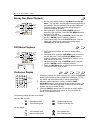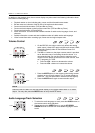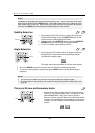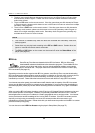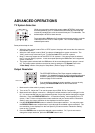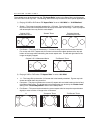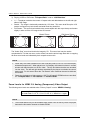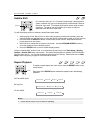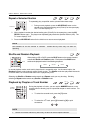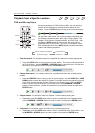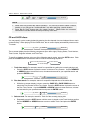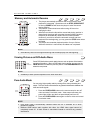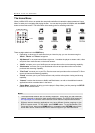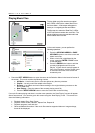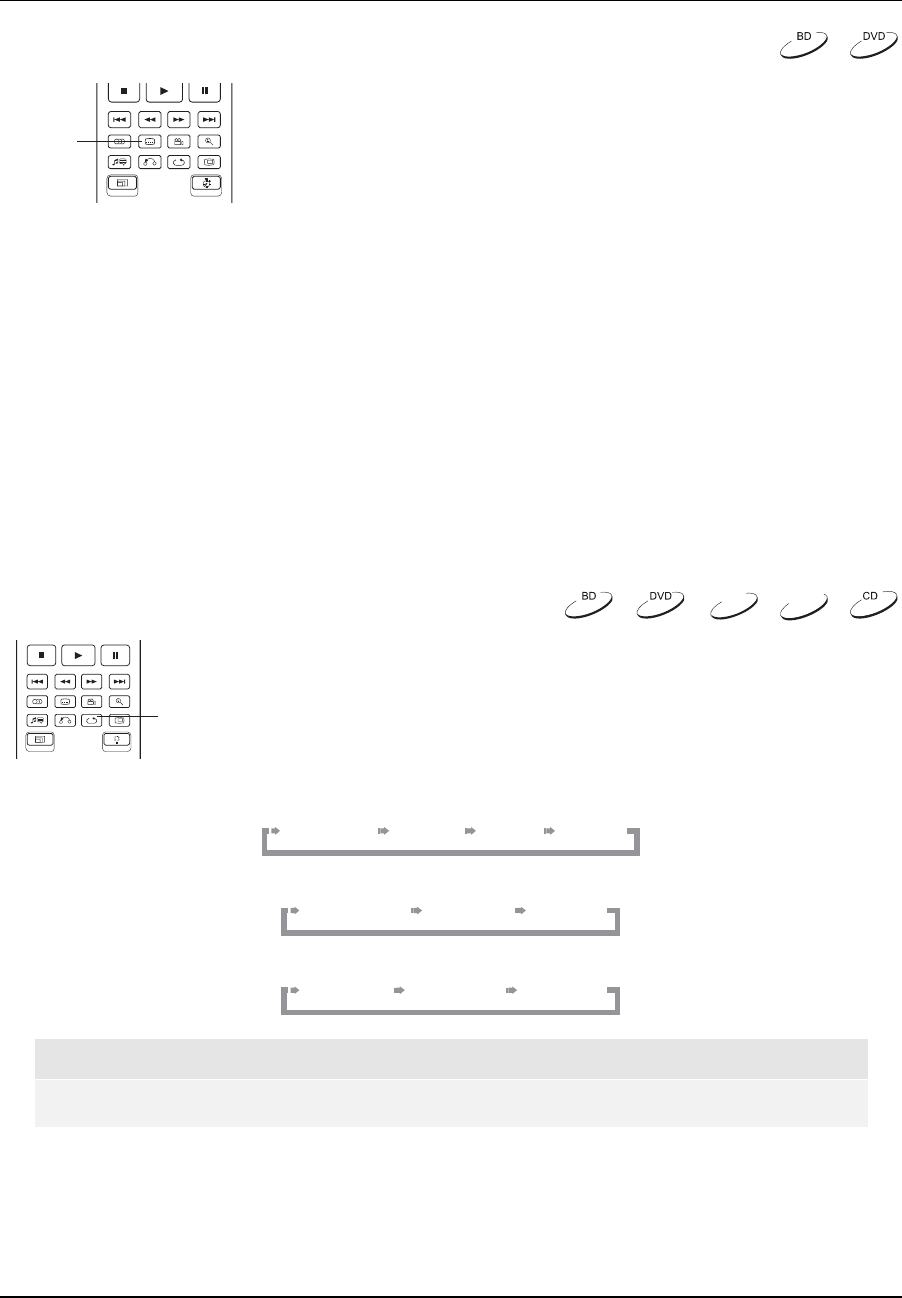
ADVANCED OPERATIONS
37
Subtitle Shift
SUBTITLE
For customers using a 2.35:1 “Constant Image Height” video projection
system, subtitles may get cut off because they are positioned outside of
the active video area. The Subtitle Shift feature can be useful to these
customers. The player can shift subtitles up or down so they are
displayed within the active video area.
To shift the display position of subtitles, please follow these steps:
1. When playing a DVD, Blu-ray Disc or other video programs recorded with subtitles, select the
desired subtitle from the disc menu or using the remote. (Please refer to page 31 of this manual.)
2. Press and hold the SUBTITLE button on the remote control until the “Shift Subtitle Position”
prompt appears on the screen.
3. Wait until some subtitle text is shown on the screen. Use the UP/DOWN ARROW buttons to
move the subtitle text to the desired position.
4. Press the ENTER button to set the subtitle display position.
Once the “Subtitle Shift” position is set, it is remembered by the player in the Video Setup > Display
Options > Subtitle Shift setup menu option. The setting will be applied to subtitles of all DVD and Blu-
ray Discs from now on. You can also change the setup menu item directly. Please refer to the “Video
Setup” section beginning at page 54 of this manual for details.
Repeat Playback
REPEAT
To repeat a certain chapter, title, track or disc, press the REPEAT button on the
remote control.
Each press of the REPEAT button switches the repeat mode in the following
sequence:
DVD and DVD-Audio:
Repeat Chapter Repeat Title Repeat OffRepeat All
Blu-ray Disc:
Repeat Chapter Repeat Title Repeat Off
CD and SACD:
Repeat One Repeat All Repeat Off
NOTE
• Certain Blu-ray Discs may not allow for repeating.
DVD-A
SACD