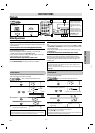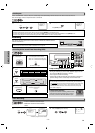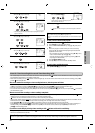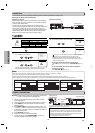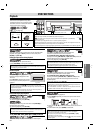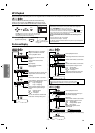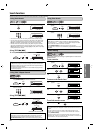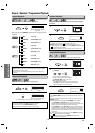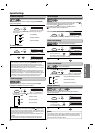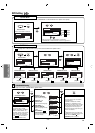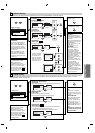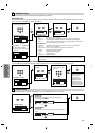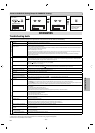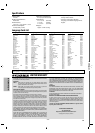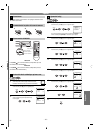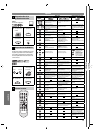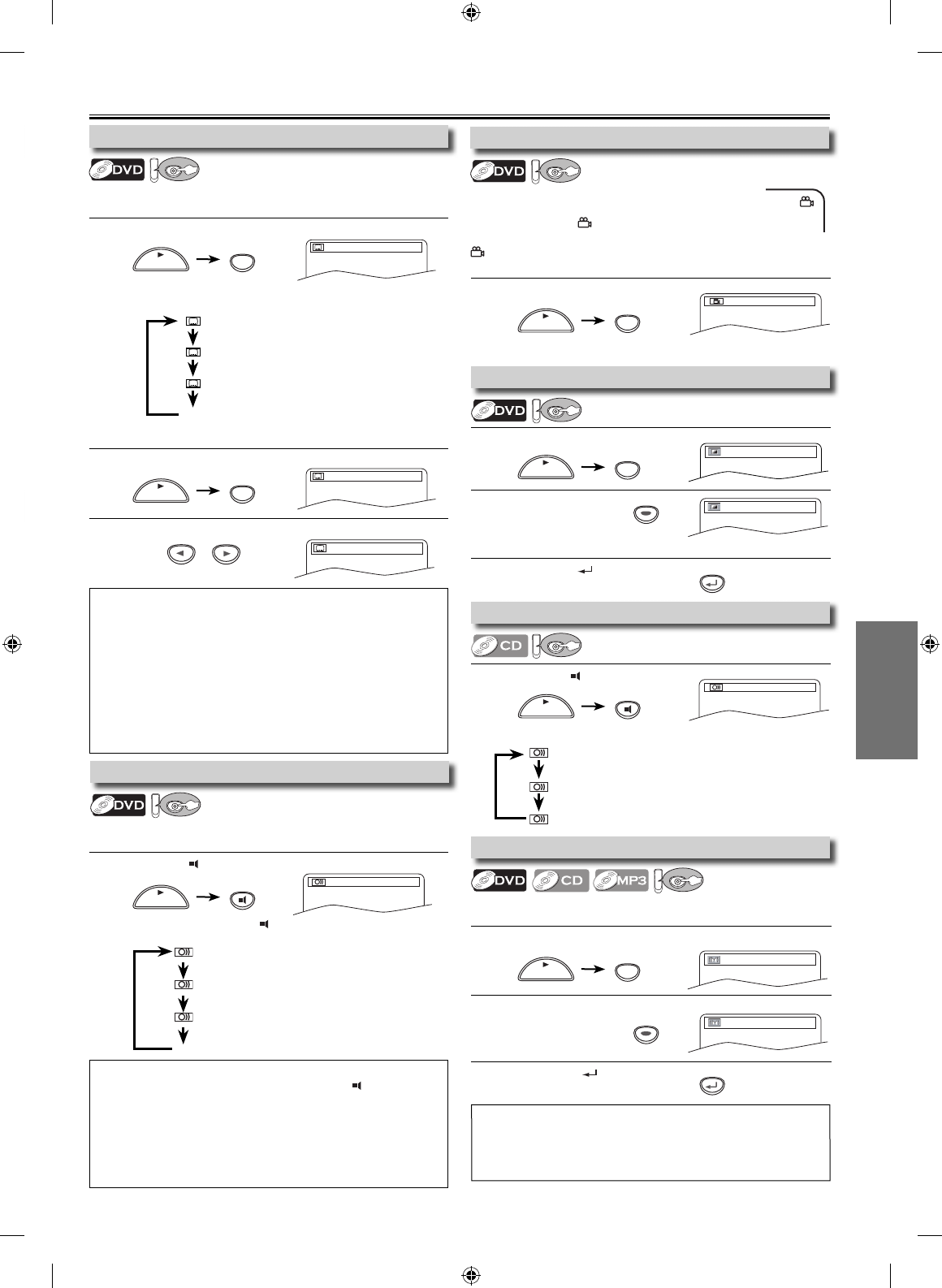
DVD FUNCTIONS
EN
–
19
–
1
Press [MODE] twice (once for CD and MP3) during playback.
2
Press [ENTER] for the desired effect.
1: natural effect
2: emphasized effect
OFF: no effects (original sound)
3
Press [RETURN ] to exit.
1
Press [AUDIO ] during CD playback.
Each time you press [AUDIO], sound mode changes as example below.
1
Press [ANGLE] during playback.
Each time you press [ANGLE] or [s / B], camera angle changes.
1
Press [MODE] during playback.
2
Press [ENTER] to
adjust the black level.
ON: makes the dark areas brighter.
OFF: shows the original picture as recorded.
3
Press [RETURN ] to exit.
1
Press [AUDIO ] to change audio language.
Each time you press [AUDIO
], the audio language changes as
example below.
1
Press [SUBTITLE] during playback.
2
Press [s / B] to set subtitle to “OFF”.
1
Press [SUBTITLE] during playback.
Each time you press [SUBTITLE], subtitle language changes as
example below.
Special Settings
1.ENG Dolby D 3/2.1ch 48k/3
STEREO (right and left channels are active)
L-ch (left channel is active)
R-ch (right channel is active)
This unit allows you to select a sound mode
during CD playback.
STEREO
1 / 8
ON
OFF
Adjust the black level to make the dark
areas of the TV picture brighter.
OFF
1
To cancel subtitle
1.ENG/6
OFF
Note:
• If your language is not shown after pressing [SUBTITLE] several times,
the disc may not have that language. However, some discs have the
subtitle language setting on the disc menu. (Operation varies depending
on the discs, so refer to the manual along with the disc.)
• When “NOT AVAILABLE” appears on the TV screen, it means no subtitle
is recorded on the scene.
• If you choose a language that has a 3-letter language code, the code will
be displayed every time you change the subtitle language setting. If you
choose any other languages, ‘---’ will be displayed instead. Refer to page 24.
• Some discs will only allow you to change the subtitle from the disc
menu. Refer to the manual accompanying the discs for details.
Note:
• For audio CD, virtual surround will not be effective if the sound mode is
set to something other than “STEREO”. Refer to “Stereo Sound Mode”.
• For DVD when playing back 96kHz with virtual surround function, the
sound will be down sampled to 48kHz.
ENTER
Note:
• If your language is not shown after pressing [AUDIO ] several times,
the disc may not have that language. However, some discs allow audio
language setting on the disc menu. (Operation varies depending on the
disc, so refer to the manual along with the disc.)
• When “OFF” appears on the TV screen, it means audio language is not
available.
• Some discs will only allow you to change the audio setting from the
disc menu. Refer to the manual accompanying the discs for details.
OFF
(no subtitles)
ENG
(English subtitles)
FRE
(French subtitles)
...
ENG
(English audio)
SPA
(Spanish audio)
FRE
(French audio)
...
1.ENG/6
Subtitle Language
DV
DVD
This unit allows you to select a subtitle language (if available)
during DVD playback.
Camera Angles
DV
DVD
Some DVD may contain scenes which have been shot
simultaneously from various angles. You can change
the camera angle if
appears on the TV screen.
If the “ANGLE ICON” is set to “OFF” in “OTHERS” menu,
will not appear. Refer to pages 20-22.
Stereo Sound Mode
DV
DVD
Black Level Setting
DV
DVD
Virtual Surround
DV
DVD
You can enjoy stereophonic virtual world on your existing 2
channel stereo system.
Audio Language
DV
DVD
This unit allows you to select an audio language (if multiple
languages are available)
during DVD playback.
RETURN
SUBTITLE
PLAY
SUBTITLE
PLAY
AUDIO
PLAY
ANGLE
PLAY
MODE
PLAY
AUDIO
PLAY
MODE
PLAY
RETURN
ENTER
or