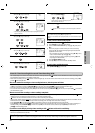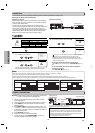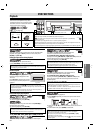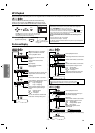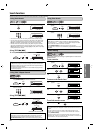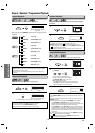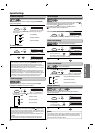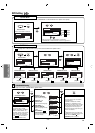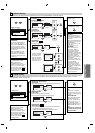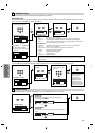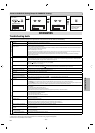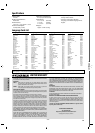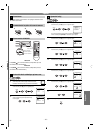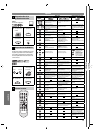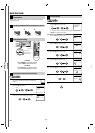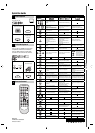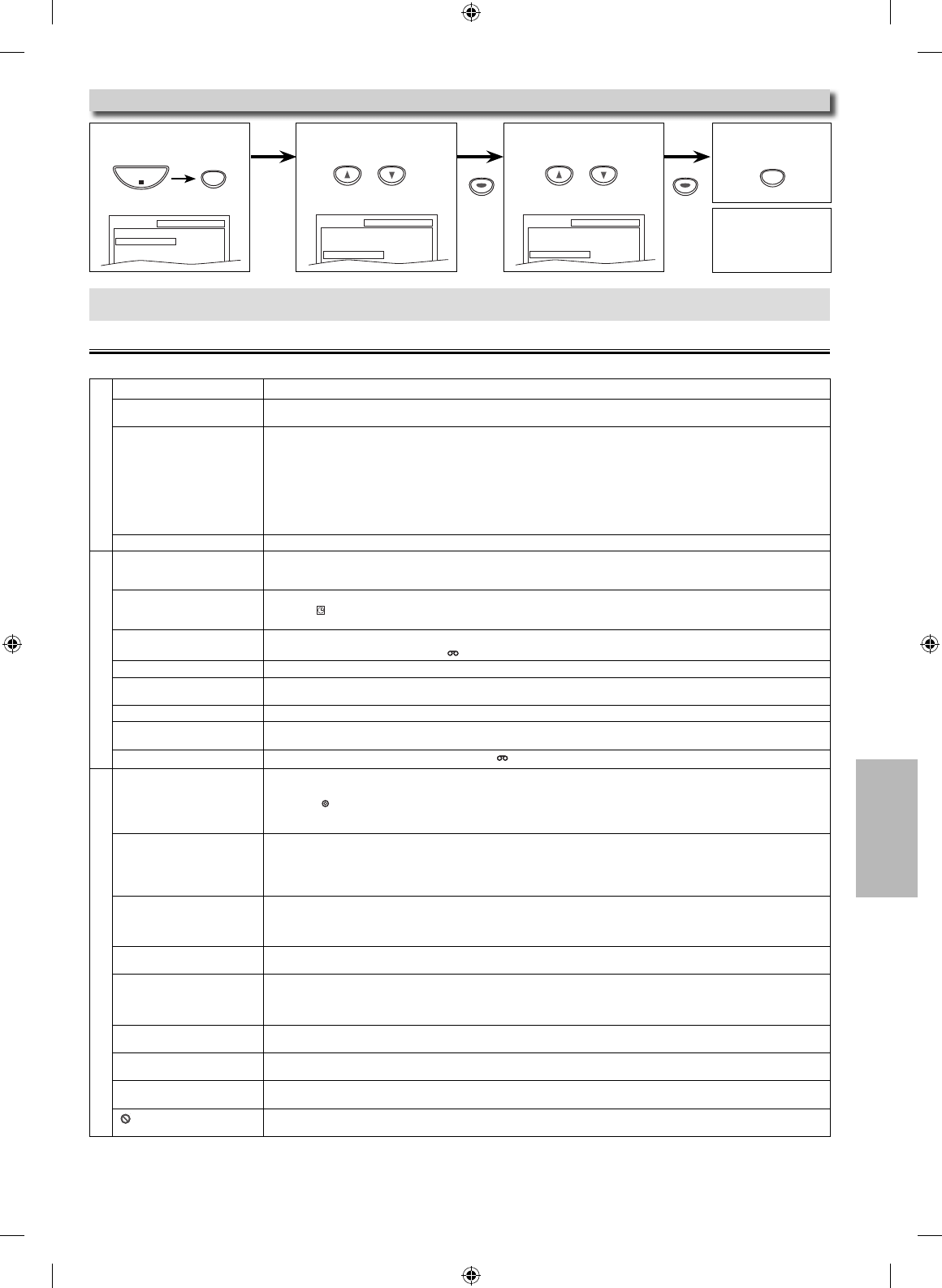
INFORMATION
EN
–
23
–
Troubleshooting Guide
If this unit does not perform properly when operated as instructed in this manual. Refer to the following:
DVD / VCR
Problem Corrective action
No power. • Make sure the power plug is connected to an AC outlet.
• Make sure the power is turned on.
This unit does not respond to the
remote control.
• Check if the power plug is connected to an AC outlet.
• Check the batteries in the remote control.
•
Aim the remote control directly at the infrared sensor window. If necessary, remove all the obstacles between the sensor and the remote control.
• You have to be within 23 feet (7m) of this unit.
• Check if a cassette tape is in this unit.
• Tune your radio to an empty AM station so that you hear a lot of static. Turn up the volume, then if you hear some signal sound from
the radio in response to your pressing buttons on the remote control, the remote control is working.
• Press and hold any button on remote control toward a digital camera. The remote control is working if you confirm infrared light
through the digital camera.
Poor picture or noise. • Interference signal may be received. Change the position and direction of the unit.
VCR
Cannot record a TV program. • This unit does not have a tuner to receive TV broadcasting.
• You must connect this unit to TV with audio/video output jacks or an external tuner to record TV programs. Refer to “Recording & One
-touch Timer Recording (OTR)” on page 12 and “Satellite Link” on page 14.
Timer recording is impossible. • Make sure the timer program is set correctly.
• Make sure
indicator on this unit lights up. If not, press [T-SET].
• Make sure the VCR clock is set correctly.
Cannot go into record mode. • Make sure the cassette tape has a record tab. If needed, cover the hole with adhesive tape.
• Activate this unit in VCR mode. Press [VCR ] on the remote control so that the VCR OUTPUT light will illuminate.
Playback picture is partially noisy.
•
Adjust tracking control for a better picture by pressing [TRACKING L / K]] on the unit or [TRACKING K / L] on the remote control.
Cannot view a picture but the
audio is OK.
• Head cleaning may be necessary. Refer to “Auto Head Cleaning”.
• Make sure the VCR is not in the VCR menu mode.
No or poor, playback picture. • Fine tune your TV.
Video or color fades in and out when
making a copy of a cassette tape.
• You cannot copy a copyrighted cassette tape.
Cannot remove the cassette tape. • Check if this unit is in the VCR mode. If not, press [VCR ] on the remote control to switch the mode.
DVD
No picture. • Connect the video cable firmly.
• Insert a correct video disc that can be played back on this unit.
• Press [DVD
] on the remote control. Check if the DVD OUTPUT light will illuminate. Then try other DVD features.
• Set “PROGRESSIVE” correctly in “DISPLAY” menu. Turn it on only if your TV has progressive scan and you are using the component video
connections between the unit and the TV. Disable progressive scan for all other connections. Refer to page 6.
Disc cannot be played back. • Insert the disc.
• Clean the disc.
• Place the disc correctly with the label side up.
• Cancel the parental lock or change the control levels.
• Handle a disc with special care so that it does not have fingerprints, scratches, or dusts on its surface.
No sound. • Connect the audio cables firmly.
• Turn on the power of the audio component.
• Correct the audio output settings.
• Correct the input settings on the audio component.
No DTS audio is output. • This unit does not support DTS audio.
-This is not a malfunction.
Distorted picture. • Connect this unit directly to the TV.
• There are some cases where pictures may be slightly distorted, and those are not a sign of a malfunction.
• Although pictures may stop for a moment, this is not a malfunction. Refer to page 15.
• Check if the progressive mode is set correctly according to your TV. Refer to pages 20-21.
Audio or subtitle language does
not match the setting.
• The selected language is not available for audio or subtitles on the DVD.
-This is not a malfunction.
The camera angle cannot be
changed.
• The DVD does not contain sequences recorded from different camera angles.
-This is not a malfunction.
Audio or subtitle language
cannot be changed.
• The DVD does not contain audio source or subtitles in the selected language.
-This is not a malfunction.
“
” appears on the TV screen,
prohibiting an operation.
• That operation is prohibited by this unit or the disc.
-This is not a malfunction.
INFORMATION
Note:
•
When you do not wish
to initialize, select
“NO” at step 3.
2 Select “INITIALIZE”.
4 To exit the menu
3 Select “YES”.1 Press [SETUP] in the
stop mode.
Reset to the Default Setting (Except for PARENTAL Setting)
SETUP
QUICK
CUSTOM
INITIALIZE
SETUP INITIALIZE
Initialize?
NO
YES
SETUP menu
SETUP
Press
twice.
SETUP
QUICK
CUSTOM
INITIALIZE
SETUP
STOP
ENTER
or or
ENTER
• Some functions are not available in specific modes, but this is not a malfunction. Read the description in this manual for details on correct operations.
• Playback from a desired track and random playback are not available during programmed playback.
• Some functions are prohibited on some discs.