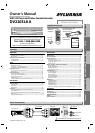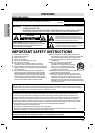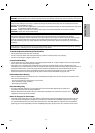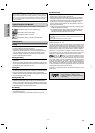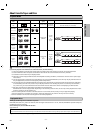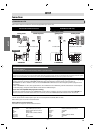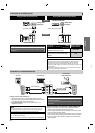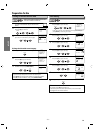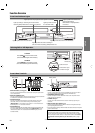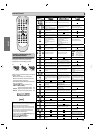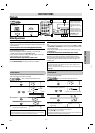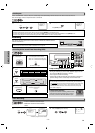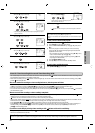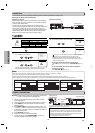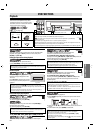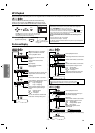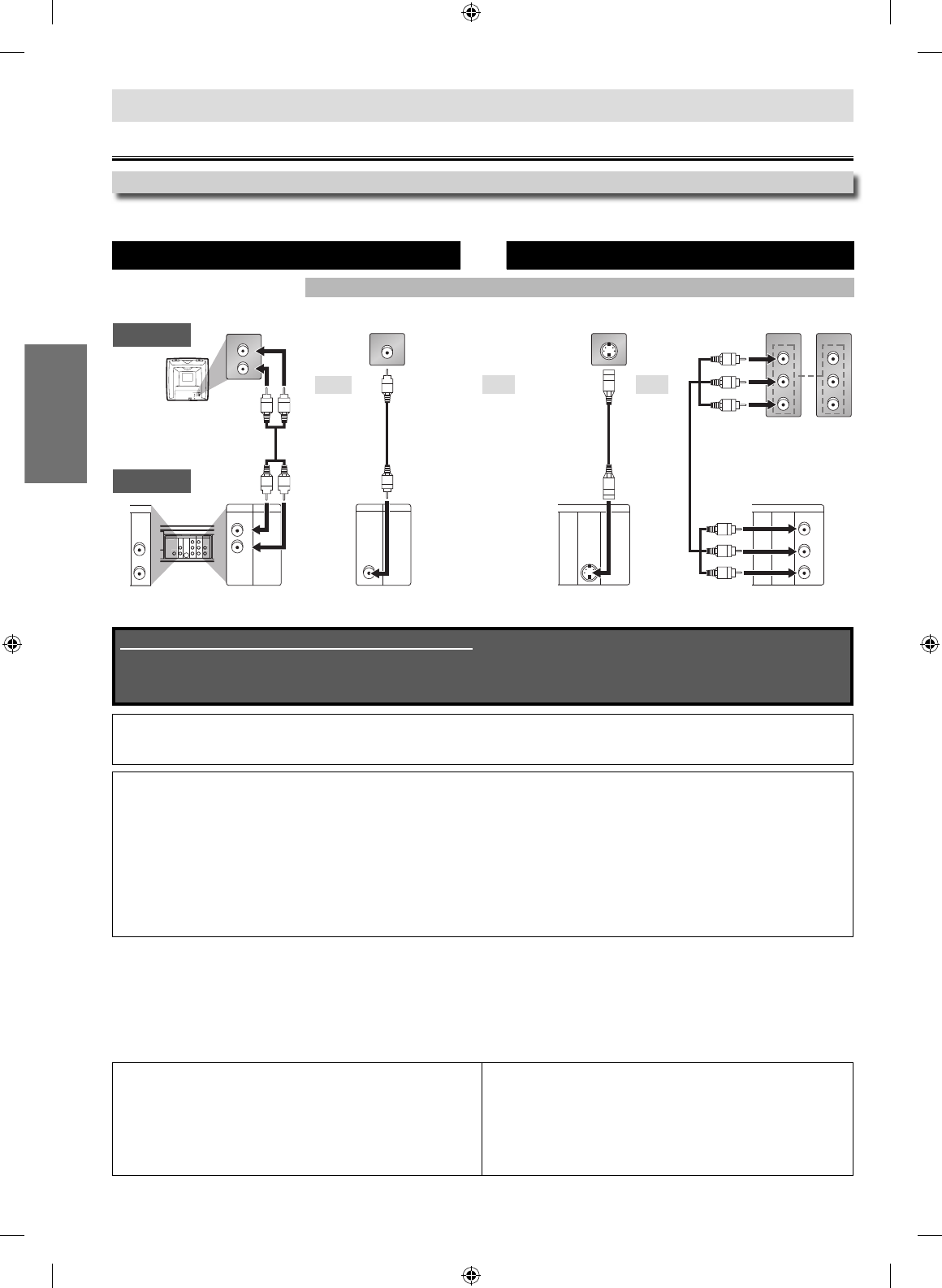
SETUP
–
6
–
EN
VCR and Basic DVD Connection Available for DVD only
DVD’s picture quality
analog audio standard picture good picture better picture
AUDIO OUT VIDEO OUT S-VIDEO OUT
COMPONENT
VIDEO OUT
Admiral: AUX
Curtis Mathis: LINE1, LINE2, 00, 90, 91, 92, 93
GE: INPUT, TV/VCR, 00, 90, 91, 92, 93
Hitachi: INPUT, AUX
JVC: VIDEO, VIDEO1, VIDEO2, VIDEO3
Kenwood: AUX
LXI-Series: 00
Magnavox: AUX CHANNEL
Panasonic: TV/VIDEO
RCA: INPUT, TV/VCR, 00, 90, 91, 92, 93
Samsung: TV/VIDEO
Sanyo: VIDEO
Sharp: 00
Sony: VIDEO1, VIDEO2, VIDEO3
Toshiba: TV/GAME
Zenith: 00
SETUP
Connections
TV
This unit
Connection to a TV
Please refer to “Basic TV Connection” on the front page before you use this unit.
oror
and
Supplied cables used in this connection are as follows:
• RCA audio cable (L/R) x 1
• RCA video cable x 1
Please purchase the rest of the necessary cables at your local store.
Note:
• Connect this unit directly to your TV. If an RCA audio/video cables are connected to a VCR, pictures may be distorted due to the copy protection system.
• DIGITAL AUDIO OUT (COAXIAL), DVD AUDIO OUT, S-VIDEO OUT and COMPONENT VIDEO OUT jacks are only useful in DVD mode.
After connecting to your TV:
You will need to switch to video input on your TV. This is usually marked TV/VIDEO, INPUT or AUX.
Please refer to your TV’s owner’s manual for details.
Input modes for common TV brands:
Listed below are inputs for common brand name TV’s.
If your TV is compatible with 525 (480) progressive scanning, and you want to enjoy that high quality picture for DVD playing;
You must select the connection COMPONENT VIDEO OUT above and progressive scanning mode. To set the mode, set
“PROGRESSIVE” to “ON” in “DISPLAY” menu, so that the PROGRESSIVE SCAN indicator on this unit lights up. Refer to pages 20-21 for
more details.
• When “PROGRESSIVE” is “ON”, video signals from the unit’s VIDEO OUT and S-VIDEO OUT jacks will be distorted or not be output at
all for DVD playing. The picture will be OK for VCR use from the VIDEO OUT jack.
If your TV is not compatible with progressive scanning;
Use this unit in interlace mode and set “PROGRESSIVE” to “OFF” either in “DISPLAY” menu or by pressing and holding [PLAY B] on
the front of the unit on the DVD side for more than 5 seconds, so that the PROGRESSIVE SCAN indicator on this unit turns off.
AUDIO IN
VIDEO IN
L
R
DIGITAL
AUDIO OUT
COAXIAL
AUDIO
OUT
DVD VCR
DVD/VCR
S-VIDEO
OUT
COMPONENT
VIDEO OUT
VIDEO IN
AUDIO OUT
VIDEO OUT
L
LY
C
B
/
P
B
C
R
/
P
R
R
AUDIO IN
R
VC
R
V
IDE
O
IN
A
UDIO IN
DIGITAL
A
U
DI
O
OU
T
COAXIAL
VCRDVD/VCR
AUDIO OUT
L
R
AUDIO IN
L
R
AUDIO
OUT
DVD
L
R
VCRDVD/VCR
VIDEO OUT
VIDEO IN
S-VIDEO IN
DIGITAL
AUDIO OUT
COAXIAL
AUDIO
OUT
DVD
S-VIDEO
OUT
COMPONENT
VIDEO OUT
DIGITAL
AUDIO OUT
COAXIAL
AUDIO
OUT
DVD
S-VIDEO
OUT
COMPONENT
VIDEO OUT
Y
C
B
/
PB
C
R
/
P
R
COMPONENT
VIDEO IN
COMPONENT
VIDEO IN
C
B
C
R
P
B
P
R
or
YY
RCA video cableRCA audio cable S-video cable component video cable
or