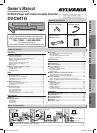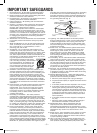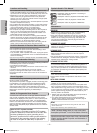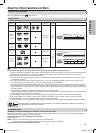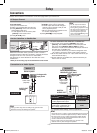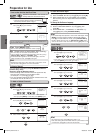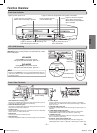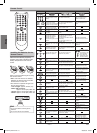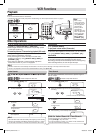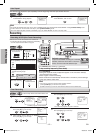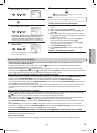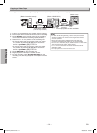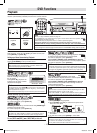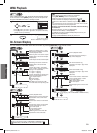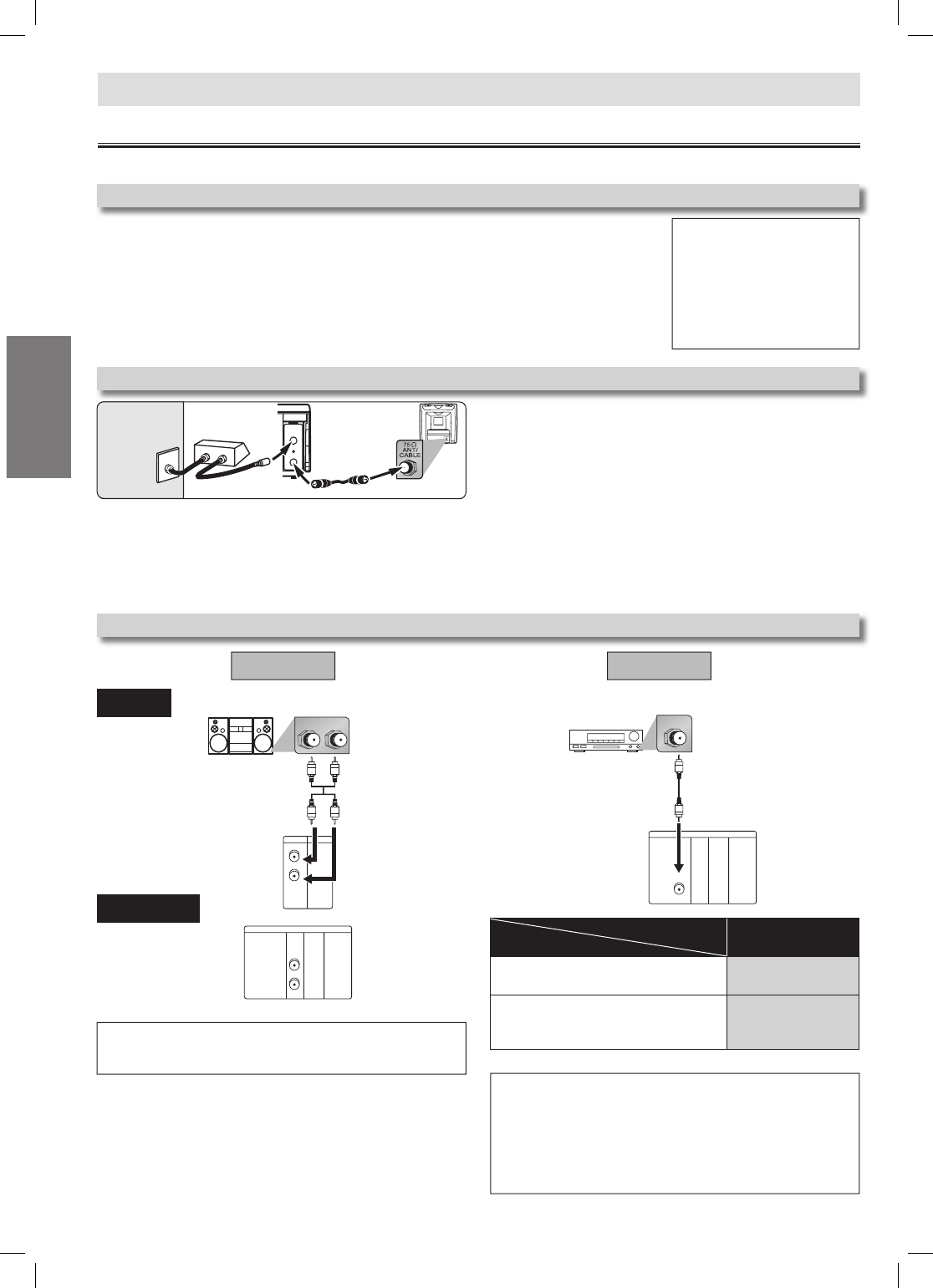
Setup
–
6
–
EN
SETUP > QUICK>
DOLBY DIGITAL
Connecting to a Dolby Digital decoder
for Dolby Digital audio output.
BITSTREAM
Connecting to the other equipment
(an MD deck or DAT deck etc.)
without Dolby Digital decoder.
PCM
Connection
Setting
Hint for Cable Box or Satellite Box
L R
VCRDVD/VCR
AUDIO OUT
L
R
DIGITAL
AUDIO OUT
or
AUDIO
OUT
DVD
S-VIDEO
OUT
COMPONENT
VIDEO OUT
L
R
Stereo system
Method 1
Analog audio
input jacks
AUDIO OUT
(Analog)
Connection to an Audio System
Audio cable
(supplied)
* To complete these settings, refer to pages 20-21.
Hint
• The audio source on a disc in a Dolby Digital Multi channel surround
format cannot be recorded as digital sound by an MD or DAT deck.
• By hooking this unit up to a Multi channel Dolby Digital decoder,
you can enjoy high-quality Dolby Digital Multi channel surround
sound as heard in the movie theaters.
• Playing a DVD using incorrect settings may generate noise
distortion and may also damage the speakers.
(DVD mode only)
Digital audio
input jack
DIGITAL
AUDIO OUT
Method 2
Dolby Digital decoder,
MD deck or DAT deck
Setup
If channel 3 has been already occupied
for broadcasting,
1) Set your TV to channel 4.
2) Insert a pre-recorded tape into this unit.
3) Press [OUTPUT] on the unit so that the
VCR OUTPUT light is lit.
•
If noise appears on the TV screen, press
[VCR/TV] on the remote control.
4) Press [PLAY B] once.
5) After a few seconds, press and hold
[PLAY B] on the unit for 3 seconds.
• The RF output channel will change to
channel 4 from channel 3 and you will
see a playback picture.
• When a picture does not appear on the
TV screen, repeat step 4.
6) Press [STOP C] to stop playback.
RF Output Channel
Connections
Hint
• The RF output channel does
not change when you adjust
tracking during playback. In case
RF output channel changes you
can easily switch it back just
start the playback again then
press and hold [PLAY B] on the
unit for 3 seconds.
Select this connection when you want to view or record a
scrambled channel. With this connection, channels cannot be
changed on the unit. You can view or record ONLY
the channels you have selected on the cable box or the
satellite box.
•
While you are recording, only the recorded channel can be viewed.
To select channels of the cable box or satellite box
1) Turn on the unit by pressing [POWER], then press
[VCR/TV]. The POWER indicator on the front panel will
light, then press [SKIP/CH.
G
/
K
,
H
/
L
] to select
channel 3 or 4 (the same channel as the output channel of
the cable box or satellite box).
• If you use the channel 4, you need to change the unit’s
RF output to channel 4. Refer to “RF Output Channel”.
2) At the TV, select channel 3 or 4 (the same channel as you
have selected at step 1).
3) On the cable box or satellite box, select the channel you
want to view or record.
ANT-OUT
ANT-IN
RF cable
(supplied)
(Back of DVD/VCR)
IN
O
U
T
(Back of TV)
Satellite or
Cable TV
signal
(Cable box or
Satellite box)
Please refer to “Basic TV Connection” on the front page before you use this unit.
Hint
• Playing a DVD using incorrect settings may generate noise
distortion and may also damage the speaker.
Audio
DVD/VCR
DIGITAL
AUDIO OUT
COAXIAL
AUDIO
OUT
DVD
S-VIDEO
OUT
COMPONENT
VIDEO OUT
COAXIAL
Audio Coaxial
Digital cable
(commercially
available)
DVC841G_E8A04UD.indd 6 2006/02/08 18:35:49