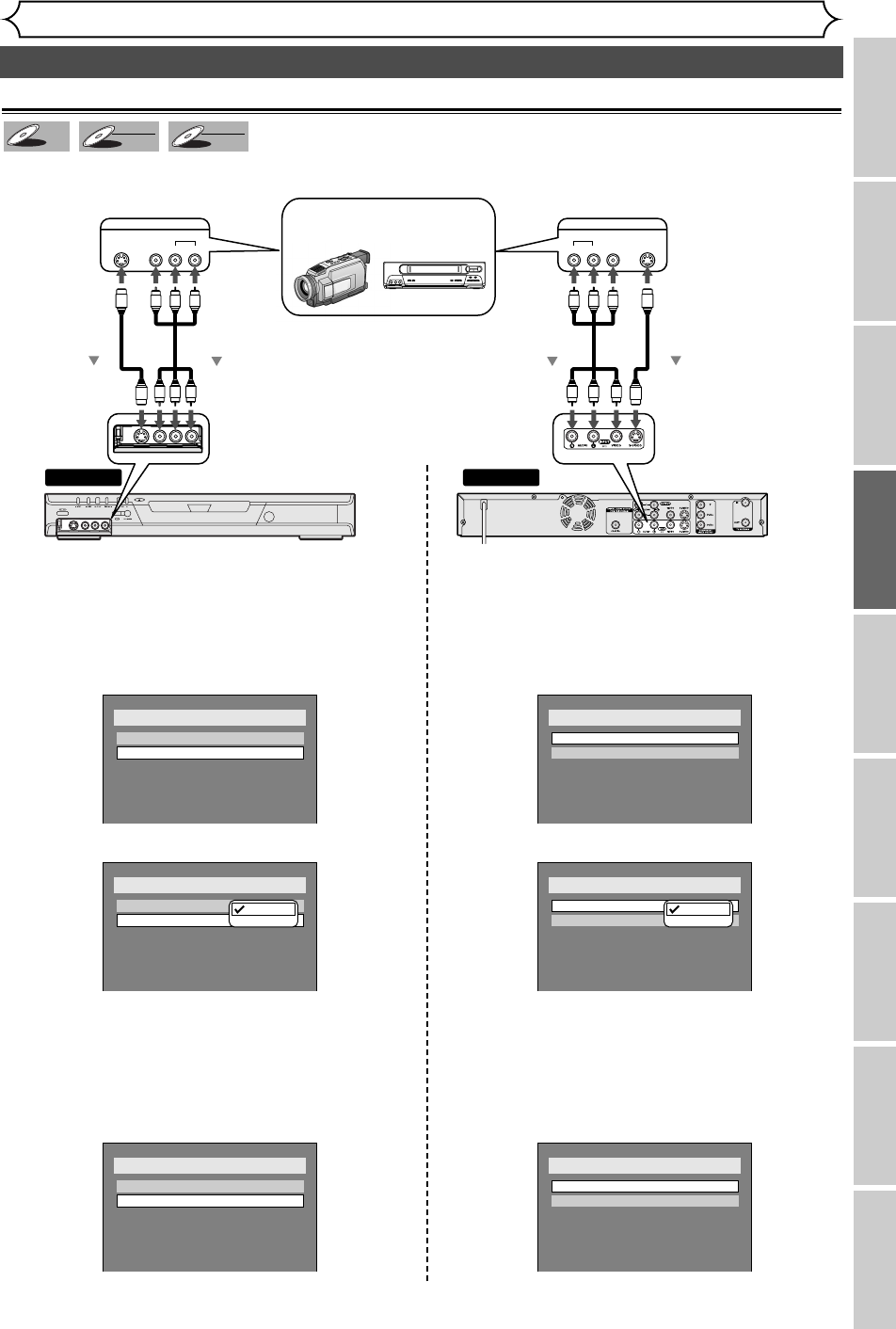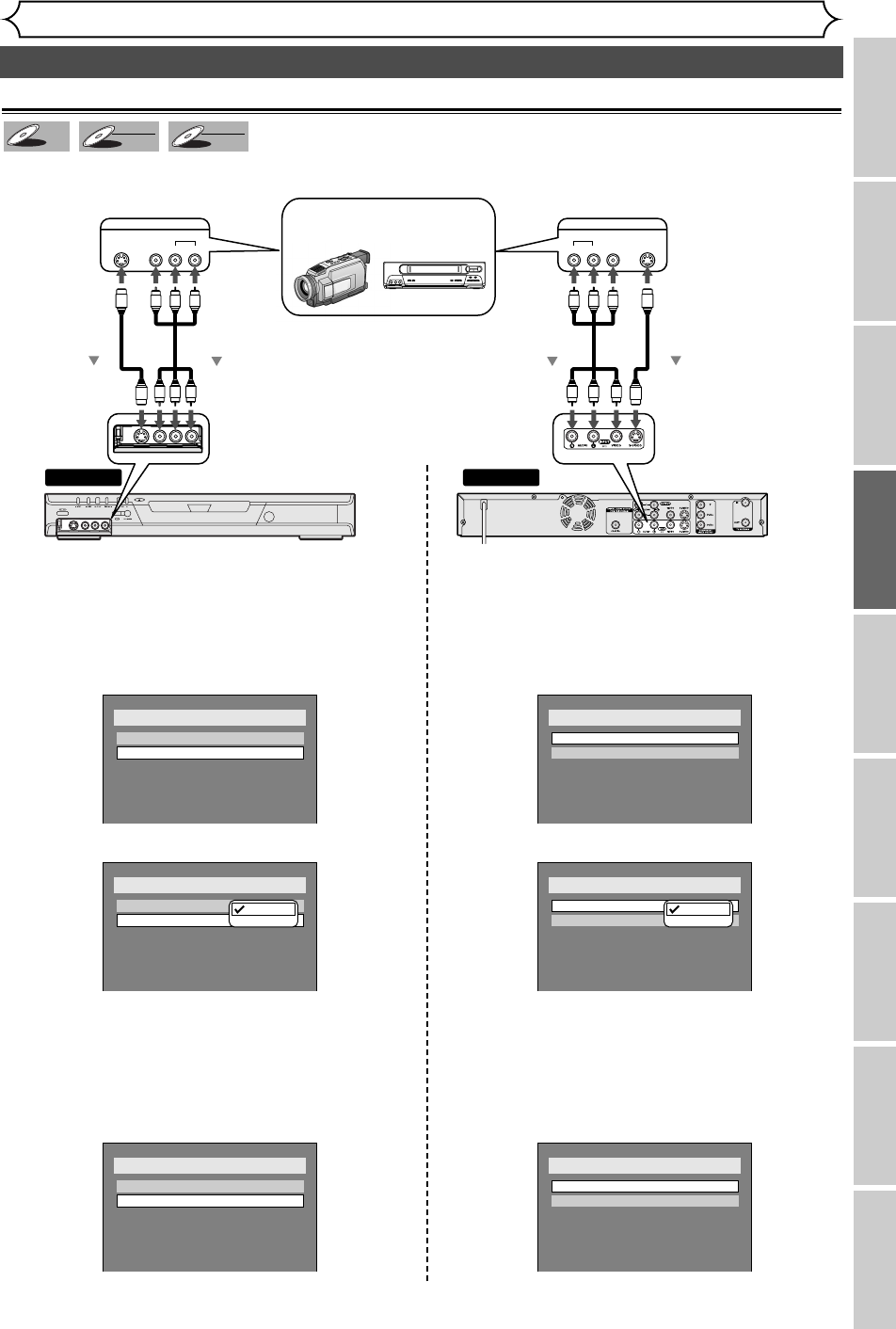
37
Connect the external source properly to the DVD recorder by using input jacks either LINE2 (Front) or
LINE1 (Rear).
DVD-RW
DVD-RW
VR
DVD-RW
DVD-RW
Video
DVD-R
DVD-R
Connection to an external source
1. Press SETUP button to display SETUP/DISC
menu.
2. Select “SETUP” using { / B buttons, then
press ENTER button.
3. Select “Select Video”, then press ENTER
button.
4.
Select “L2 (Front)”, then press ENTER button.
5. Select the input jack type to connect, then
press ENTER button.
If you want to use S-VIDEO INPUT, select “S-Video
In”.
If you want to use VIDEO INPUT (Composite),
select “Video In”.
Setup > Select Video
L1 (Rear)
L2 (Front)
S-Video In
Video In
Setup > Select Video
L1 (Rear)
L2 (Front)
Video In
Video In
Video In
S-Video In
Setup > Select Video
L1 (Rear)
L2 (Front)
Video In
Video In
1. Press SETUP button to display SETUP/DISC
menu.
2. Select “SETUP” using { / B buttons, then
press ENTER button.
3. Select “Select Video”, then press ENTER
button.
4.
Select “L1 (Rear)”, then press ENTER button.
5. Select the input jack type to connect, then
press ENTER button.
If you want to use S-VIDEO INPUT, select “S-Video
In”.
If you want to use VIDEO INPUT (Composite),
select “Video In”.
Setup > Select Video
L1 (Rear)
L2 (Front)
Video In
S-Video In
Setup > Select Video
L1 (Rear)
L2 (Front)
Video In
Video In
Video In
S-Video In
Setup > Select Video
L1 (Rear)
L2 (Front)
Video In
Video In
or
Settings for an external source
Recording
Recording
Playing discs EditingBefore you start Connections Getting started
Changing the SETUP menu
Others Español
Front of DVD recorder
Rear of DVD recorder
To LINE 2 IN To LINE 1 IN
Audio/Video
cable
Another source
(VCR camcorder etc.)
S-Video
cable
or
VIDEOS- VIDEO AUDIO
RL
OUTPUT
Audio/Video
cable
S-Video
cable
or
VIDEO S -VIDEOAUDIO
LR
OUTPUT
E6501UD_DVR90DEA.qx3 04.3.17 16:27 Page 37