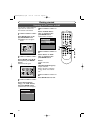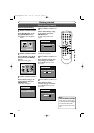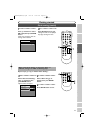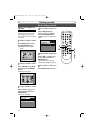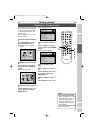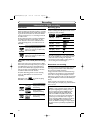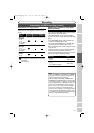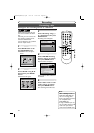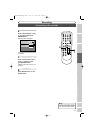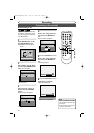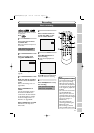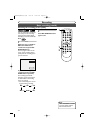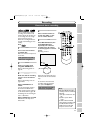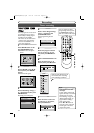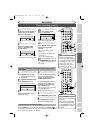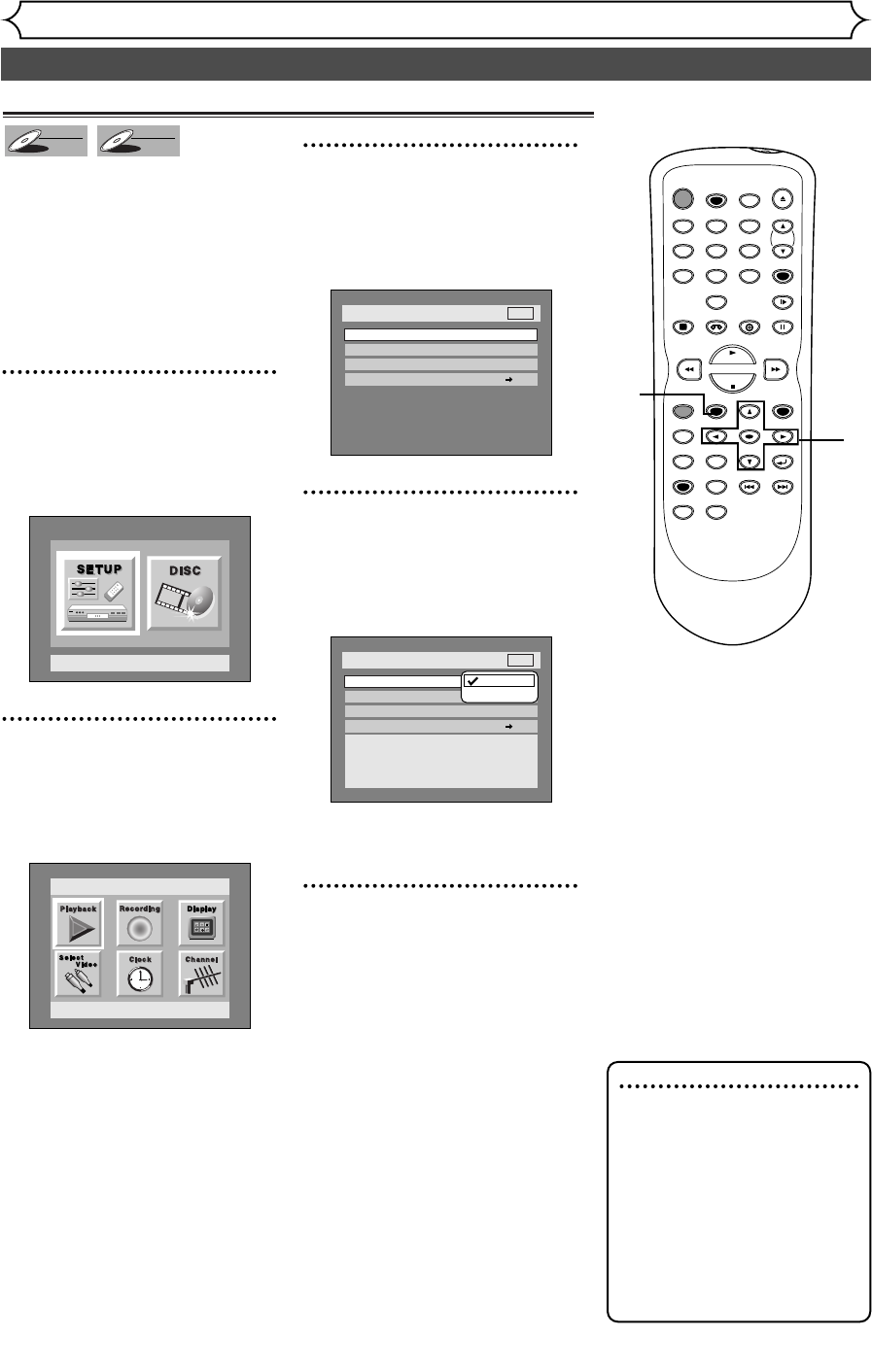
Settings for the recording format to a blank disc
28
Formatting a disc
Recording
When inserting a blank disc, the
unit starts to initialize the blank
disc.
After that, you can record to the
disc with the recording format
selected in SETUP menu.
You are allowed to set a specified
time for chapter marks.
1
Press SETUP button to dis-
play SETUP/DISC menu.
SETUP/DISC menu will appear.
Screen:
2
Select “SETUP” using { / B
buttons, then press ENTER
button.
SETUP menu will appear.
3
Select “Recording” using K /
L / { / B buttons, then press
ENTER button.
Recording menu will appear.
4
Select “DVD-RW Recording
Format” using K / L buttons,
then press ENTER button.
Option window will appear.
Video mode has been selected as
the default.
5
Select “Video mode” or “VR
mode” using K / L buttons,
then press ENTER button.
The recording mode will be set.
Setup > Recording
Auto Chapter
Timer Programming
Video mode
DVD Player Compatibility mode.
VR mode
Editing possibility mode.
DVD-RW Recording Format
VR mode
10 minutes
Dubbing Mode VCR DVD
DVD
Video mode
VR mode
Setup > Recording
Auto Chapter
Timer Programming
Dubbing Mode
Video mode
VCR DVD
DVD-RW Recording Format
10 minutes
DVD
Setup
Playback Setting
Setup Menu
DVD-RW
DVD-RW
VR
DVD-RW
DVD-RW
Video
Note
• When inserting a blank
DVD+R or DVD+RW disc,
the error message ("Disc
Error") will appear.This unit is
not compatible with a
DVD+R/RW disc.
• If using a DVD-RW (ver 1.0)
disc, recording will start in VR
mode even if you choose
video mode in SETUP menu.
POWER
REC SPEED
AUDIO
ZOOM SKIP SKIP
OPEN/CLOSE
TOP MENU
SPACE
VCR
SETUP
CM SKIP
TIMER PROG.
RETURN
123
456
78
0
9
STOP
PLAY
CH
VIDEO/TV
SLOW
PAUSE
.@/:
ABC DEF
GHI JKL MNO
PQRS
REC/OTR
REC MONITOR
MENU/LIST
CLEAR/C-RESET
SEARCH
MODE
ENTER
DISPLAY
TUV WXYZ
DVD
1
2
3
4
5
E9410UD(EN/SP)v1.qx3 04.3.22 10:01 AM Page 28