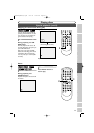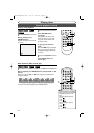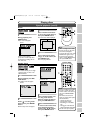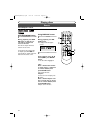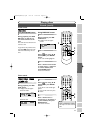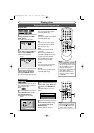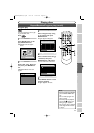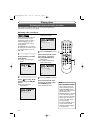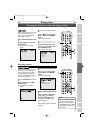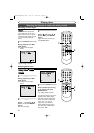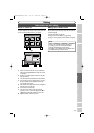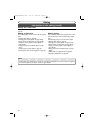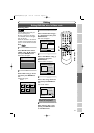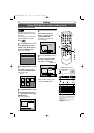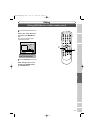56
Selecting the format of audio and video
Playing discs
Note
•
Some discs will only allow
you to change the sound-
track from the disc’s menu.
Press TOP MENU button or
MENU / LIST button to dis-
play the disc’s menu.
•
On DVD-RW discs recorded
in VR mode that may have
both a main and a sub audio
channel, you can switch to
main (L), sub audio (R), or a
mix of both (L/R).
•
This unit CANNOT record
in both stereo and SAP
(Secondary Audio Program)
at the same time.
You can select an audio or video format as you prefer depending on
the contents of the disc you are playing.
Switching audio soundtrack
When playing a DVD-Video disc
recorded with two or more
soundtracks (these are often in
different languages), you can
switch between them anytime
during playback.
On DVD-RW discs recorded in
VR mode, you can switch to main
(L), sub audio (R) or a mix of
both (L/R).
1
During playback, press DIS-
PLAY button.
The display menu will appear.
Screen:
2
Select icon using { / B
buttons, then press ENTER
button.
Audio menu will appear.
<DVD-Video>
<DVD-RW VR mode>
3
Select a desired audio sound-
track using K / L buttons,
then press ENTER button.
<DVD-Video>
Audio soundtrack will switch.
<DVD-RW VR mode>
4
Select a desired audio chan-
nel using K / L buttons, then
press ENTER button.
Audio channel will switch.
1100:00:00
1Dolby Digital Dual
2Dolby Digital 2ch
DVD-RW
VR Original
L/R
L
R
1100:00:00
1Dolby Digital Dual L/R
2Dolby Digital 2ch ----
DVD-RW
VR Original
1100:00:00
1Dolby Digital 5.1ch English
2Dolby Digital 2ch Japanese
DVD-Video
1101:23:45
DVD-Video
DVD-RW
DVD-RW
VR
DVD-V
DVD-V
POWER
REC SPEED
AUDIO
ZOOM SKIP SKIP
OPEN/CLOSE
TOP MENU
SPACE
VCR
SETUP
CM SKIP
TIMER PROG.
RETURN
123
456
78
0
9
STOP
PLAY
CH
VIDEO/TV
SLOW
PAUSE
.@/:
ABC DEF
GHI JKL MNO
PQRS
REC/OTR
REC MONITOR
MENU/LIST
CLEAR/C-RESET
SEARCH
MODE
ENTER
DISPLAY
TUV WXYZ
DVD
2
3
1
4
E9410UD(EN/SP)v1.qx3 04.3.22 10:02 AM Page 56