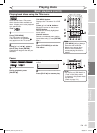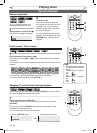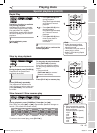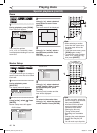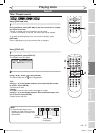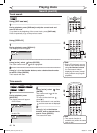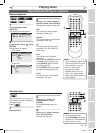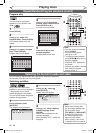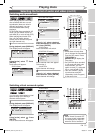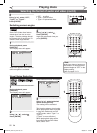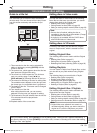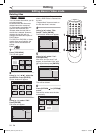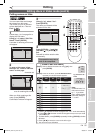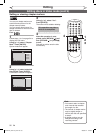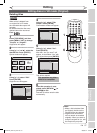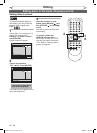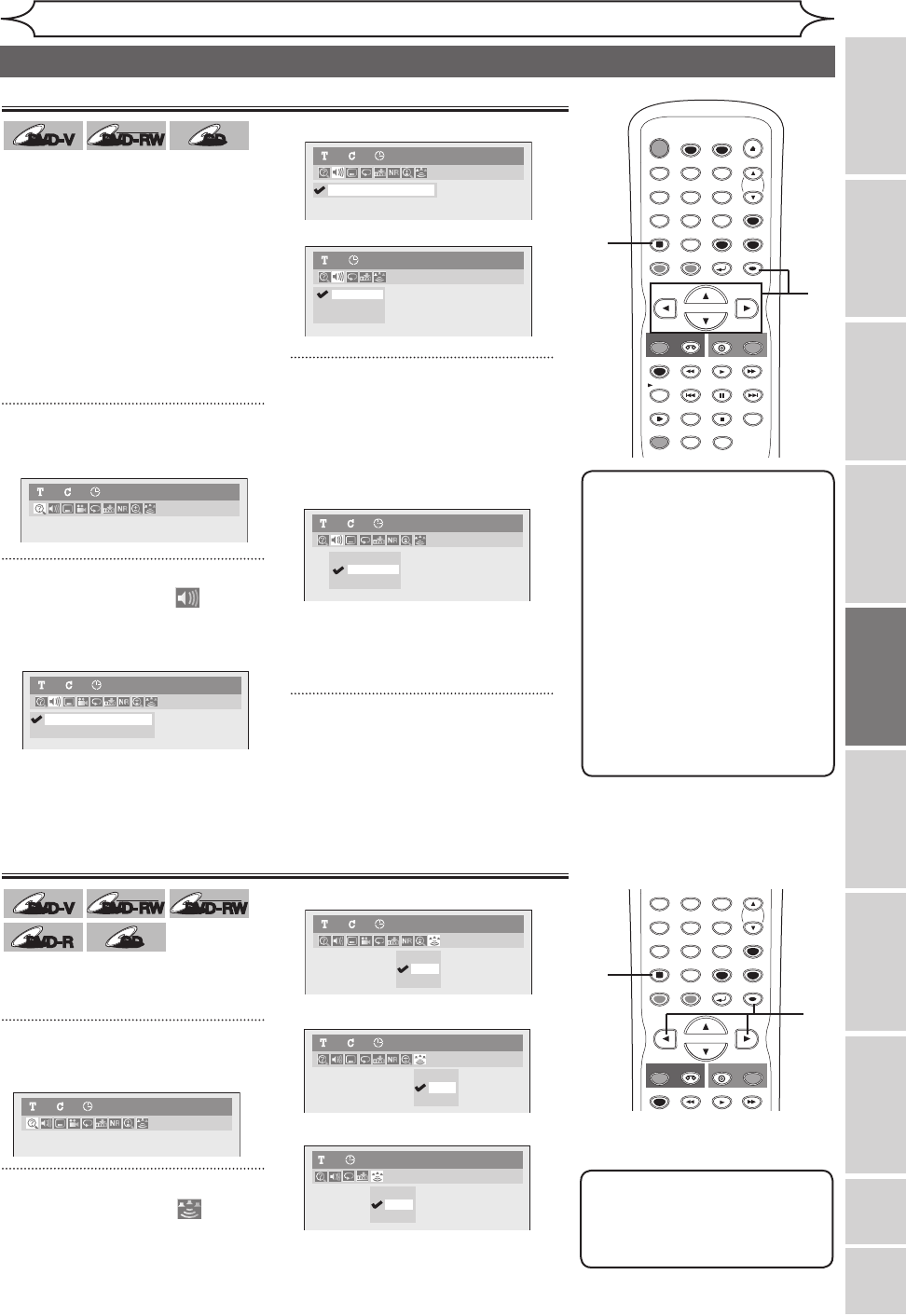
51
EN
DVD-V
DVD-V
DVD-V
DVD-V
DVD-RW
DVD-RW
VR
CD
CD
When playing back a DVD-Video
disc recorded with two or more
soundtracks (these are often in
different languages), you can
switch between them during
playback.
On DVD-RW discs recorded in VR
mode, you can switch to main (L),
sub audio (R) or a mix of both (L/R).
When playing back Audio CDs
files, you can switch among
stereo, the left channel only and
the right channel only.
1
During playback, press [DISPLAY].
The Display menu will appear.
2
Using [{ / B], select . Press
[ENTER].
Audio menu will appear.
<DVD-Video>
<DVD-RW VR mode>
<Audio CD>
3
Using [K / L], select a desired
audio soundtrack or audio chan-
nel. Press [ENTER].
<DVD-Video>
Audio soundtrack will switch.
<DVD-RW VR mode>
Audio channel menu will appear.
Follow step 3.
<Audio CD>
Audio channel will change.
4
Using [K / L], select a desired
audio channel. Press [ENTER].
Audio channel will change.
xxxx
Playing discs
Recording Playing discs EditingBefore you start Connections Getting started
Changing the
Setup menu VCR functions Others
Español
Selecting the format of audio and video (cont’d)
Note
• Some discs will only allow
you to change the soundtrack
from the Disc menu. Press
[TOP MENU] or
[MENU/LIST] to display the
Disc menu.
• On DVD-RW discs recorded
in VR mode with both main
and sub audio, you can
switch to main (L), sub audio
(R) or a mix of both (L/R).
• This unit CANNOT record
in both stereo and SAP
(Secondary Audio Program)
at the same time.
STOP
POWER
T-SET
TIMER PROG.
SKIP SKIP
OPEN/CLOSE
SPACE
1 2 3
4 5 6
7 8
0
9
CH
VIDEO/TV
SLOW
PAUSE
.@/:
ABC DEF
GHI JKL MNO
PQRS
REC/OTR
DISPLAY
TUV WXYZ
DVD
REC/OTR
REC SPEED
ZOOM
SEARCH
VCR
SETUP
CM SKIP
RETURN
MENU/LIST
TOP MENU
DUBBING
x1.3/0.8
CLEAR
ENTER
PLAY
AUDIO
3
2
Switching audio soundtrack
Switching virtual surround system
DVD-V
DVD-V
DVD-V
DVD-V
DVD-RW
DVD-RW
Video
DVD-RW
DVD-RW
VR
DVD-R
DVD-R
CD
CD
You can enjoy stereophonic virtual
space through your exciting 2
channel stereo system.
1
During playback, press [DISPLAY].
The Display menu will appear.
2
Using [{ / B], select . Press
[ENTER].
Virtual Surround menu will appear.
<DVD-Video>
<DVD-RW VR mode>
<Audio CD>
Note
• Select Virtual Surround OFF
in a case sound is distorted.
• The setting will be kept OFF
when the unit is turned off.
OFF
Type 1
Type 2
Audio CD1 0:00:00
STOP
POWER
T-SET
TIMER PROG.
SKIP SKIP
OPEN/CLOSE
SPACE
1 2 3
4 5 6
7 8
0
9
CH
VIDEO/TV
SLOW
PAUSE
.@/:
ABC DEF
GHI JKL MNO
PQRS
REC/OTR
DISPLAY
TUV WXYZ
DVD
REC/OTR
REC SPEED
ZOOM
SEARCH
VCR
SETUP
CM SKIP
RETURN
MENU/LIST
TOP MENU
DUBBING
x1.3/0.8
CLEAR
ENTER
PLAY
AUDIO
2
1
2. L
3. R
1. L/R
Audio CD1 0:00:00
DVD-RW
VR Playlist
1 1 0:00:00
3. R
1. L/R
2. L
1.Dolby Digital Dual L/R
DVD-RW1 1 0:00:00
VR Playlist
2.Dolby Digital 2ch Japanese
1.Dolby Digital 5.1ch English
DVD-Video 1 1 0:00:00
DVD-Video1 1 0:00:00
OFF
Type 1
Type 2
DVD-Video1 1 0:00:00
OFF
Type 1
Type 2
DVD-RW
VR Playlist
1 1 0:00:00
DVD-Video1 1 0:00:00
1
4
DVR91VG_E9A11UD_0215.indd 51 2006/02/17 13:29:31