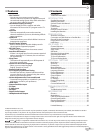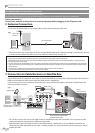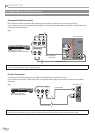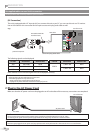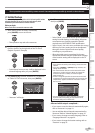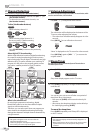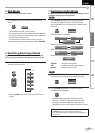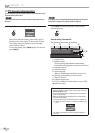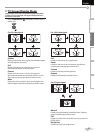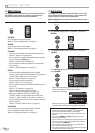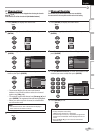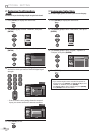13
EN
INTRODUCTION
PREPARATION
WATCHING TV
OPTIONAL SETTING TROUBLESHOOTING
INFORMATION
EnglishEspañol Français
Initial Setup
This section will guide you through the unit’s initial setting which includes
selecting a language for your on-screen menu and autoscan, which
automatically scans and memorizes viewable channels.
Before you begin:
Make sure the unit is connected to antenna or cable.
1
After making all the necessary connections,
press [POWER] to turn on the unit.
This operation may take a few moments.
2
Use [Cursor
K
/
L
] to select the on-screen language
from the choices on the right side of the TV screen.
(English / Español / Français)
Initial Setup
Initial Setup
Select the language for setup display.
Elija el idioma de ajuste.
Sélectionner langue écran config.
Español
Français
English
Select Skip
SETUP
Enter
ENTER
“Initial Setup” menu on step 3 will be displayed in the
selected language after you press [ENTER].
3
Use [Cursor
K
/
L
] to select “Antenna” for TV channels
or “Cable” for CATV channels, then press [ENTER].
Initial Setup
Initial Setup
Antenna
Cable
Skip
Select Skip
SETUPBACK
BackEnter
ENTER
Cable
Antenna
Or
Make sure the antenna is connected to“ANT. IN” jack.
Select the destination of “ANT. IN” jack.
ANT.IN
“Autoscan” will begin.
Initial Setup
Initial Setup
Now the system is scanning for channels,please wait.
Autoscan will take up to 20 minutes to complete.
Skip
SETUP
0%
Analog channels 0ch
Digital channels 0ch
5
•
•
•
4
Use [Cursor
s
/
B
] to select the desired location setting,
then press [ENTER].
Initial Setup
Initial Setup
HomeRetail
Select “Retail” or “Home” for your location.
Select Enter
ENTER
Select ”Retail”, the unit will be set up with predefined
setting for retail displays. In this setting, the power
consumption may possibly exceed the limited
requirement of the ENERGY STAR® qualification.
Select ”Home”, the unit is set to maximize the energy
efficiency for home setting and it can be adjusted
through a choice of picture and sound quality
according to your preference.
When the initial setup is completed, the lowest
memorized channel with the confirmation message
of the location setting will be displayed on the TV
screen.
Note:
• If you connect the cable system directly, contact the CATV
installer.
• If you press [POWER] or [SETUP] during autoscan, this
setting will be canceled.
• The initial autoscan function can be executed for either
“Antenna” or “Cable” only once. When you change the
connection (Antenna / Cable), set autoscan again.
(Refer to page 18.)
• If there is no signal input from the antenna terminal and
no operation for several seconds after you turn on the unit,
“Helpful Hints” appears. Follow the instructions listed on
the TV screen.
Initial Setup
Initial Setup
Retry
Later
Select Skip
SETUP
Enter
ENTER
No channel is registered.
Try Autoscan again?
Verify that you have a cable connected to the
"ANT. IN" jack
on the back of the TV, the channel installation process
searches this connection. If you are using a cable or satellite
box, please confirm the input which you have connected the
box and press the “INPUT SELECT” key on the remote control to
select the appropriate source input.
• You must set ”Home” in step 4. Otherwise, the settings
of picture and sound quality you adjusted will not be
memorized after you turn off the unit.
After an initial setup is completed...
If you want to scan the channels automatically again,
refer to “Autoscan” on page 18.
You can add the desired channels unmemorized by
“Autoscan”. Refer to “Manual Register” on page 19.
If you want to change to another language, refer to
“Language Selection” on page 20.
If you want to change the location setting, refer to
“Location” on page 31.
•
•
•
•
•
•
•
These operations are accessible by remote control. Some may also be accessible by controls on the main unit.