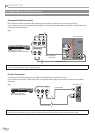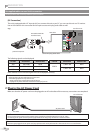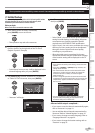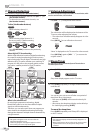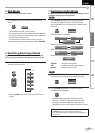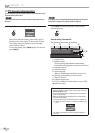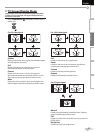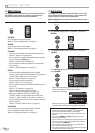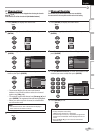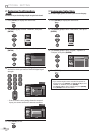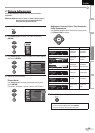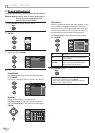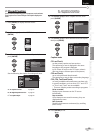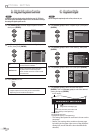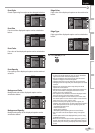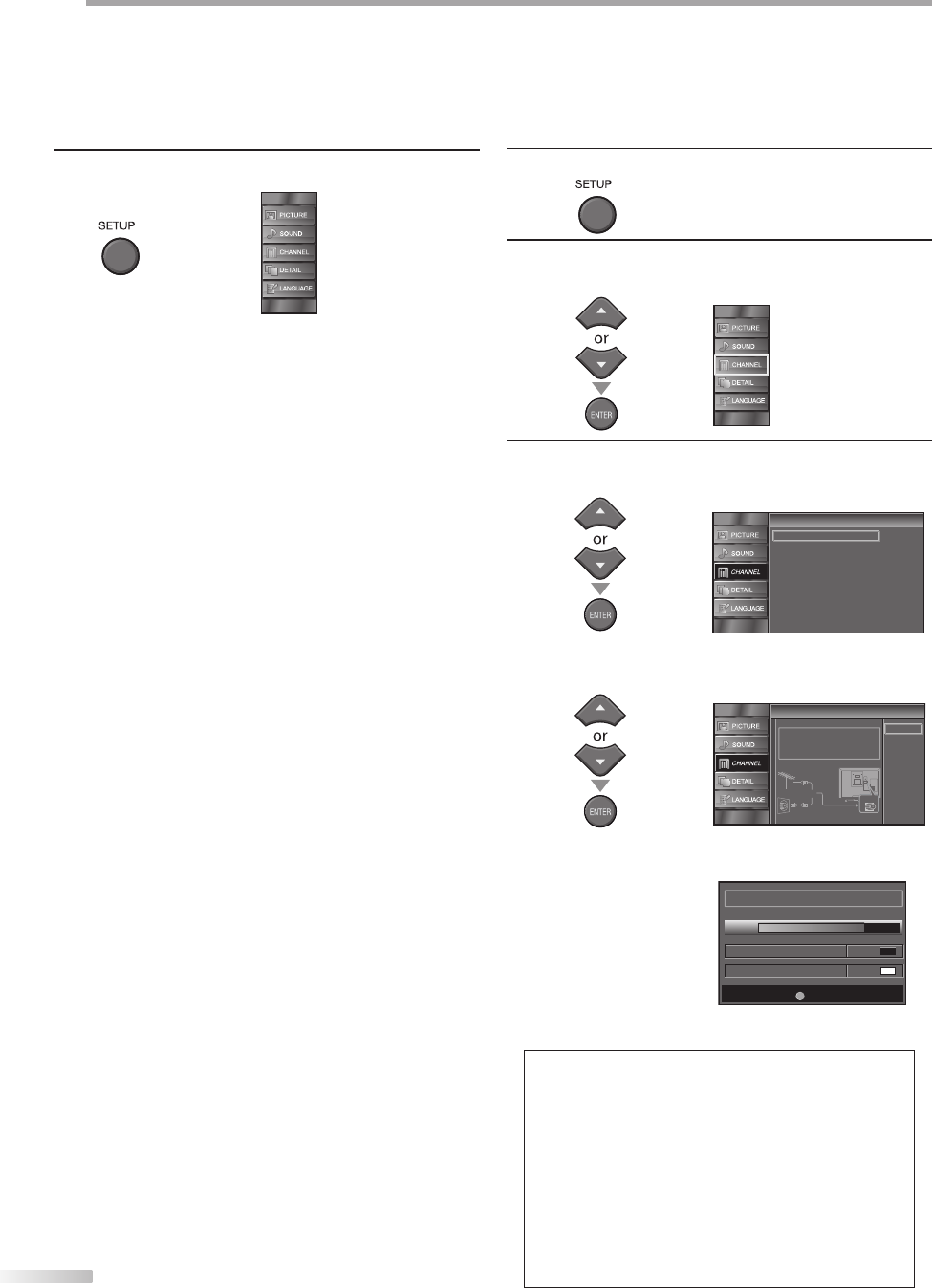
18
EN
O
PTIONAL SETTING
Main Menu
This section describes the overview of the main menu displayed when you
press [SETUP]. For more details, see the reference page for each item.
The main menu consists of the function setting items below.
Press [SETUP].
PICTURE
You can adjust the picture quality.
(Refer to “Picture Adjustment” on page 21.)
SOUND
You can adjust the sound quality.
(Refer to “Sound Adjustment” on page 22.)
CHANNEL
You can automatically scan the viewable channels.
(Refer to “Autoscan” on page 18.)
You can skip the undesired channels when selecting
the channels using [CH
K
/
L
].
(Refer to “Channel List” on page 19.)
You can add the channels that were not scanned by
the autoscan.
(Refer to “Manual Register” on page 19.)
DETAIL
You can change the display format for closed
caption, which displays the dialogue of a TV program
or other information across the TV screen.
(Refer to “Closed Caption” on page 23.)
You can set the viewing limitations.
(Refer to ‘‘Child Lock” on page 26.)
You can adjust the position, stability and clarity of the
PC screen.
(Refer to “PC Settings” on page 30.)
You can select the energy saving mode.
(Refer to “Energy Saving Mode” on page 31.)
When you adjust the desired “PICTURE” and
“SOUND” mode, you must switch the setting from
“Retail” to “Home”. (Refer to “Location” on page 31.)
You can confirm the version of the software currently
used in this unit.
(Refer to ”Current Software Info” on page 32.)
LANGUAGE
You can change the language (English, Spanish,
French) displayed on the main menu.
(Refer to “Language Selection” on page 20.)
5
•
•
•
•
•
•
•
•
•
Autoscan
If you switch wires (e.g., between antenna and CATV) or if you move the
unit to a different area after the initial setting, or if you restore the DTV
channel you deleted, you will need to perform autoscan.
Before you begin: Make sure the unit is connected to antenna or cable.
1
Press [SETUP] to display the main menu.
2
Use [Cursor K
/
L] to select “CHANNEL” , then press
[ENTER].
3
Use [Cursor K
/
L] to select “Autoscan”, then press
[ENTER].
Channel
Channel
Autoscan
Channel List
Manual Register
Antenna
Use [Cursor K
/
L] to select an appropriate option, then
press [ENTER].
Autoscan
Autoscan
Autoscan will rescan all channels.
Autoscan will take up to 20 minutes to
complete.
Select the destination of "ANT.IN" jack.
Back
Antenna
Cable
Antenna
Cable
Or
ANT.IN
When aerial antenna is connected, select “Antenna”.
When connected to CATV, select “Cable”.
“Autoscan” will begin.
Now the system is scanning for Channels,please wait
Autoscan will take up to 20 minutes to complete.
Exit
SETUP
75%
Analog channels 10ch
Digital channels 6ch
When the scanning and memorizing are completed,
the lowest memorized channel will be displayed.
Note:
• After setting “Autoscan”, using [CH
K
/
L
] on the remote
control skips unavailable programs automatically.
• If you connect the cable system directly, contact the CATV
installer.
• If you press [POWER] or [SETUP] during autoscan, the
setting will be canceled.
• Even if “Autoscan“ is completed, the channel setting will be
lost if the AC power cord is unplugged before turning off
the unit by pressing [POWER].
• The PIN Code will be required once you set a PIN Code in
the “Child Lock“ (Refer to page 26).
• If you want to change your PIN Code, follow the instruction
of “New PIN Code” (Refer to page 29).
5
•
•
•
•