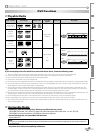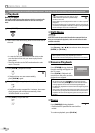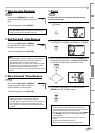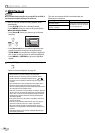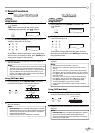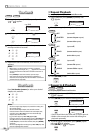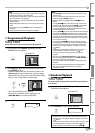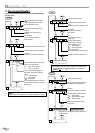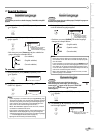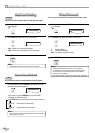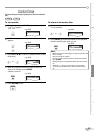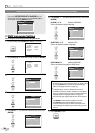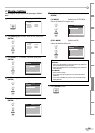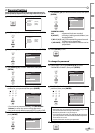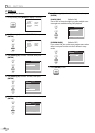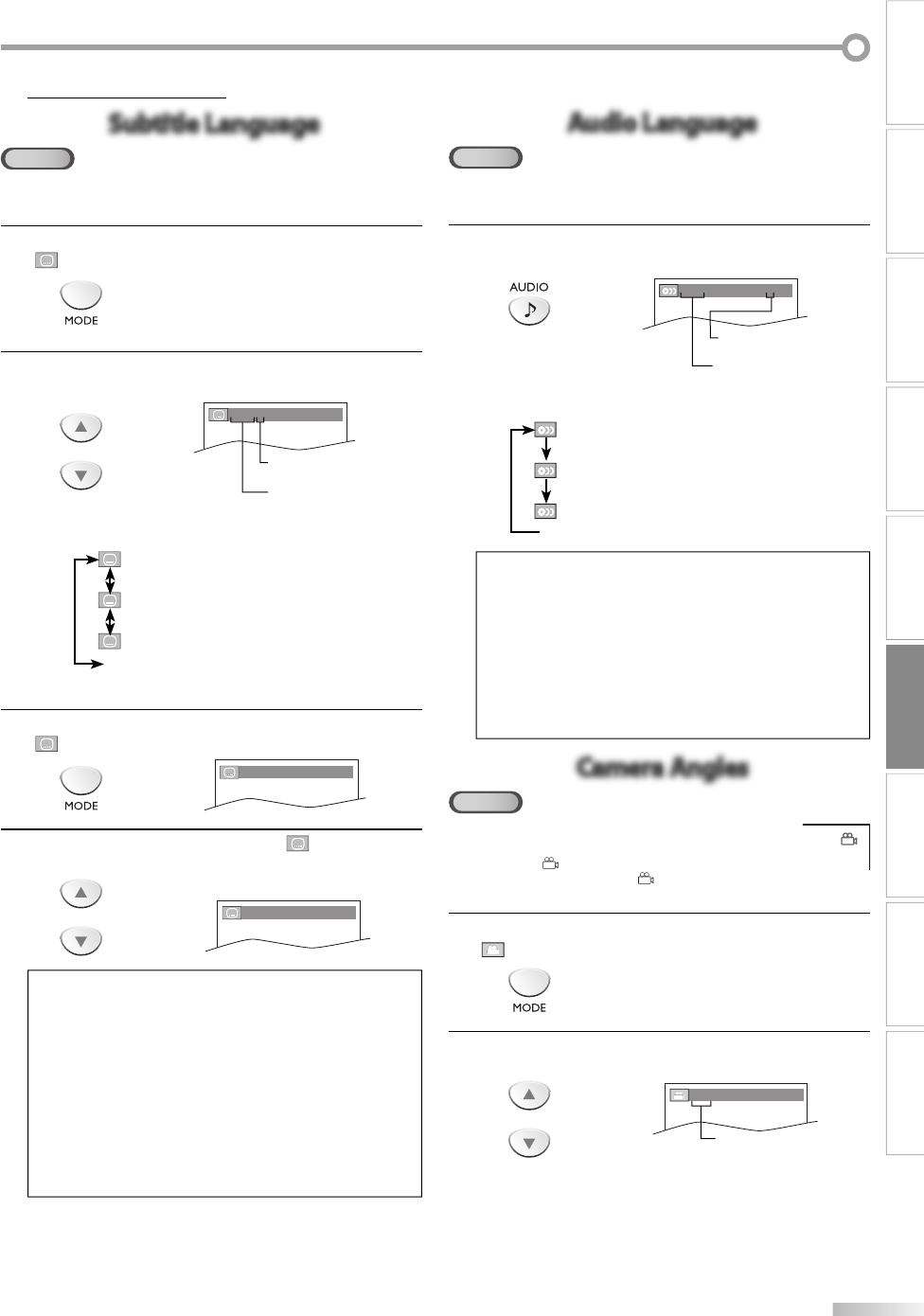
35
EN
WATCHING TV
OPTIONAL SETTING
OPERATING DVD
INTRODUCTION
CONNECTION
INITIAL SETTING DVD SETTING INFORMATION
TROUBLESHOOTING
Special Settings
Subtitle Language
Subtitle Language
DVD
This unit allows you to select a subtitle language (if available) during DVD
playback.
1
During playback, press [MODE] repeatedly until
“ “ appears.
2
Use [Cursor K / L] repeatedly until your desired lan-
guage appears.
or
1.ENG/6 (SUBTITLE)
subtitles can be varied on
the displayed number.
current subtitles language.
• Each time you press [Cursor K / L], the subtitle lan-
guage changes as example below.
OFF (no subtitles)
ENG (English subtitles)
FRE (French subtitles)
...
To cancel the subtitle
1
During playback, press [MODE] repeatedly until
“ “ appears.
1.ENG/6 (SUBTITLE)
2
Use [Cursor K / L] repeatedly until “ OFF
(SUBTITLE)“ appears.
or
OFF (SUBTITLE)
Note:
• If your language is not shown after pressing [Cursor K / L]
several times, the disc may not have that language. However,
some discs only allow you to change subtitle languages set-
ting in the disc menu. (Operation varies depending on the
disc, so refer to the manual along with the disc.)
• When “NOT AVAILABLE” appears on the TV screen, it means
no subtitle is recorded on the scene.
• If you choose a language that has 3-letter-abbreviation, the
abbreviation will be displayed every time you change the
subtitle language setting. If you choose any other languages,
“---” will be displayed instead. (Refer to page 43.)
• Ejecting the disc will cancel your subtitle setting.
5
Audio Language
Audio Language
DVD
This unit allows you to select an audio language (if multiple languages are
available) during DVD playback.
During playback, press [AUDIO] repeatedly
until the desired language appears.
1.ENG
Dolby D
3/2.1ch 48k/3
audio can be varied on
the displayed number.
current audio language.
• Each time you press [AUDIO], the audio language
changes as example below.
ENG (English audio)
SPA (Spanish audio)
FRE (French audio)
...
Note:
• Some discs will only allow you to change the audio setting
from the disc menu. Refer to the manual accompanying the
discs for details.
• If your language is not shown after pressing [AUDIO] several
times, the disc may not have that language. However, some
discs allow you to change multiple audio languages setting
in the disc menu. (Operation varies depending on the disc, so
refer to the manual along with the disc.)
• When “NOT AVAILABLE“ appears on the TV screen, it means
audio language is not available.
Camera Angles
Camera Angles
DVD
Some DVD may contain scenes which have been shot
simultaneously from various angles. You can change the
camera angle if “ ” appears on the TV screen. If “ANGLE ICON”
is set to “OFF” in “OTHERS” menu, “ ” will not appear.
(Refer to page 42.)
1
During playback, press [MODE] repeatedly until
“ “ appears.
2
Use [Cursor K / L] repeatedly until your desired
camera angle appears.
or
1 / 8 (ANGLE)
angles can be varied on
the displayed number.