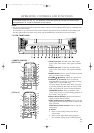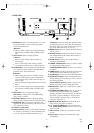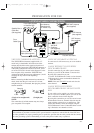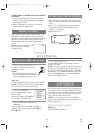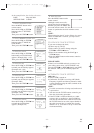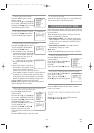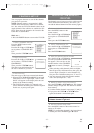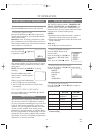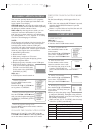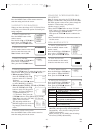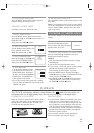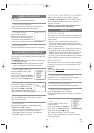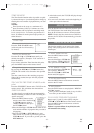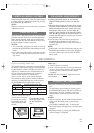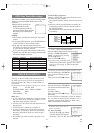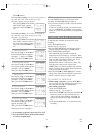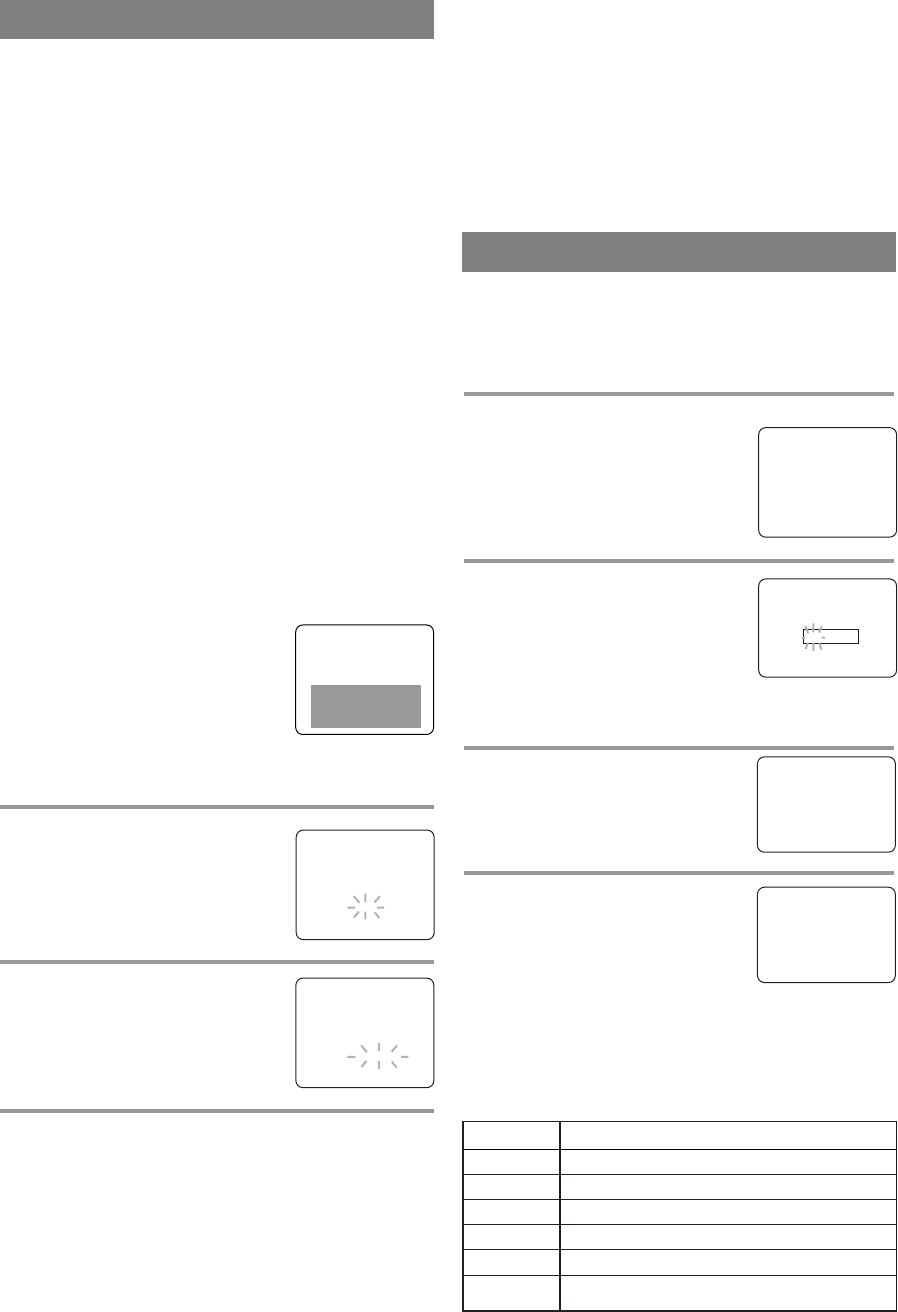
- 15 - EN
9I03
CLOSED CAPTION SYSTEM
You can view specially labeled (cc) TV programs,
movies, news, pre-recorded tapes with either a dia-
logue caption or text display.
CAPTION mode: By choosing the caption mode, you
can watch dramas, movies and news while captioning
the dialogues and the contents of news.
TEXT mode: By choosing the text mode, you can
watch half screen text information if you want.
1-2: You may get these captions or text information
by selecting either “1” or “2”. Caption “2” is usually
used for a second language if available.
NOTE:
Not all programs are broadcast with closed captions. Your
TVCR is designed to provide error free closed captions
from high quality antenna, cable and VCR signals.
Conversely, poor quality signals are likely to result in cap-
tion errors or no captions at all. Common signal conditions
which may cause captions errors are listed below:
•
Automobile ignition noise
•
Electric motor noise
•
Weak snowy reception on TV screen
•
Multiplex signal reception displaying picture
ghosts or airplane flutter.
•
Playback of poorly recorded or worn VCR tapes.
•
If the TV/VCR displays a black box
on the TV screen, this means that the
TV/VCR is set to the TEXT mode.
To clear screen, select [CAPTION1],
[CAPTION2] or [OFF].
Make sure ...
•
TV/VCR power must be turned on.
1 Select “CAPTION”
Press the MENU button on the
remote control.
Press the PLAY/
K or STOP/L but-
ton to point to “CAPTION”.
2
Select your desired caption menu
Press the F.FWD/B or REW/s button
until your desired caption menu appears.
([CAPTION1], [CAPTION2], [TEXT1]
or [TEXT2])
3 Exit the caption setting mode
Press the MENU button on the remote control to
return to TV mode.
TO CANCEL THE CLOSED CAPTION SYSTEM
Repeat steps [1] and [2], select [OFF] using the
F.FWD/B or REW/s button. Press the MENU but-
ton on the remote control to return to TV mode.
WHEN THE CLOSED CAPTION MODE
IS ON
The On-Screen Display will disappear after 5 sec-
onds.
•
This is also true when the MUTE button is pressed,
and when the PAUSE/STILL button is pressed
while recording.
•
If there is a power failure of any kind, the unit will
retain its memory for this feature.
– M E N U –
TIMER PROGRAMMING
PICTURE CONTROL
SETTING CLOCK
CHANNEL SET UP
USER’S SET UP
V-CHIP SET UP
LANGUAGE [ENGLISH]
B CAPTION [CAPTION1]
ZERO RETURN
TIME SEARCH
INDEX SEARCH
– M E N U –
TIMER PROGRAMMING
PICTURE CONTROL
SETTING CLOCK
CHANNEL SET UP
USER’S SET UP
V-CHIP SET UP
LANGUAGE [ENGLISH]
B CAPTION [OFF]
ZERO RETURN
TIME SEARCH
INDEX SEARCH
V-CHIP SET UP
Make sure ...
•
TV/VCR is turned on.
•
You have the TV/VCR remote control.
1 Select “V-CHIP SET UP”
Press the MENU button on the
remote control.
Press the PLAY/
K or STOP/L but-
ton to select “V-CHIP SET UP”.
Then, press the F.FWD/
B button.
2 Enter Access code
Use the numbers on the remote
control to enter the access code.
•
For the first time set-up or in the
event the TV/VCR has lost
power, enter the default code of the numbers:
0000.
3 Select “TV RATING”
Press the PLAY/K or STOP/L but-
ton to select “TV RATING”.
Then, press the F.FWD/
B button.
4 Blocking TV programs
Press the PLAY/K or STOP/L but-
ton to select “TV rating” that you
wish to block.
•
When you select the rating catego-
ry and turn it [BLOCK], the higher rating will turn
[BLOCK] automatically. Also, the lower rating will
turn [VIEW] automatically.
•
When you turn “TV-Y” to [VIEW], then all ratings
will turn to [VIEW] automatically.
ACCESS CODE
_ _ _ _
V-CHIP SET UP
– M E N U –
TIMER PROGRAMMING
PICTURE CONTROL
SETTING CLOCK
CHANNEL SET UP
USER’S SET UP
B V-CHIP SET UP
LANGUAGE [ENGLISH]
CAPTION [OFF]
ZERO RETURN
TIME SEARCH
INDEX SEARCH
– V-CHIP SET UP –
B TV RATING
MPAA RATING
CHANGE CODE
B TV–Y [VIEW]
TV–Y7 ( ) [VIEW]
TV–G [VIEW]
TV–PG( ) [VIEW]
TV–14 ( ) [VIEW]
TV–MA( ) [VIEW]
Selection Rating Category Explanations
TV-Y Appropriate for all children
TV-Y7 Appropriate for children seven and older
TV-G General Audience
TV-PG Parental Guidance suggested.
TV-14 Unsuitable for children under 14
TV-MA Mature audience only
T5505_7505UF(EN).QX33 04.4.12 10:01 AM Page 15