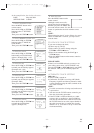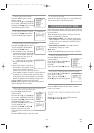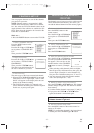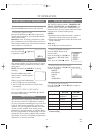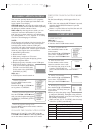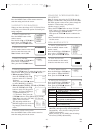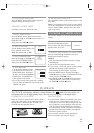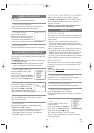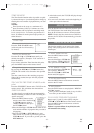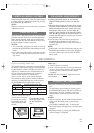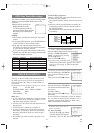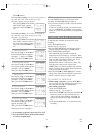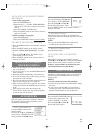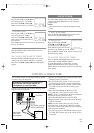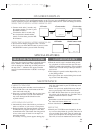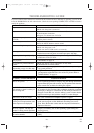- 19 - EN
9I03
TIME SEARCH
The Time Search function makes it possible to quick-
ly advance the tape to your desired position simply by
entering the exact amount of playback time you want
to skip.
NOTES:
•
Time Search can be set up to a maximum of 9
hours 50 minutes (9:50) by 10 minutes at a time.
•
This function will not operate in recording mode.
In the example below: To watch a program that is 2
hours, 50 minutes from the present tape position, in
either direction.
1 Insert a tape.
2 Select “TIME SEARCH” mode
Press the TIME SEARCH button
(with each push it will increase by
10 minutes).
3 Enter your desired time
Press the PLAY/K or STOP/L button until your
desired time appears. (Example: “2:50” stands for 2
hours 50 minutes)
If you wish to cancel the Time Search at this point,
press the MENU button on the remote control.
4 Begin Time Search
By pressing the REW/s or F.FWD/B button, the
TV/VCR will rewind or fast forward to the specified
point.
The time counts down as the searching progresses.
When 0:00 is reached, the tape will start playback
automatically.
TO CANCEL THE TIME SEARCH at this
point
Press the STOP/EJECT button on the TV/VCR or the
remote control. This will delete the selected time.
TIME SEARCH
2 : 50
This function enables you to improve the picture
quality when playing back worn cassettes such as
rented tapes.
1 Select “USER’S SET UP”
Press the MENU button on the
remote control.
Press the PLAY/
K or STOP/L but-
ton to point to “USER’S SET UP”.
Then, press the F.FWD/
B button.
2 Set “RENTAL” to [ON]
Press the PLAY/K or STOP/L but-
ton to point to “RENTAL”.
Press the F.FWD/
B or REW/s
button until [ON] appears.
3 Exit the Rental setting
Press the MENU button on the remote control to
return to the TV mode.
4 Start playback
Press the PLAY button to start playback. “RENTAL
PLAY B” appears.
•
Once you select the Rental mode, it stays in effect
even after you turn off the TV/VCR.
TO CANCEL THE RENTAL MODE
Repeat steps [1] and [2], select [OFF] using the
F.FWD/B or REW/s button on the remote control.
Press the MENU button on the remote control to
return to TV mode.
If there is a power failure of any kind, the unit
will remember the setting.
– M E N U –
TIMER PROGRAMMING
PICTURE CONTROL
SETTING CLOCK
CHANNEL SET UP
B USER’S SET UP
V-CHIP SET UP
LANGUAGE [ENGLISH]
CAPTION [OFF]
ZERO RETURN
TIME SEARCH
INDEX SEARCH
–
USER’S SET UP
–
B RENTAL [ON]
REPEAT PLAY [OFF]
AUTO RETURN [OFF]
RENTAL PLAYBACK
INDEX SEARCH
An index signal is recorded on the tape automatically
when the recording is started. To view a recording at a
specific start point:
1)Press the MENU button on the
remote control. Press the PLAY/
K
or STOP/L button to point to
“INDEX SEARCH”, then press
the F.FWD/
B button.
2)Press the PLAY/
K or STOP/L button within 30 sec-
onds until the number of programs that you want to
skip appears.
3)Press the F.FWD/
B or REW/s button to start
index search. If you want to go forward, press the
F.FWD/B button. If you want to go back, press the
REW/s button.
– M E N U –
TIMER PROGRAMMING
PICTURE CONTROL
SETTING CLOCK
CHANNEL SET UP
USER’S SET UP
V-CHIP SET UP
LANGUAGE [ENGLISH]
CAPTION [OFF]
ZERO RETURN
TIME SEARCH
B INDEX SEARCH
SLOW MOTION
Press the SLOW button to reduce the playback speed.
The TV/VCR mutes the sound during slow motion.
Press the PLAY button to return to normal playback.
NOTE: If left in the Slow mode for more than five
minutes, the TV/VCR will automatically go into the
Stop mode.
•
After index search, the TV/VCR will play the tape
automatically.
•
In some cases, the index mark at the beginning of
video tape cannot be detected.
T5505_7505UF(EN).QX33 04.4.12 10:01 AM Page 19