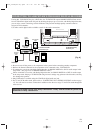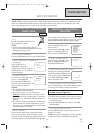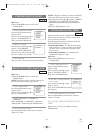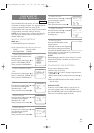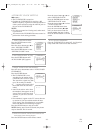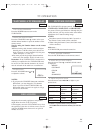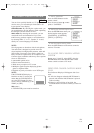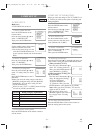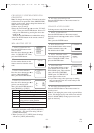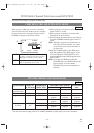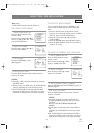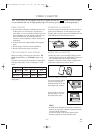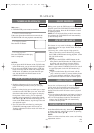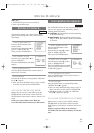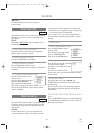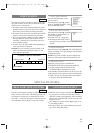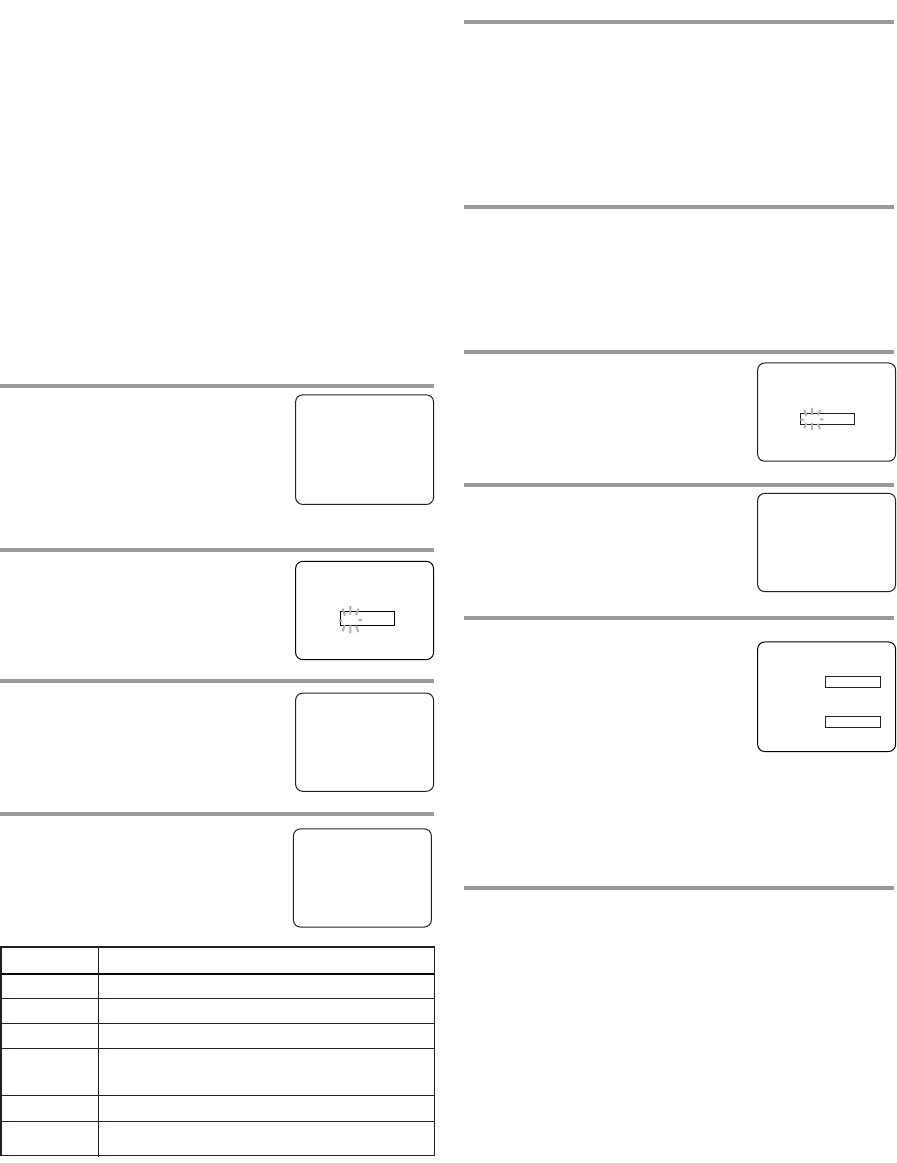
- 22 - EN
1C29
CHANGING V-CHIP BLOCKED PRO-
GRAMMING
Note: To change the rating, the TV must be turned to
a station that is not protected. If the (PROTECTED)
appears on the screen, please change the channel to a
station that is not protected.
1)Follow steps [1] and [2].
2)Press the Arrow button
K or L to select "TV RAT-
ING". Then, press the ENTER button. Select a TV
rating to be unblocked by pressing the Arrow but-
ton K or L.
Then press the ENTER button to unblock the rating.
3)Press the SETUP button on the remote control to
exit the screen.
MPAA RATING SET UP
1 Select “V-CHIP SET UP”
Press the SETUP button on the
remote control.
Press the Arrow button
K or L to
select “V-CHIP SET UP”. Then,
press the ENTER button.
2 Enter Access code
Use the number buttons on the
remote control to enter the access
code.
3 Select “MPAA RATING”
Press the Arrow button K or L to
point to “MPAA RATING”.
Then, press the ENTER button.
4 Select your desired item
Press the Arrow button K or L to
point to your desired item.
Then, press the ENTER button to
select [BLOCK] or [VIEW].
•
When you select the rating category and turn it
[BLOCK], the higher rating will turn [BLOCK]
automatically. Also, the lower rating will turn
[VIEW] automatically.
•
When you turn “G” to [VIEW], then all ratings
will turn to [VIEW] automatically.
Selection Rating Category Explanations
G General Audience
PG Parental Guidance suggested.
PG-13 Unsuitable for children under 13
R Restricted; under 17 requires accompa-
nying parent or adult guardian
NC-17 No one under 17 admitted
X Mature audience only
– V-CHIP SET UP –
TV RATING
B MPAA RATING
CHANGE CODE
G[VIEW]
PG [VIEW]
PG–13 [VIEW]
B R[BLOCK]
NC–17 [BLOCK]
X[BLOCK]
ACCESS CODE
_ _ _ _
5 Exit the V-Chip setting mode
Press the SETUP button on the remote control to
exit the screen.
CHANGE ACCESS CODE
To change access code, follow the steps.
1 Select “V-CHIP SET UP”
Press the SETUP button on the remote control.
Press the Arrow button
K or L to select “V-CHIP
SET UP”.
Then, press the ENTER button.
2 Enter Access code
Use the number buttons on the remote
control to enter the access code.
The default code is 0000.
3 Select “CHANGE CODE”
Press the Arrow button K or L to
select "CHANGE CODE". Then,
press the ENTER button.
4 Enter New code
Use the number buttons to enter
your desired access code in the
NEW CODE space. Then enter the
same code in the CONFIRM
CODE space. V-CHIP SET UP
screen appear on the screen.
•
If you enter wrong code, repeat step 4, making
sure you enter the same new code exactly in the
confirm code space.
5 Exit the V-Chip setting mode
Press the SETUP button on the remote control to
exit the screen.
Note: If you unplug the power code or power failure
occurs, the changed access code will be lost and will
return to default (0000). Change your access code
again as necessary.
ACCESS CODE
_ _ _ _
NEW CODE
X X X X
CONFIRM CODE
_ _ _ _
– V-CHIP SET UP –
TV RATING
MPAA RATING
B CHANGE CODE
- TV/VCR SETUP -
TIMER PROGRAMMING
SETTING CLOCK
CHANNEL SET UP
USER’S SET UP
B V-CHIP SET UP
LANGUAGE [ENGLISH]
CAPTION [OFF]
ZERO RETURN
TIME SEARCH
INDEX SEARCH
TD945_955UF(P01-35).QX33 04.7.30 2:17 PM Page 22