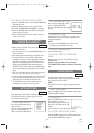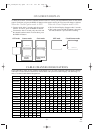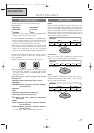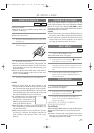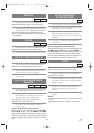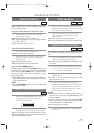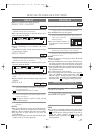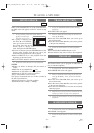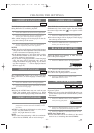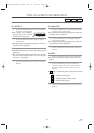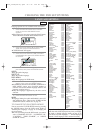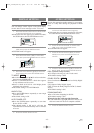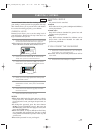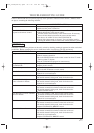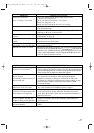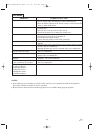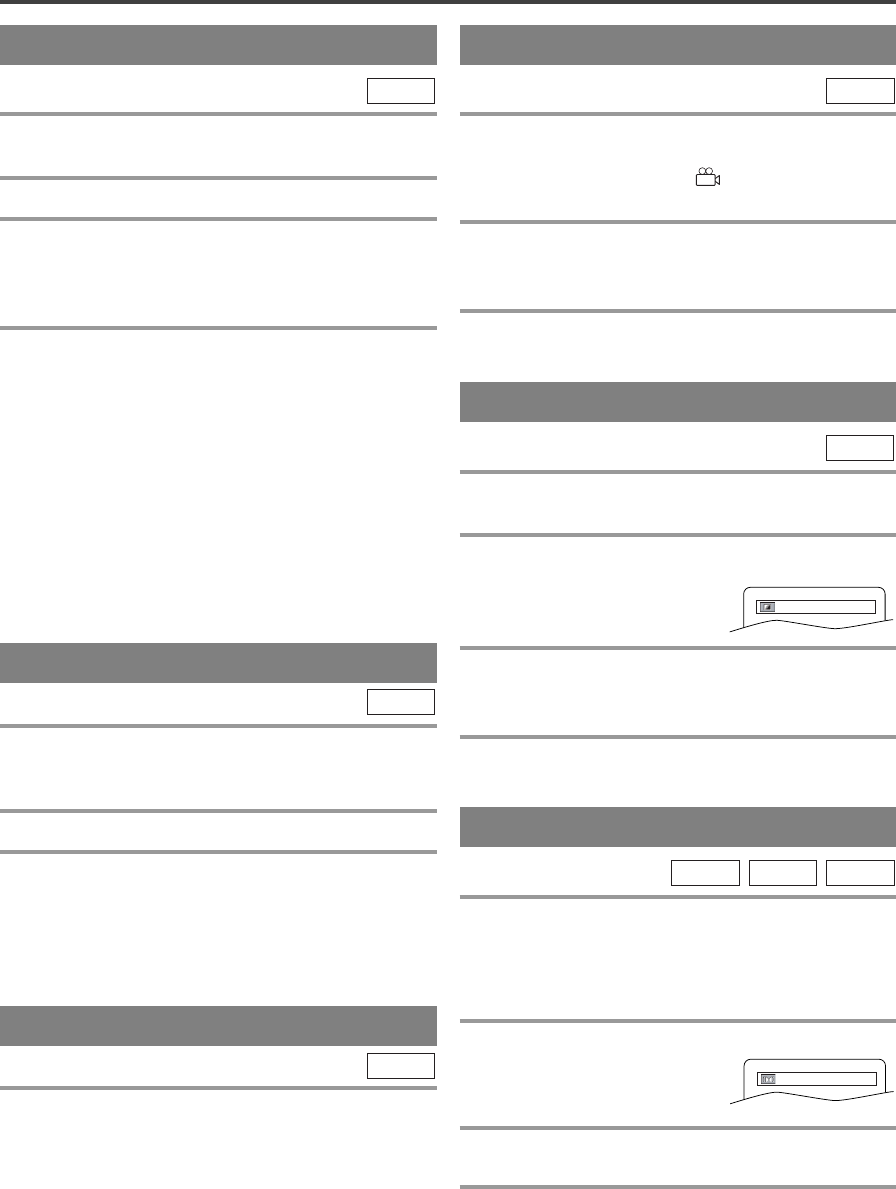
–
42
–
EN
01A11
CHANGING THE SETTINGS
AUDIO LANGUAGE
The TV/DVD/VCR allows you to select a language
during DVD disc (if multi language available) play-
back.
1 Press the AUDIO button during playback.
2 Press the AUDIO button repeatedly to select
your desired language.
NOTE
¡Pressing the AUDIO button may not work on some
DVDs with multiple audio languages (e.g. DVDs
which allow audio language setting on the disc menu).
DVD-V
STEREO SOUND MODE
1 Press the AUDIO button repeatedly during
playback to select between STEREO, L-CH
or R-CH.
¡
STEREO - both right and left channels are active (stereo)
L-CH - only left channel is active
R-CH - only right channel is active
NOTE
¡I
f the Virtual Surround setting is ON, the sound mode
will be fixed to STEREO, and can not be changed.
CD
The DVD allows you to select a language for subtitles
during DVD disc (if available) playback.
1 Press the SUBTITLE button during playback.
2 Press the SUBTITLE button repeatedly to
select your desired subtitle language.
¡The subtitle language will be displayed on the dis-
play bar at the top of the screen.
3 To turn off subtitles, press the SUBTITLE
button repeatedly until OFF appears.
NOTES
¡
Some discs allow audio language setting/subtitle language
setting on the disc menu. (Operation varies between discs,
so refer to the manual accompanying the disc.)
¡If the desired language is not shown after pressing
the SUBTITLE button several times, the disc does
not have subtitles in that language.
¡If you choose a Language that has a 3 letter language
code, the code will be displayed every time you
change the Subtitle language setting. If you choose
any other languages, ‘---’ will be displayed instead.
(Refer to page 44.)
DVD-V
SUBTITLE LANGUAGE CAMERA ANGLE
Some DVD discs contain scenes which have been shot
simultaneously from various angles. You can change
the camera angle when the ( ) icon appears on the
screen.
1 Press the ANGLE button during playback.
¡The selected angle will be displayed on the display
bar at the top of the screen.
2 Press the ANGLE button repeatedly to
select your desired angle.
DVD-V
Adjust the Black Level Settings to make the black
parts of the picture brighter.
1 Press the MODE button during playback.
2 Press the ENTER button to switch OFF.
ON: Makes the dark parts brighter.
OFF: Shows the original picture as recorded.
3 Press the MODE button twice or the
RETURN button to exit.
DVD-V
BLACK LEVEL SETTING
You can enjoy stereophonic visual space on your exist-
ing stereo system.
¡Make sure you are using the AUDIO L/R analog out
jack on the rear panel of the TV/DVD before you use
this feature.
1 Press the MODE button twice (CD/MP3:
once) during playback.
2 Press the ENTER button to set it 1 (Natural
effect) or 2 (Emphasized effect) or OFF.
3 Press the MODE or RETURN button to exit.
NOTE (for CD play only)
¡Virtual Surround will not be effective if the sound
mode is set to something other than STEREO.
MP3CD
DVD-V
VIRTUAL SURROUND
ON
OFF
TD945_955UF(P36-52).QX33 04.7.30 2:18 PM Page 42