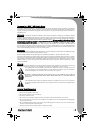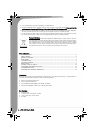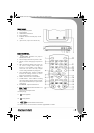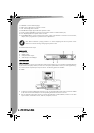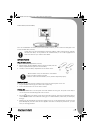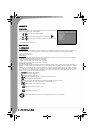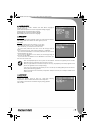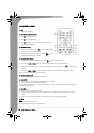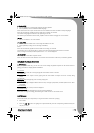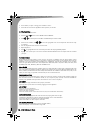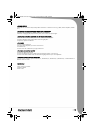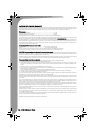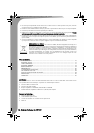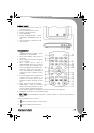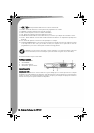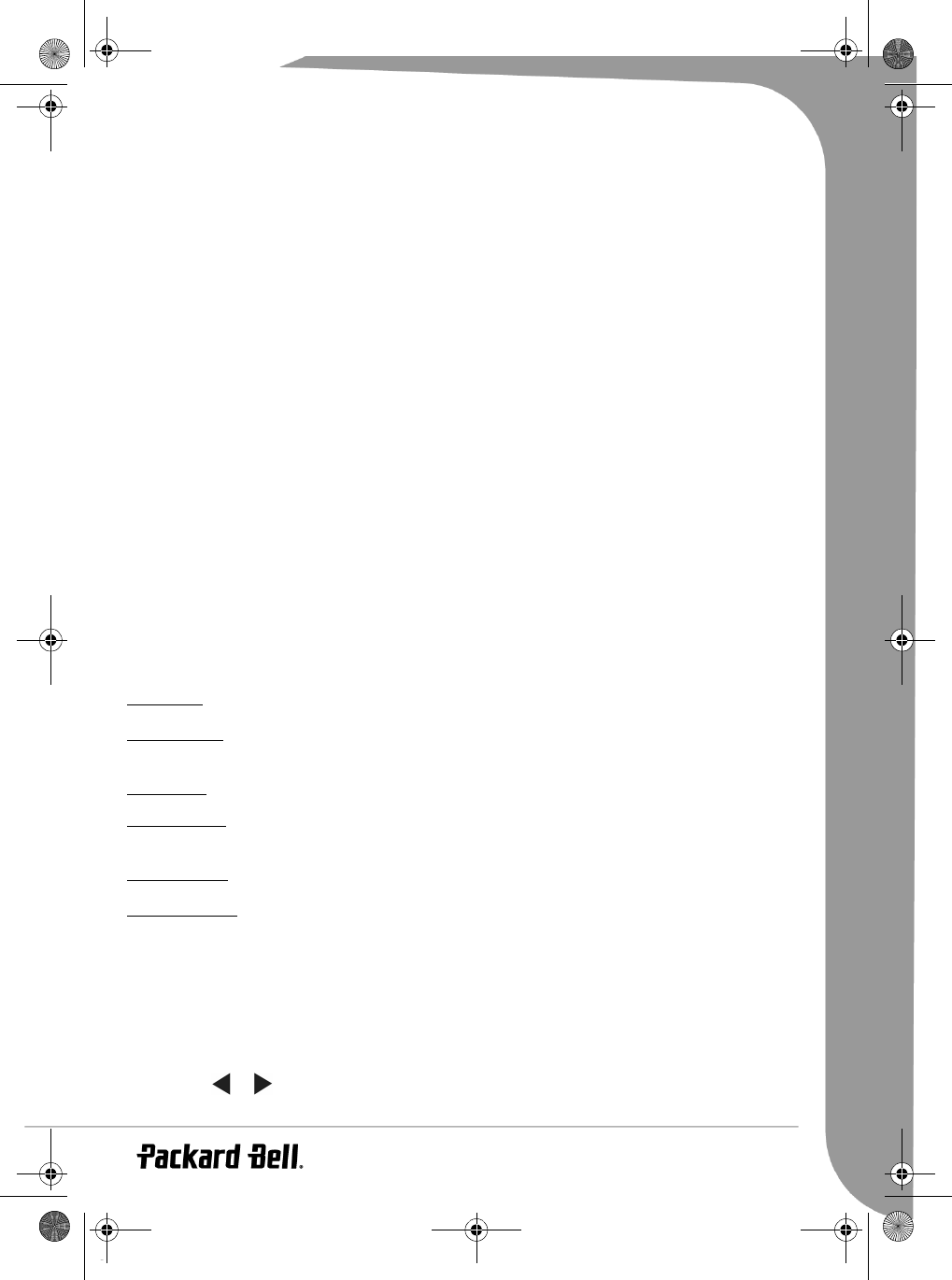
-
11
9. Subtitle (DVD)
• Press to display the current language setting during disc playback.
• Press repeatedly to select the desired subtitle language.
Notes: This function can only be used for discs on which subtitles have been recorded in multiple languages.
About two seconds later, playback continues with the new subtitle you selected.
The number of languages recorded will vary depending on the disc.
If no button is pressed within a few seconds, playback continues without changing the current subtitle.
10. Exit
• Press to exit menus or on screen info bar.
11. Angle (DVD)
• Press to view the number of the current angle if available on the disc.
• Press repeatedly to change to the next angle (if available).
Notes:
About two seconds later, playback continues from the new angle you selected.
This function can only be used for discs on which scenes shot from multiple angles have been recorded.
If only one angle is recorded, a camera symbol next to “1/1” will be displayed.
12. Title (DVD)
Press to display the Title Menu if present on disc.
Note: The other functions of the Numeric 1 & 2 buttons are the same as all numeric keys in advance playback.
ADVANCED PLAYBACK FUNCTION
1. INFO function
When you press the INFO key, you can check the current settings of playback if present on disc. While the disc is
playing, press INFO to display playback information.
1.1 Title info
• The number of the title currently playing and total number of titles on the disc.
1.2 Chapter info
• The number of the chapter currently playing and the total number of chapters in the title currently being
played.
1.3 Time info
Elapsed time from the beginning of the currently playing title.
1.4 Angle setting
• The current angle is displayed. When a disc with only one angle is played back, a camera symbol next to “OFF”
is displayed.
1.5 Audio setting
• The type of audio currently selected is displayed.
1.6 Subtitle setting
• The subtitle number and language currently selected is displayed.
Notes: After checking the settings, press INFO again or EXIT to return to the normal screen.
2.GOTO function
This function allows you to skip directly to any part of the disc while a disc is playing.
•Press GOTO.
• Press the or buttons to highlight the required field and press the corresponding number button(s) for
the part you want.
6985590000-DVX-160-UG.book Page 11 Friday, March 24, 2006 6:10 PM