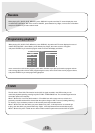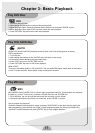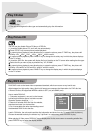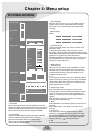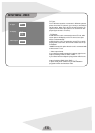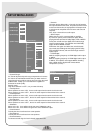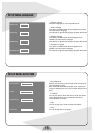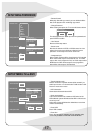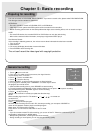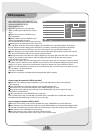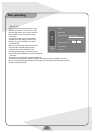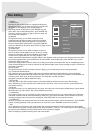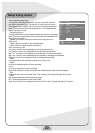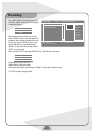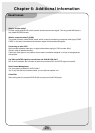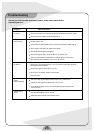18
Chapter 5: Basic recording
This unit can record on DVD+R/RW, DVD-R/ RW discs. If you want re-record a disc, please select DVD+RW/DVD-RW.
This disc type can be re-written for 1000 times.
ATTENTION:
-- The unit is not able to record on DVD-RAM, CD-R, or CD-RW discs.
-- Video signal in PAL system and NTSC system can't be recorded on the same disc.
-- Before recording, please check for the latent problem that might cause recording failure, such as scratch and spot.
NOTE:
-- For some DVD devices, the recorded DVD+R or DVD-R discs can only play after closing.
-- When a disc contains too little information, some player might not be able to play it.
Disc Resume Record:
If the recording is halted by power cut, the unit can resume those information that has been recorded.
1 .Turn on the unit.
2. Read the disc.
3. The screen will display the window of resume disc data.
4. Press ENTER to start resuming disc.
1. Press " " to turn on the unit.
2. Turn on the TV, select correct input source, then signal from the
unit will display on the TV screen.
3. Press " ", place a recordable disc.
4. Press " ", close the disc tray.
5. Press "SOURCE", to select recording sources are listed as below:
6. If TV program is selected, press "+CHANNEL-" or number keys to select
the program you need to record.
7. After selected recording source, press "RECORD" to start recording.
8. To avoid recording advertisement or other useless content, you can press " " to pause recording;
after advertisement, press "RECORD" again to resume recording.
9. Press " " to stop recording.
(NOTE: A few seconds is necessary to update the disc after stop)
NOTE:
When recording signal from DV. The buttons " ", " ", " " on remote can
control the DV.
Play Recorded Program:
Press " " to play recorded program.
NOTICE: When recording source is set in DV, after stop recording, you must press "SOURCE" to
switch to DVD playback mode to play the recorded program.
Watch other TV program while recording:
Press "AV/TV" on TV remote to switch the TV into TV mode.
NOTE:
-- If you do not want to watch TV while recording, you can turn off the TV. Please be careful that if you are
using topbox, make sure it's in WORK status.
-- After pressing "RECORD", recording will start in few seconds.
-- During recording or record pause, you can not change recording quality.
General recording
Preparing for recording
The unit can't record the video signal with copyright protection.
TV Tuner
AV input on front
S-video input on rear
YCbCr
DV input