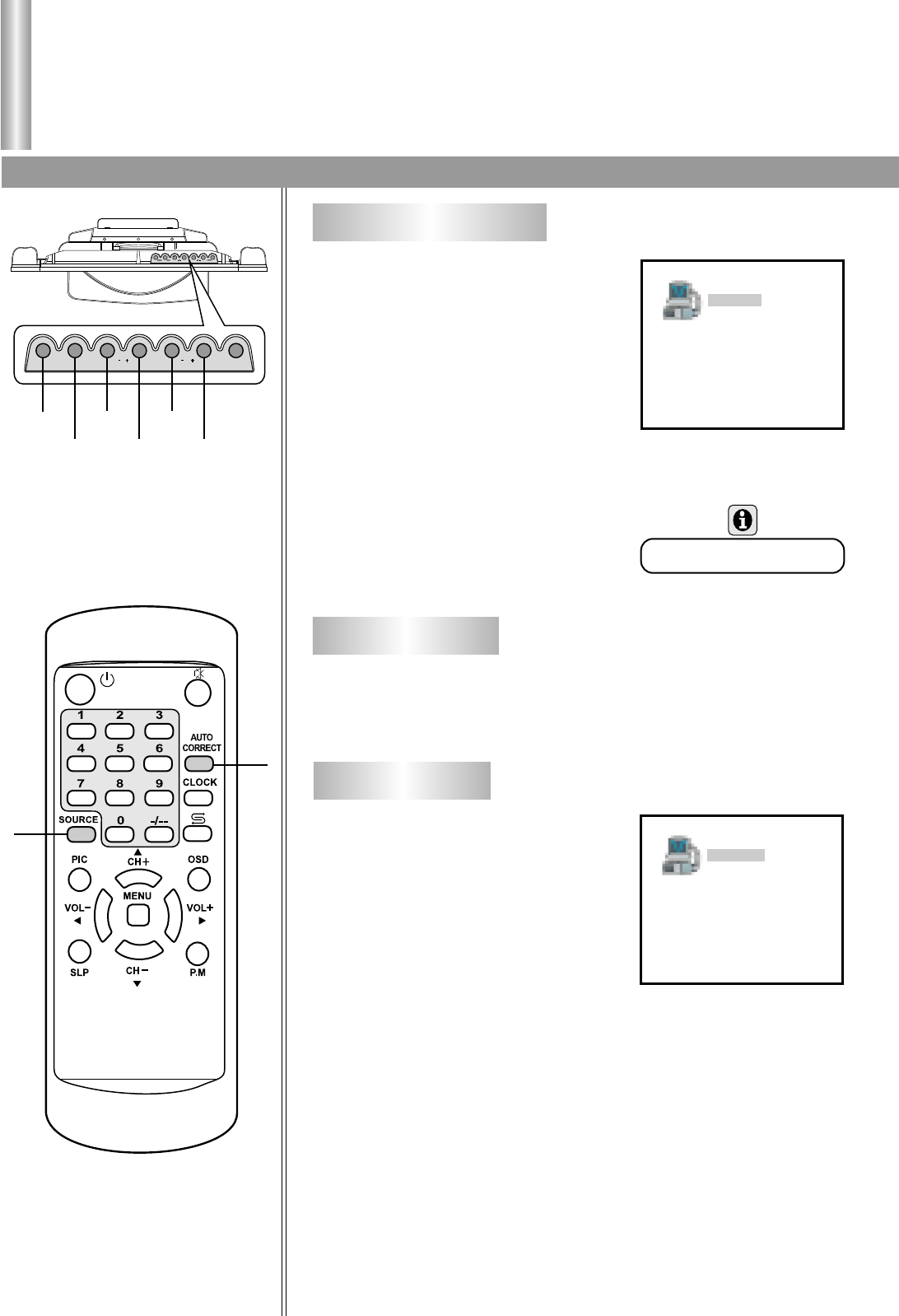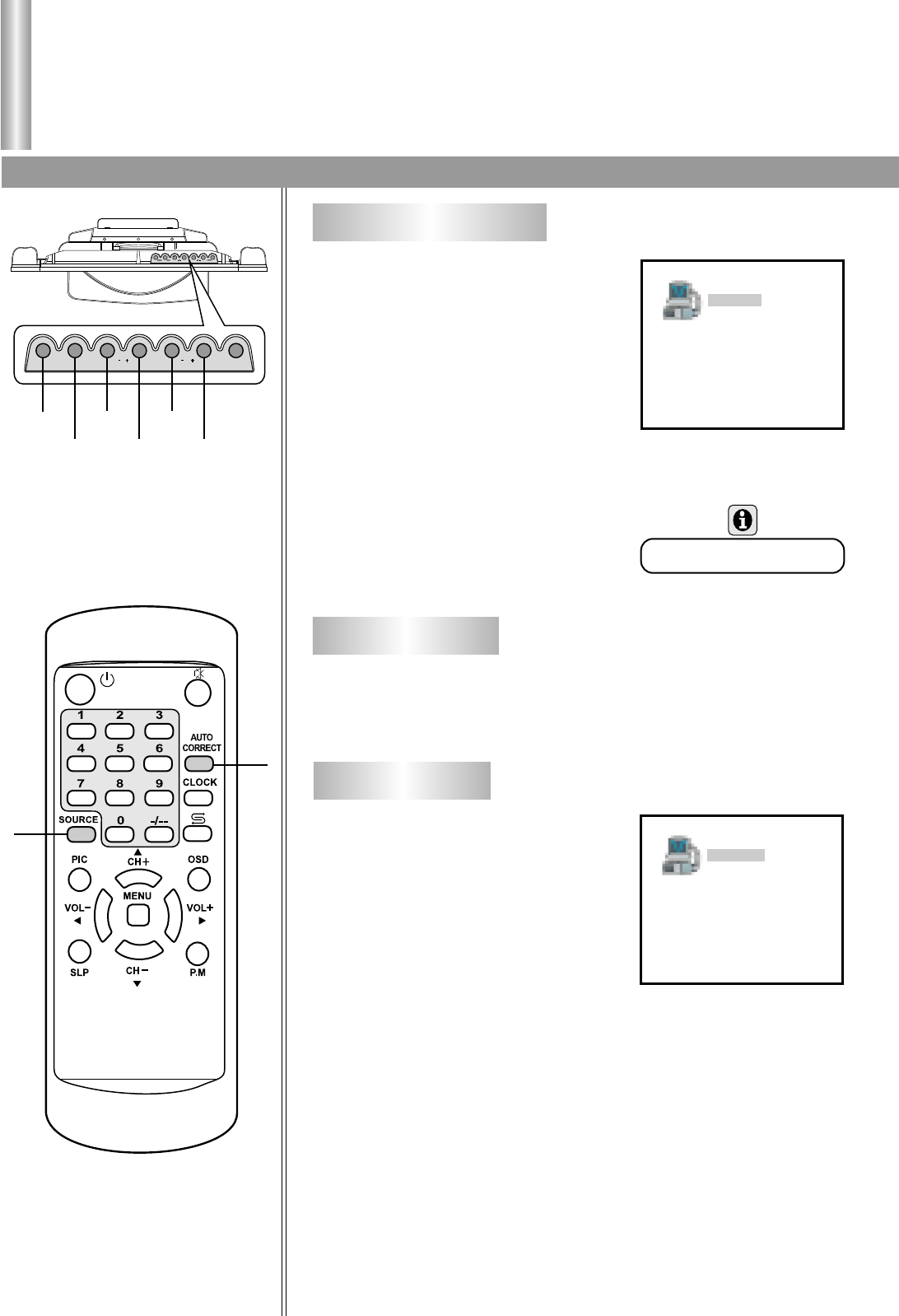
PC signal input
Operations in PC mode
Accessing PC mode/PC signal format/Auto adjusting/Picture adjustment
Accessing PC mode
25
Press SOURCE button on the
unit or on the remote control
repeatedly until the screen displays
PC, which indicates that the set is in
PC mode (refer to page 13).
If you connect the set to PC
equipment, be sure the set is in PC
mode.
In PC mode, if no PC signal is
inputted, the screen will display the
information as illustrated.
Please connect VGA input and be sure that there is VGA
input signal. The signal format should be: 640 x 480 @ 60Hz.
When PC signal format
changes or when you switch to PC
mode by pressing SOURCE button,
the set adjusts frequency and phase
automatically to obtain the best
display. During the process of auto
correction, the screen displays
Adjusting Signal, and all buttons on
the set and on the remote control do
not work until this process is finished.
When the set displays some nonstandard VGA signals and
can not adjust the picture to the best status by itself, you can adjust
it again by pressing the AUTO.CORRECT button on the remote
control.
When the input signal is correct, press MENU button and it
will display PC menu.
Auto adjusting
PC
Adjusting signal
PC No Input Signal
SOURCE
AUTO
CORRECT
CH-
VOL-
CH+ VOL+
MENU
SOURCE
CH
POWER
VOL
MENU
SOURCE