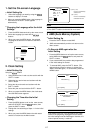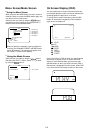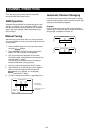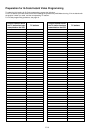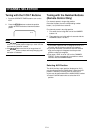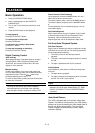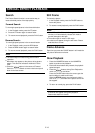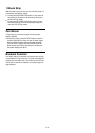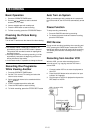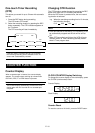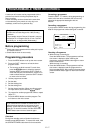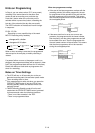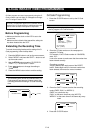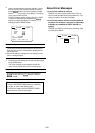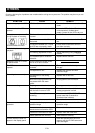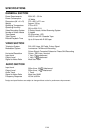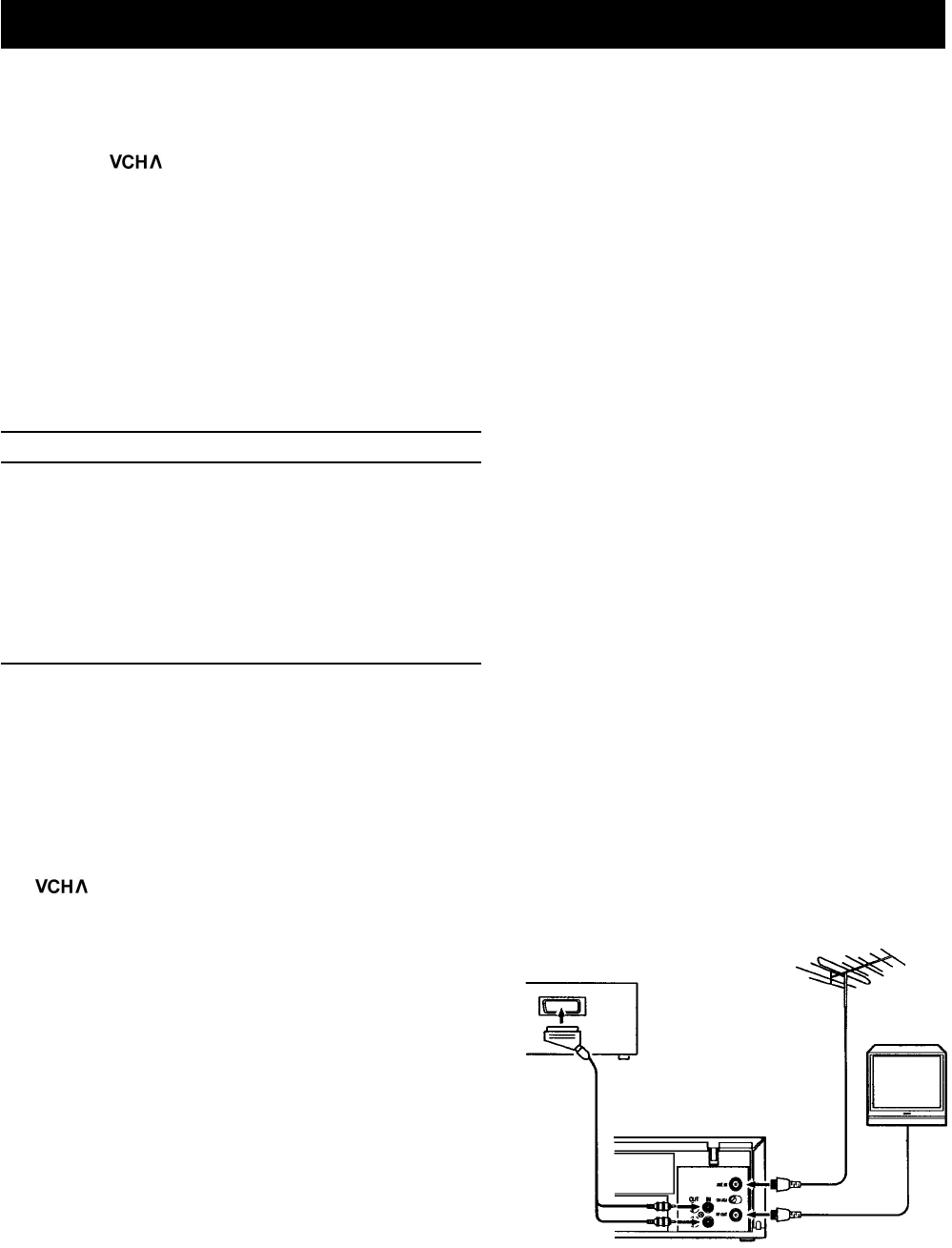
Basic Operation
Auto Turn on System
1.
2.
3.
4.
5.
Press the OPERATE/TIMER button.
Press the buttons to select a desired
channel to be recorded.
Insert a cassette tape with a safety tab.
Press the REC button to start recording.
To finish recording, press the STOP/EJECTbutton.
Checking the Picture Being
Recorded
Turn on the TV and tune to the channel for video viewing.
If a cassette without a safety tab is inserted, it will
automatically eject when the REC button is pressed.
This protects the recorded contents on tape against
accidental erasure.
If the tape reaches its end during recording, it will be
automatically rewound to its beginning and the unit
will be switched to Stop mode.
In the Pause mode, it is possible to change a channel.
Recording One Programme
While Viewing Another
1.
2.
Press the OPERATE/TIMER button.
Set the TV for normal TV viewing and select the
channel to be viewed.
3.
Select a desired channel to be recorded with the
buttons.
4. Insert a cassette tape with a safety tab.
5.
Press the REC button to start recording.
6.
To finish recording, press the STOP/EJECT button
When a cassette tape with a safety tab is inserted with
the VCR turned off, the VCR will be automatically turned
on.
Pause Function
To stop recording momentarily
1. Press the PAUSE button during recording.
2. To release the pause mode and resume recording,
press the REC button
REC Review
During normal recording (excluding timer recording and
OTR), pressing the PAUSE button causes the VCR to
rewind and display the last half second of the recording.
This allows you to check a recording while it is being
recorded.
Recording from Another VCR
With this VCR, you can make recordings from an
external source, e.g. copying onto this VCR from a
second VCR.
1.
2.
3.
Connect another VCR or an external equipment to
this VCR.
Press the 0/AUX button twice so that the line input
indicator "AU" appears.
Play the tape on VCR A for playback and press the
REC button on VCR B.
VCR A (another VCR)
VCR B (your VCR)
E- 15
RECORDING
Notes
.
.
.