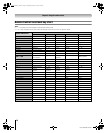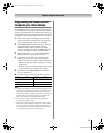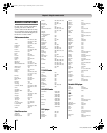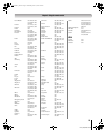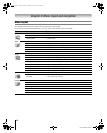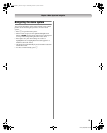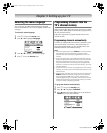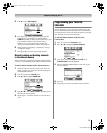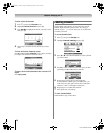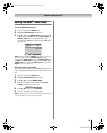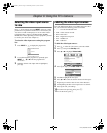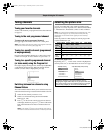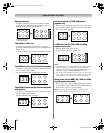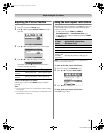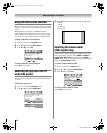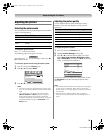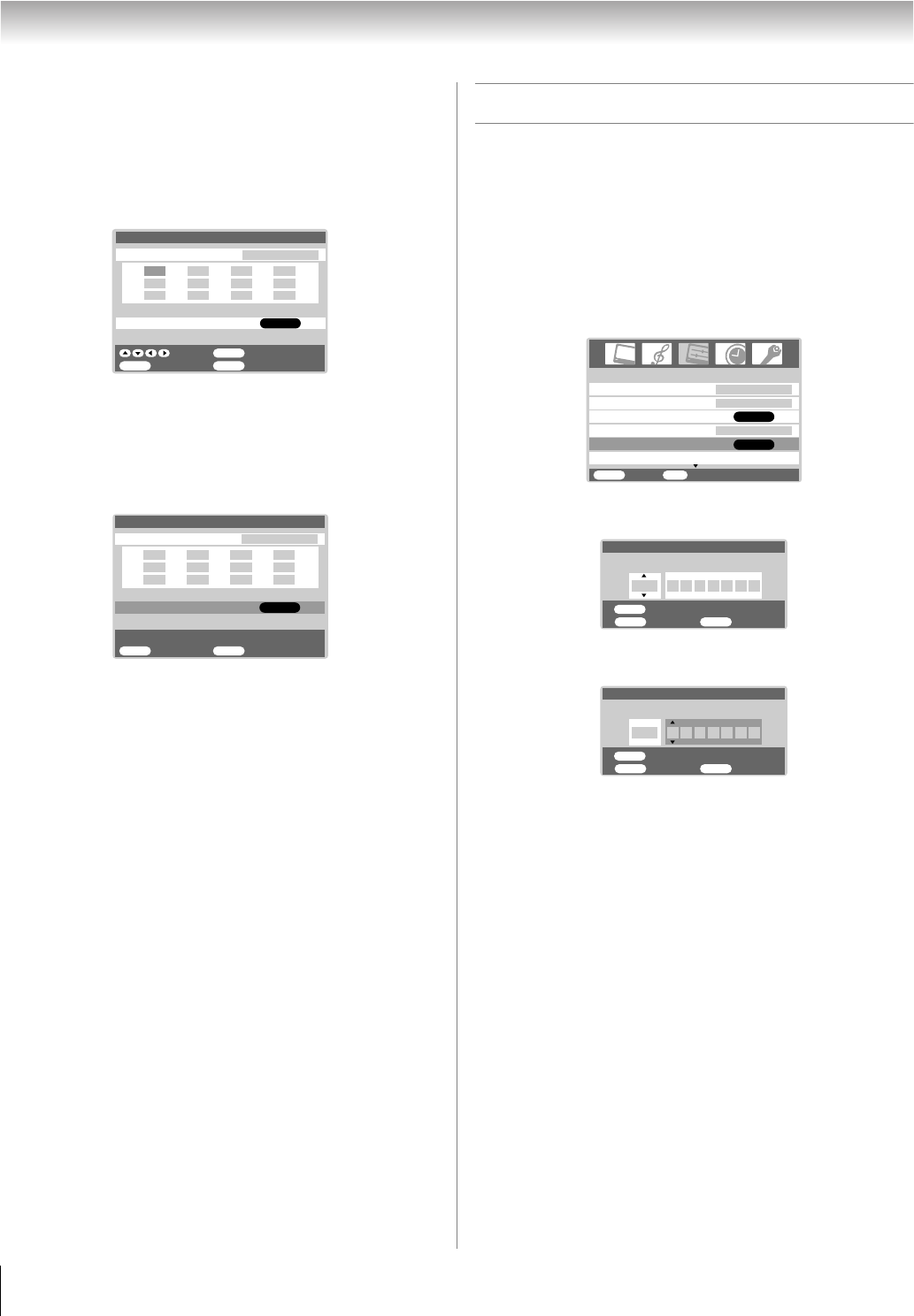
28
HL57 (E/F) Web 213:276
Chapter 5: Setting up your TV
To clear a favorite channel:
1 Press Y and open the Function menu.
2 Highlight Favorite Channel and press T.
3 Press BbC c to highlight the channel you want to clear,
then press T.
4 Repeat step 3 for other favorite channels you want to
clear.
To clear all favorite channels at once:
Press B or b to highlight Clear All in step 3 above, and then
press T to clear all favorite channels at once.
To tune your favorite channels for the current ANT
input:
Press M / m.
Labeling channels
Channel labels appear briefly on-screen above the channel
number display each time you turn on the TV, change a
channel, or press E. You can choose any seven characters
to identify a channel.
To create channel labels:
1 Press Y and open the Set Up menu.
2 Highlight Channel Labeling and press T.
3 Press B or b or the Channel Numbers to select a channel
you want to label.
4 Press c to select a character for the first space, and then
repeatedly press B or b to select a character.
5 Repeat step 4 to enter the rest of the characters.
If you would like a blank space in the label name, you
must choose an empty space from the list of characters;
otherwise, a dash (–) will appear in that space.
6 Repeat steps 3–5 to label other channels.
7 Press T to store your settings.
To erase channel labels:
Select blanks in steps 4 and 5 above.
MENU
ENTER
Back Exit
EXIT
Select
Clear
Favorite Channel
Channel Input
- - -
Clear All
TV CABLE
ENTER
3 2 4 5
7 6 8 9
11 10 1 2 1 3
MENU
Back Exit
EXIT
Favorite Channel
Channel Input
- - -
Clear All
TV CABLE
ENTER
- - - - - -
- - - - - -
- - -
- - -
- - -
- - - - - -
- - - - - -
- - -
Channel Labeling
Add/Erase
CH Program
TV/CABLE
Language
Set Up
MENU
Back Exit
EXIT
English
TV
Add
Video Label
ENTER
ENTER
1/2
MENU
ENTER
Back Exit
EXIT
Store
Channel Labeling
13
Channel Input
MENU
ENTER
Back Exit
EXIT
Store
Channel Labeling
13
Label
A––––––
26323742HL57_EN.book Page 28 Wednesday, March 14, 2007 4:28 PM