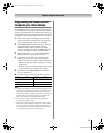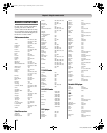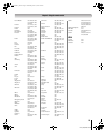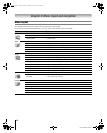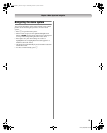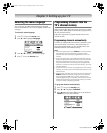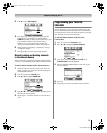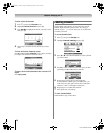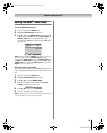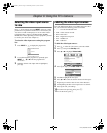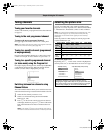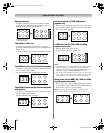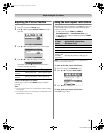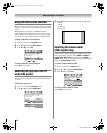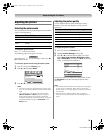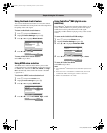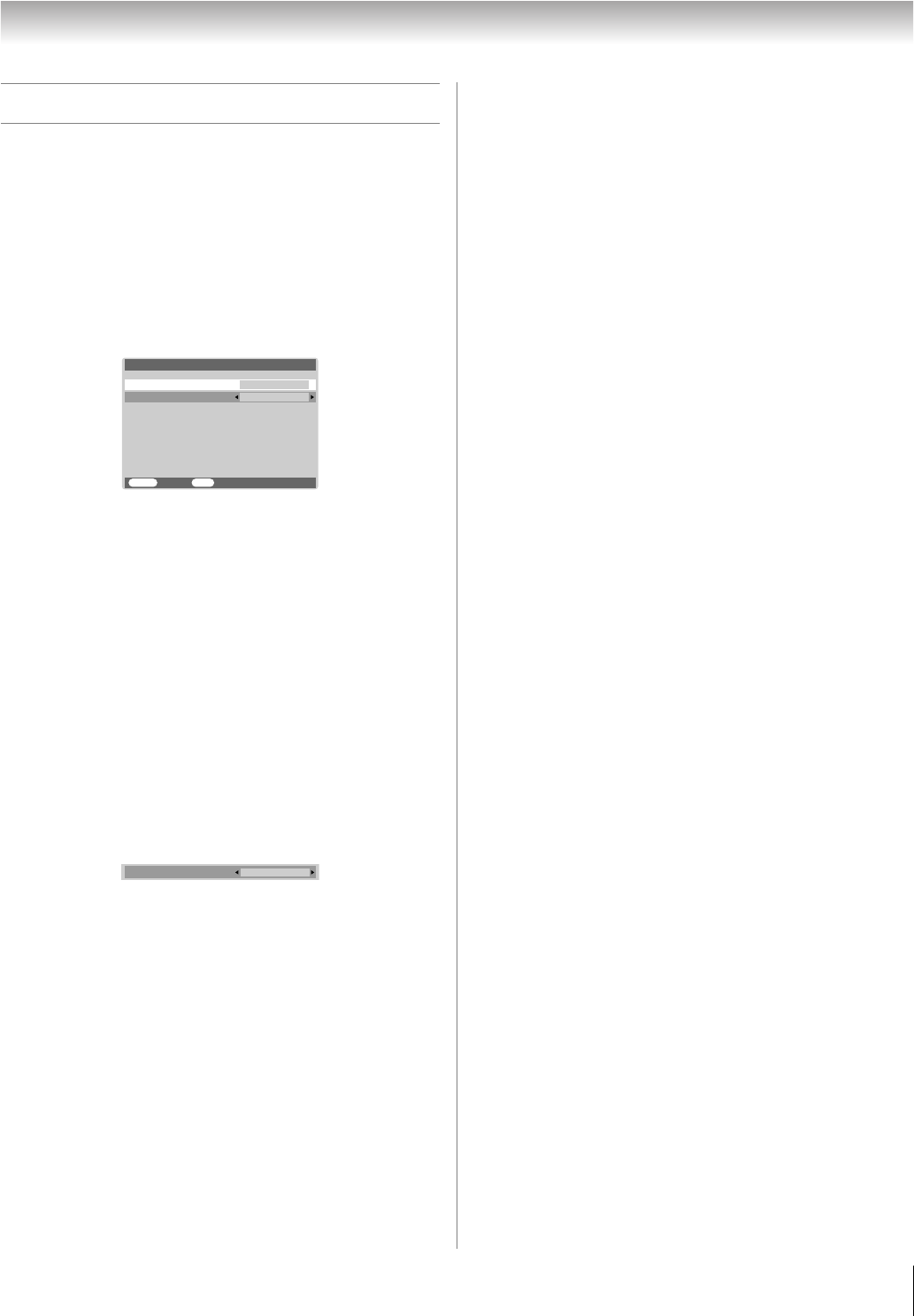
29
HL57 (E/F) Web 213:276
Chapter 5: Setting up your TV
Setting the HDMI
™
audio mode
To set the HDMI audio mode:
1 Press Y and open the Set Up menu.
2 Highlight AV Connection and press T.
3 Press B or b to select HDMI1 Audio, and then press C
or c to select the HDMI audio mode (Auto, Digital, or
Analog). (Auto is the recommended mode). See
“Connecting an HDMI or DVI device to the HDMI input”
(- page 15).
Note: Because the PC and HDMI1 inputs share the same set
of analog audio inputs, the PC/HDMI1 Audio setting
influences the HDMI1 Audio setting. If PC/HDMI1 Audio is set
to HDMI1, the HDMI1 Audio setting changes to Auto. If PC/
HDMI1 Audio is set to PC, the HDMI1 Audio setting is set to
Digital and will be grayed out.
When the sound is not audible:
If no sound comes out while receiving HDMI signal, the sound
may be audible when using the Lip Sync Latency feature set to
off.
1 Press Y and open the Set Up menu.
2 Highlight AV Connection and press T.
3 Press B or b to highlight HDMI1 Audio.
4 Press and hold T for 5 seconds until the Lip Sync
Latency menu appears on the screen.
5 Press C or c to select Off.
6 Press p to turn the TV off and on again.
Note: Depending on the connected HDMI device, the sound
may be audible by turning it off and on again.
MENU
Back Exit
EXIT
PC/HDMI1 Audio
HDMI1 Audio
AV Connection
HDMI1
Auto
Lip Sync Latency
On
26323742HL57_EN.book Page 29 Wednesday, March 14, 2007 4:28 PM