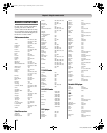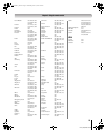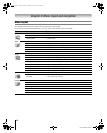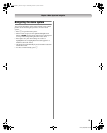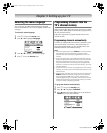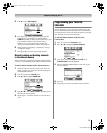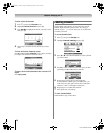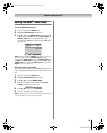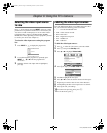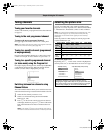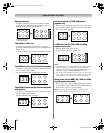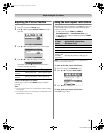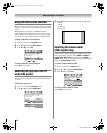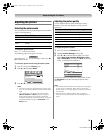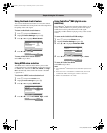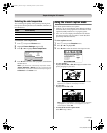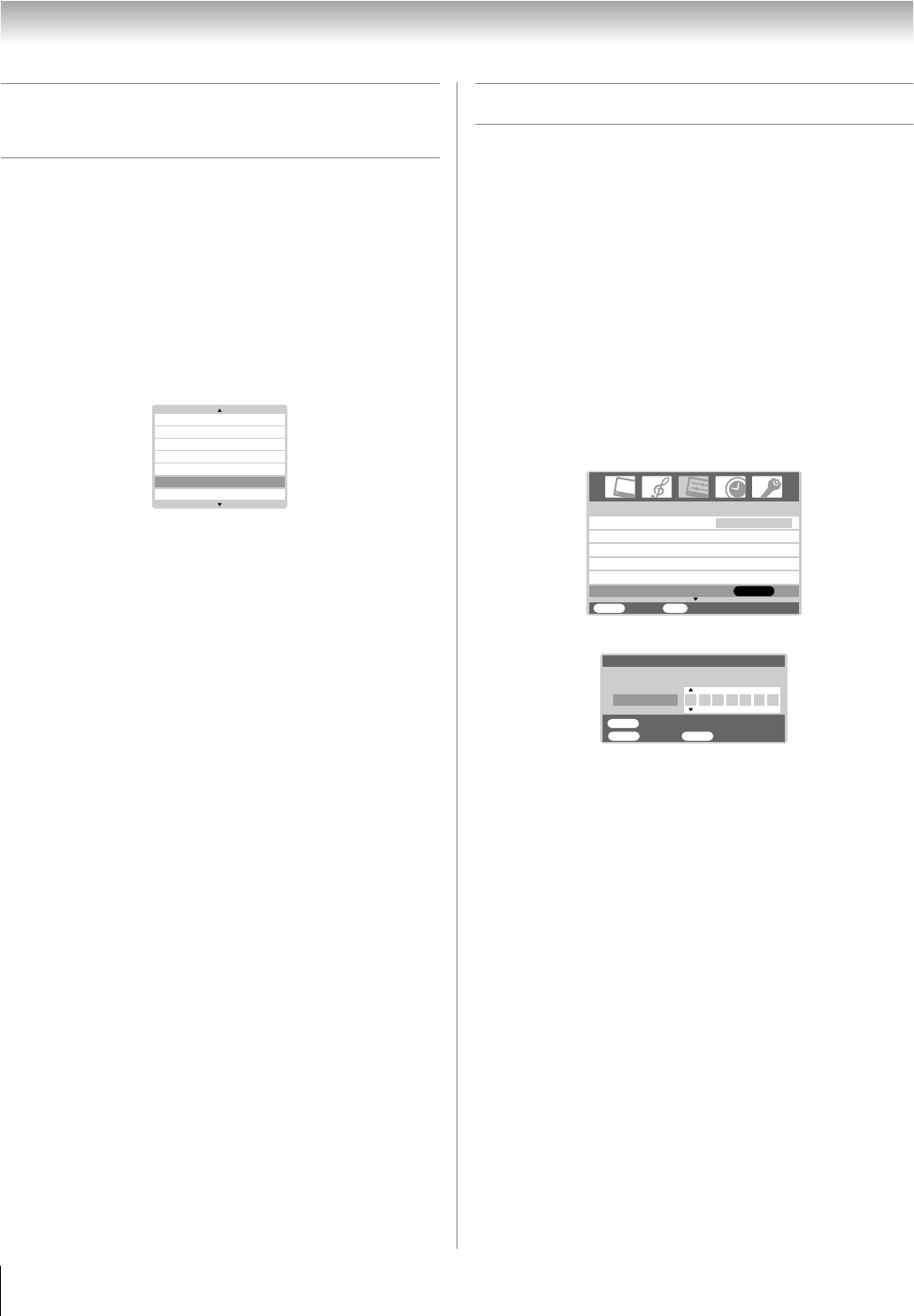
30
HL57 (E/F) Web 213:276
Chapter 6: Using the TV’s features
Selecting the video input source
to view
Press + on the remote control or INPUT on the TV control
panel to view a signal from another device connected to your
TV, such as a VCR or DVD player. You can select Video1/
ColorStream HD1, Video2, ColorStream HD2, HDMI1,
HDMI2, PC or ANT, depending on which input jacks you used
to connect your devices (- Chapter 2).
To select the video input source using the program
list:
1 Press INPUT or + to display the program list.
2 To scroll through the program list, repeatedly press
INPUT, +, B or b while the program list is
on-screen.
3 When the desired video input mode is highlighted,
press T.
Labeling the video input sources
The video label feature allows you to label each input source
for your TV from the following preset list of labels:
• – – – : Uses the default label name
• VCR : Video cassette recorder
• DVD : DVD video
• DTV : Digital TV set-top box
• SAT : Satellite box
• CBL : Cable box
To label the video input sources:
1 Press + to select the video source you want to label.
2 Press Y and open the Set Up menu.
3 Press B or b to highlight Video Label.
4 Press T to display the Video Label menu.
5 Press c to highlight the first space.
6 Press B or b to select the desired character for that space.
7 Repeat steps 5 and 6 to enter the rest of the characters.
8 Finish labeling the other video input sources as desired.
9 Press T to store your settings.
10 To return to the previous menu, press Y.
11 To exit the menu, press O.
PC
HDMI1
ANT
ColorStreamHD2
Video2
Video1
HDMI2
Channel Labeling
Add/Erase
CH Program
TV/CABLE
Language
Set Up
MENU
Back Exit
EXIT
English
Video Label
ENTER
1/2
MENU
ENTER
Back Exit
EXIT
Store
Video Label
Label
A
Video1
26323742HL57_EN.book Page 30 Wednesday, March 14, 2007 4:28 PM