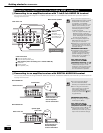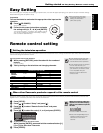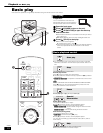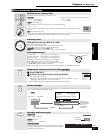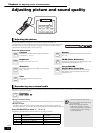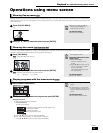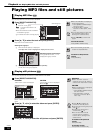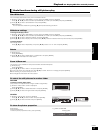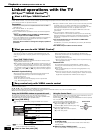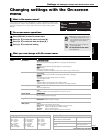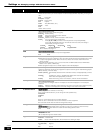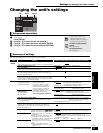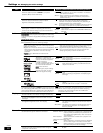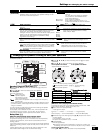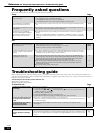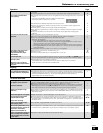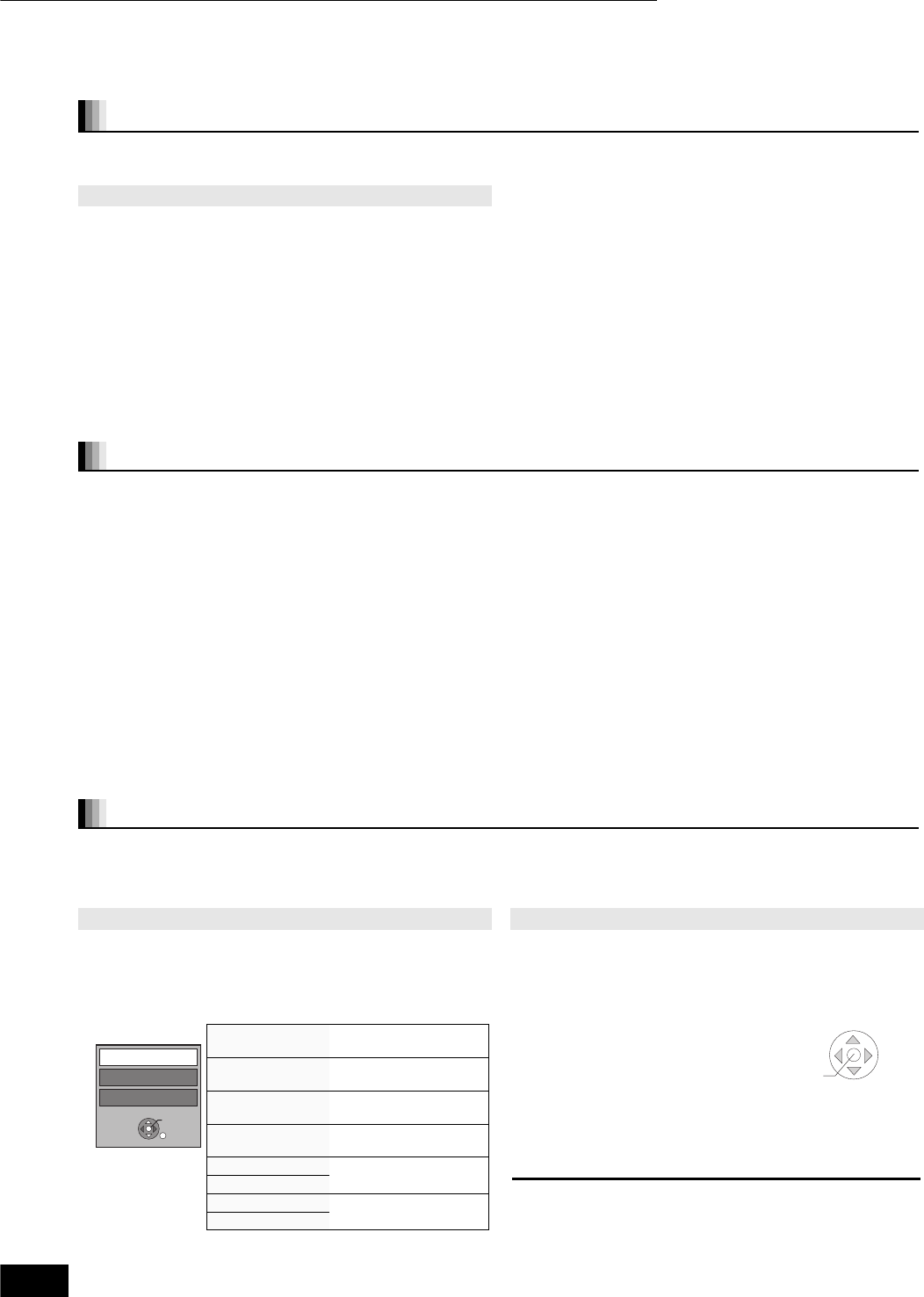
18
RQT8997
Linked operations with the TV
(EZ Sync
TM
“HDAVI Control
TM
”)
EZ Sync “HDAVI Control” is a convenient function that offers linked operations of this unit, and a Panasonic TV (VIERA) or amplifier/receiver
under “HDAVI Control”. You can use this function by connecting the equipment with the HDMI cable. See the operating instructions for
connected equipment for operational details.
If you connect this unit to the TV that has “HDAVI Control 2” function with an HDMI cable, you can operate this unit using the following buttons
on the TV remote control.
[, , , ], [OK], [RETURN], [SUB MENU] and colored buttons.
Use the remote control for this unit to operate any other buttons (numbered buttons, etc.) that are not listed above.
pRefer to the TV operating instructions for operating TV.
What is EZ Sync “HDAVI Control”?
Preparation
pEZ Sync “HDAVI Control”, based on the control functions provided
by HDMI which is an industry standard known as HDMI CEC
(Consumer Electronics Control), is a unique function that we have
developed and added. As such, its operation with other
manufacturers’ equipment that supports HDMI CEC cannot be
guaranteed.
1. Connect this unit to your TV or amplifier/receiver with an HDMI
cable (➡ 8–9).
2. Set “Ctrl with HDMI” to “On” (➡ 23).
(The default setting is “On”.)
3. Set the “HDAVI Control” operations on the connected equipment
(e.g., TV).
pWhen using HDMI2 terminal of VIERA as “HDAVI Control”,
set the input channel to HDMI2 on VIERA.
4. Turn on all “HDAVI Control” compatible equipment and select this
unit’s input channel on the connected TV so that the “HDAVI
Control” function works properly.
Also when the connection or settings are changed, repeat this
procedure.
pThis unit supports “HDAVI Control 2” function.
“HDAVI Control 2” is the newest standard (current as of February,
2007) for Panasonic’s HDAVI Control compatible equipment. This
standard is compatible with Panasonic’s conventional HDAVI
equipment.
pIt is recommended that you use Panasonic’s HDMI cable.
Recommended part number:
RP-CDHG15 (1.5 m/4.9 ft.), RP-CDHG30 (3.0 m/9.8 ft.), RP-CDHG50
(5.0 m/16.4 ft.), etc.
pNon-HDMI-compliant cables cannot be utilized.
What you can do with “HDAVI Control”
One touch play
You can turn on this unit, television and amplifier/receiver, and
start playing the disc in the play position with a single press of a
button.
Press [ONE TOUCH PLAY].
pWhen operating, point the remote control at the remote control
signal sensor on the main unit.
pWhen [ONE TOUCH PLAY] or [] (PLAY) is pressed on this unit
for “Automatic input switching” or “Power on link”, the playback
image is not immediately displayed on the screen and it may not
be possible to watch the contents from where playback started.
In this case, press [] or [] to go back to where playback
started.
Automatic input switching
When the following operations are performed the television will
automatically switch the input channel and displays the
corresponding action.
–When play starts on the unit
–When an action that uses the display screen is performed
(e.g., Direct Navigator screen)
Power on link
When the television is off and the following operations are
performed, the television will automatically turn on and displays
the corresponding action.
–When play starts on the unit
–When an action that uses the display screen is performed (e.g.,
Direct Navigator screen)
Power off link
All connected equipment compatible with “HDAVI Control”
including this unit automatically turns off when you switch the
television off.
pThis unit automatically turns off even during playback or any
other operation.
pOnly this unit turns off when you press the power button of the
unit or the remote control for shutting it down. Other connected
equipment compatible with “HDAVI Control” stays on.
Easy control only with VIERA remote control
Using the SUB MENU window to operate this unit Using the Control Panel
By using the TV remote control, you can play discs using the
“Control Panel” (➡ below) and display the Top Menu (for BD-Video
and DVD-Video) or Pop-up Menu (for BD-Video).
Press [SUB MENU].
This can also be displayed by using the VIERA menu screen.
[Note] You cannot use the SUB MENU while the Top Menu for BD-
Video or DVD-Video is displayed.
Select an item then press [OK].
Using the Control Panel, you can operate search backward, search
forward, stop, etc, with the TV remote control.
Perform steps and of “Using the SUB MENU window to operate
this unit” (➡ left).
The Control Panel is displayed (➡ right).
pWhen playing BD-Video or DVD-Video, etc.
–[]: Pause, []: Stop, []: Search
backward, []: Search forward, [OK]: Play.
pWhile playing still pictures
–[]: Stop, []: View previous picture,
[]: View next picture.
w When you want to leave the TV on and set only this unit
to standby mode
Press [¦ BD POWER] on this unit’s remote control and set to
standby mode.
w When not using “HDAVI Control”
Set “Ctrl with HDMI” in the Setup menu to “Off” (➡ 23)
ENTER
Control Panel
Pop-up Menu
Top Menu
e.g.
Control Panel Control Panel is displayed
(➡ right).
Top Menu
[BD-V] [DVD-V]
Top menu is displayed
(➡ 15).
Menu
[DVD-V]
Menu is displayed
(➡ 15).
Pop-up Menu
[BD-V]
Pop-up menu is displayed
(➡ 15).
Rotate Right [JPEG] Rotate the still picture
(➡ 17).
Rotate Left [JPEG]
Zoom in [JPEG] Enlarge or shrink the still
picture (➡17).
Zoom out [JPEG]
Play
Search
Pause
Search
Stop
Control Panel
Playback
Linked operations with the TV