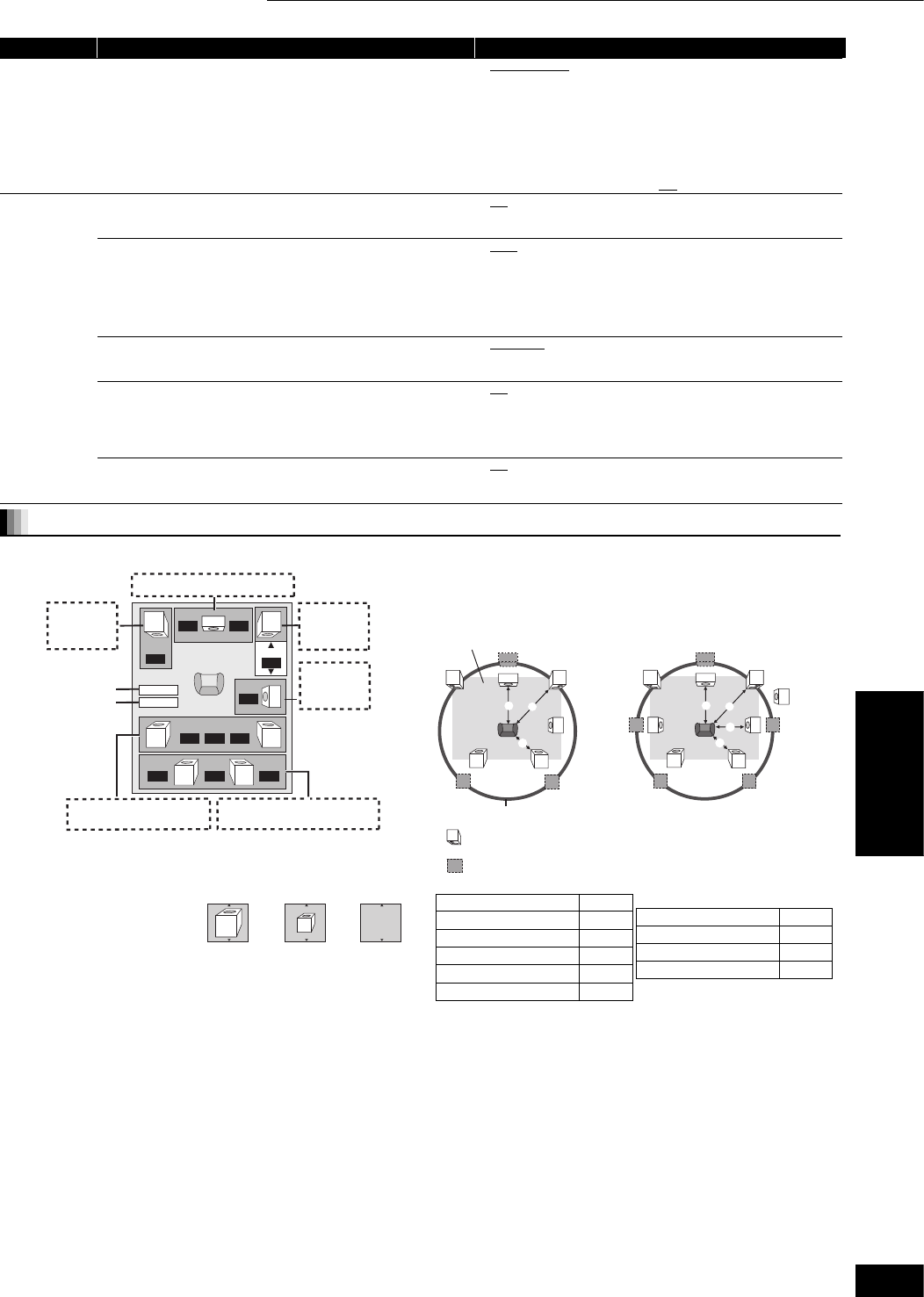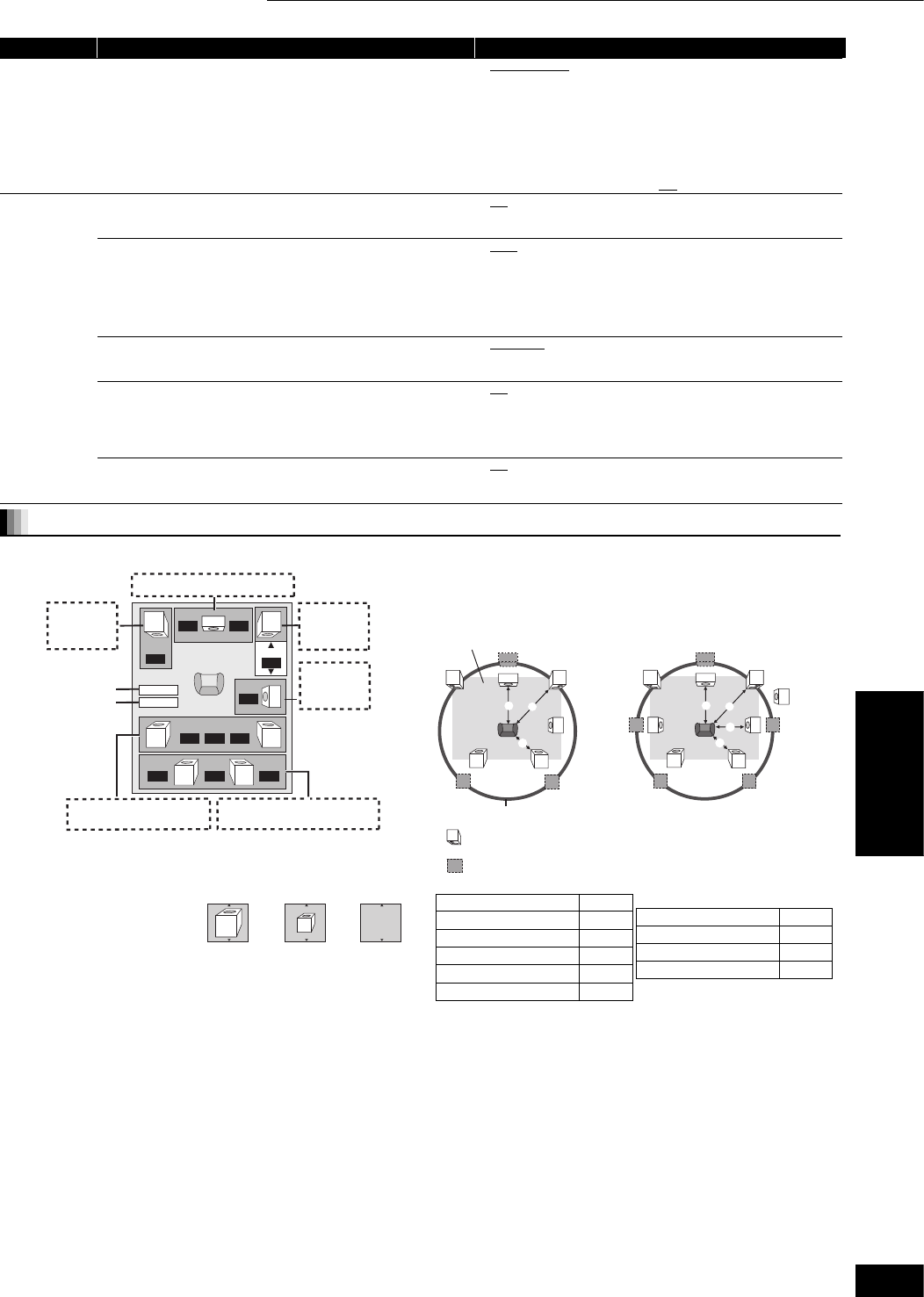
23
RQT8997
When connecting to an amplifier/receiver to enjoy multi-channel surround sound, use the following settings on this unit if they cannot be set on
the amplifier/receiver.
Speaker presence and size ()
Press [, , , ] to select the speaker icon () and press
[ENTER].
Press [, ] to select the setting and press [ENTER].
Icon examples:
Surround speaker (LS)
pLarge: Select when the
speaker supports
low-frequency (under
100 Hz) reproduction.
pSmall: Select when the speaker does not support low-frequency
reproduction.
When playing discs recorded with Dolby TrueHD or DTS-HD, even if
you select “Small”, audio output will have an effect similar to when
“Large” is selected.
In order to make an ideal listening environment, settings of speaker
sizes may be automatically adjusted.
For example, if the subwoofer is set to “No”, the front speakers will
automatically be set to “Large”. (In this case, we recommend
connecting a speaker that can reproduce bass below 100 Hz.)
Delay time ()
(Effective when playing multi-channel audio)
(Center, surround and surround back speakers only)
For optimum listening with 7.1/5.1-channel sound, all the speakers,
except for the subwoofer, should be the same distance from the
seating position.
If you have to place the center, surround and surround back speakers
closer to the seating position, adjust the delay time to make up for the
difference.
If either distance or is less than , find the difference in the
relevant table and change to the recommended setting.
Press [, , , ] to select the delay time box () and press
[ENTER].
Press [, ] to select the setting and press [ENTER].
Channel balance ()
(Effective when playing multi-channel audio)
This does not work when connected with HDMI terminals and “HDMI
Audio Output” (
➜
above,
“
HDMI
”
tab)
is set to “On”.
Select “Test” and press [ENTER].
A test signal is output.
Front (L)(Center(Front (R)(Surround (RS)
Surround (LS)(Surround Back(LB) (Surround Back (RB)
While listening to the test signal, press [ ] to adjust the volume
of each speaker
Front speakers: 0.0 to U6.0 dB
Except for front speakers: 0.0 to U12.0 dB
Press
[ENTER].
The test signal stops.
pNo signal is output for the subwoofer. To adjust its volume, play
something, then return to this screen to adjust to suit your taste.
To finish the speaker setting
Press [ ] to select “Complete” and press [ENTER].
Tabs Menus Options (Underlined items are the factory presets.)
Connection
(Continued)
Speaker
You can set the unit to output the best possible sound for your
speakers. Select “2 Channel” if the speaker settings can be
set on the connected equipment.
pMulti-channel: When using three or more speakers with
equipment that cannot set the speaker
settings.
You can adjust the settings for speaker
size, presence, channel balance and
audio-delay (➡ below).
p2 Channel: When using two speakers.
pAttenuator:
When audio is output from 2ch or 7.1ch
AUDIO OUT terminals and sound is distorted.
pOn pOff
HDMI
HDMI Video Mode
Select “On” when video is output from HDMI AV OUT
terminal.
pOn
:
[Note]:Video from COMPONENT VIDEO OUT
terminal is output as “480i” if this is selected.
pOff
HDMI Resolution
You can only select settings compatible with the connected
equipment. This setting normally does not need to be
changed. However if you are concerned about output picture
quality, it may be improved by changing the setting.
Still pictures play at a resolution equivalent to 480p
regardless of the settings.
pAuto
: Automatically selects the output resolution best
suited to the connected television (1080p,
1080i, 720p or 480p).
p480p
p720p
p1080i
p1080p
HDMI RGB Output Range
Effective when connected to a device that only supports RGB
output.
pStandard
:
pEnhanced: When the black and white images are not
distinct.
HDMI Audio Output
This setting selects whether or not to output audio from HDMI.
[Note]:If “On” is selected, audio output from the 7.1ch AUDIO
OUT terminal will match the number of channels on the
equipment connected with HDMI.
pOn
:
pOff: When the TV is connected to this unit with an
HDMI cable, and you are connected to an
amplifier/receiver that does not support HDMI.
Ctrl with HDMI
Set to use “HDAVI Control” function when connected with an
HDMI cable to a device that supports “HDAVI Control”.
pOn
pOff: Select when you do not want to use “HDAVI
Control”.
Changing the speaker setting to suit your speakers
ms
ms
L
Complete
Test
LS
R
SW
RS
dB
dB
dB
dB
dBdB
dBdB
ms
LB RB
0.0
0.0
0.0
0.00.0
0.0
0.0
0.0
0.0
0.0
0.0
C
Subwoofer
Front (R)
Center
Front (L)
Complete
(LS)
Surround
(RS)
Surround back
Test
(RB) (LB)
LS
LS
NoLarge Small
L
LS
R
SW
C
RS
C
RS
LS
L
LB
R
RS
SW
C
RB
C
RB
RSLS
LB
LS
Approximate room dimensions
Circle of constant primary listening distance
: Actual speaker position
: Ideal speaker position
: Primary listening
distance
5.1ch speaker connection
7.1ch speaker connection
C
enter speaker
Difference Setting
Approx. 34 cm (1
1
e
10
ft.)
1.0 ms
Approx. 68 cm (2
1
e5 ft.)
2.0 ms
Approx. 102 cm (3
3
e
10
ft.
)
3.0 ms
Approx. 136 cm (4
2
e5 ft.)
4.0 ms
Approx. 170 cm (5
1
e2 ft.)
5.0 ms
S
urround/Surround back
speakers
Difference Setting
Approx. 170 cm (5
1
e2 ft.)
5.0 ms
Approx. 340 cm (11 ft.) 10.0 ms
Approx. 510 cm (16
1
e
2
ft.
)
15.0 ms
Settings Changing the unit’s settings
Settings