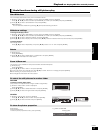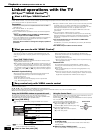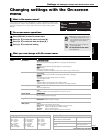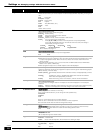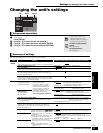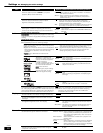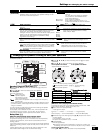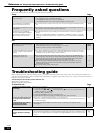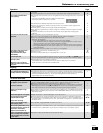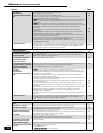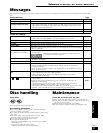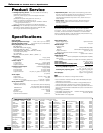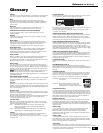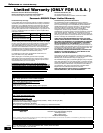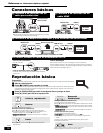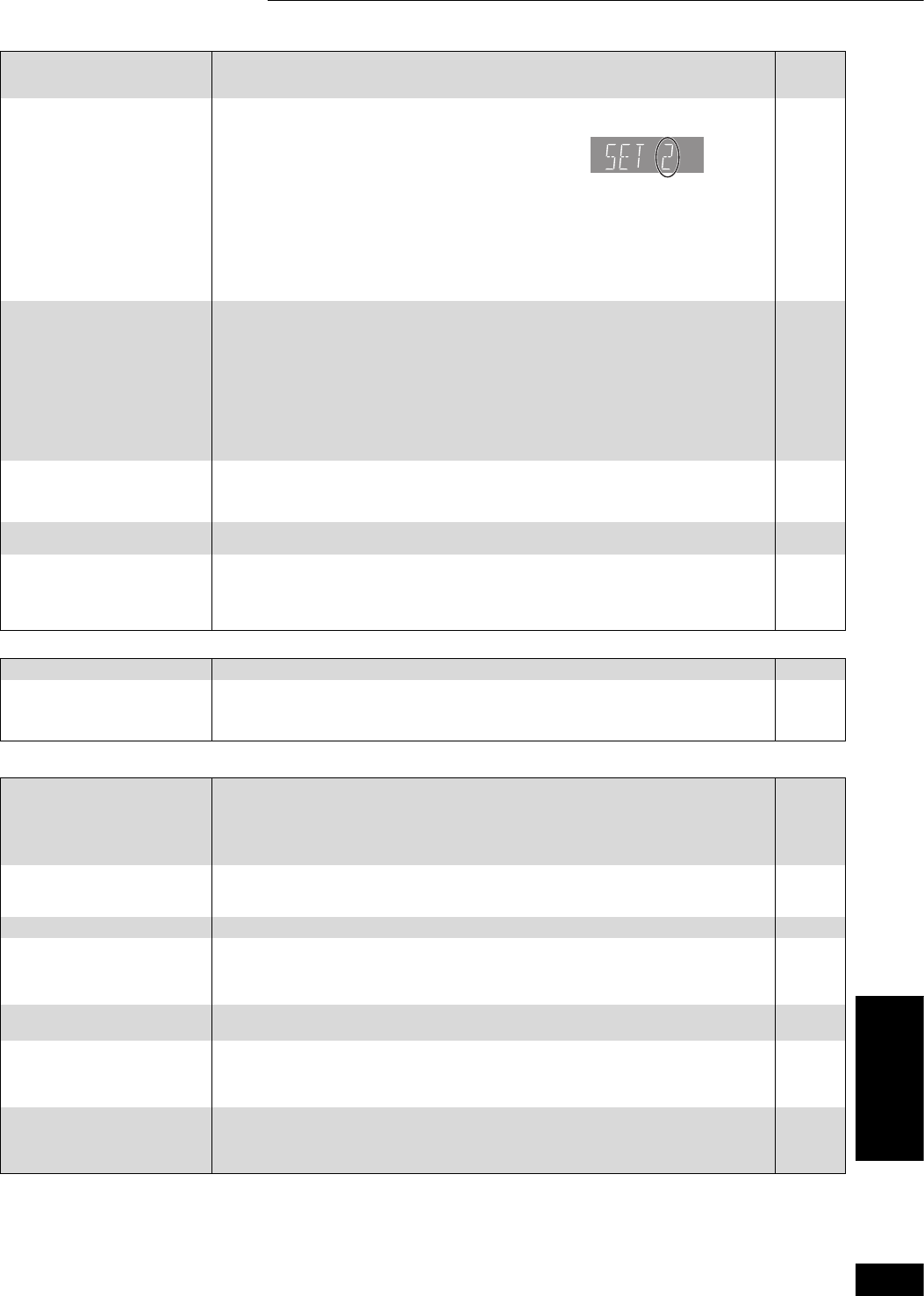
25
RQT8997
Operation Page
Displays
TV screen and video
Cannot operate the television. pChange the manufacturer code. Some televisions cannot be operated even if you change
the code.
pIt may be necessary to set the manufacturer code again after changing the batteries.
11
11
The remote control doesn’t
work properly.
pThe remote control and main unit are using different codes. Change the code on the remote
control.
Press and hold [ENTER] and the indicated number button
at the same time for more than 2 seconds.
pThe batteries are depleted. Replace them with new ones.
pYou are not pointing the remote control at the main unit’s remote control signal sensor
during operation.
pColored glass may obstruct the signal reception/transmission.
pDon’t place the signal sensor in direct sunlight or in areas that may be subject to sunlight
exposure.
pIt may be necessary to set the code on the remote control again after changing the
batteries.
11
7
7
—
—
11
The unit is on but cannot be
operated.
pSome operations may be prohibited by the disc.
pThe unit is hot (“U59” appears on the display). Wait for “U59” to disappear.
pOne of the unit’s safety devices may have been activated.
Reset the unit as follows:
1Press [¦/I POWER] on the main unit to switch the unit to standby.
If the unit doesn’t switch to standby, press and hold [¦/I POWER] on the main unit for
about 10 seconds. The unit is forcibly switched to standby.
Alternatively, disconnect the AC power supply cord, wait one minute, then reconnect it.
2Press [¦/I POWER] on the main unit to switch it on. If the unit still cannot be operated,
consult the dealer.
pCondensation has formed: Wait 1 to 2 hours for it to evaporate.
—
—
—
—
Play fails to start even when
[] (PLAY) is pressed.
Play starts but then stops
immediately.
pInsert the disc correctly with the label facing up.
pThe disc is dirty.
pYou tried to play a blank disc or unplayable disc on this unit.
12
27
4, 5
Cannot eject disc. pThe unit may have a problem. While the unit is off, press and hold [] and [/] on the
main unit at the same time for about 5 seconds. Remove the disc and consult the dealer.
—
Startup is slow.
When the unit is turned on,
audio and video output takes a
long time.
pStartup takes time in the following situations.
–Immediately after a power failure or the AC power supply cord is connected.
–When the unit is connected with an HDMI cable.
—
The display is dim. pChange “FL Display” in the Setup menu. 22
The elapsed time displayed is
actually less than the playtime.
pThe displayed play time is converted from the number of frames at 29.97 frames (equal to
0.999 seconds) to one second. There will be a slight difference between the time displayed
and the actual elapsed time (e.g., actual one-hour elapsed time may display as
approximately 59 minutes 56 seconds).
—
The images from this unit do
not appear on the television.
Picture is distorted.
pMake sure that the television is connected to the VIDEO OUT terminal, S VIDEO OUT
terminal, COMPONENT VIDEO OUT terminals or HDMI AV OUT terminal on this unit.
pMake sure that the television’s input setting (e.g., VIDEO 1) is correct.
pProgressive output is set to on but the connected television is not progressive compatible.
While stopped, press and hold [w] and [] (PLAY) on the main unit at the same time for
more than 5 seconds to cancel this setting. The setting will change to interlace.
8, 9
—
—
Video is not output in high
definition.
pHigh definition video cannot be output through the VIDEO OUT or S VIDEO OUT terminals.
pDepending on the BD-Video, output from the COMPONENT VIDEO OUT terminals may be
restricted to 480p.
—
—
Status messages do not appear. pSelect “Automatic” in “Status Messages” in the Setup menu. 22
The 4:3 aspect ratio picture
expands left and right.
Screen size is wrong.
pUse the television to change the aspect. Refer to your television’s operating instructions.
pIf connecting with a component video cable, set “Progressive” to “Off” in the Video menu. If
this doesn’t help or you cannot set it to “Off”, then set the “TV Aspect” to “4:3 Pan & Scan” in
the Setup menu.
—
20, 22
There is a lot of after-image
when playing video.
pTurn “3D-NR”,“Integrated DNR” or “DNR” off if it is on. 14, 20
When playing DVD-Video using
progressive output, one part of
the picture momentarily
appears to be doubled up.
pSet “Progressive” in the Video menu to “Off”. This problem is caused by the editing method
or material used on DVD-Video, but should be corrected if you use interlace output.
20
There is no apparent change in
picture quality when adjusted
with the Video menu in the On-
screen menu.
pThe effect is less perceivable with some types of video. —
D
R
Reference Troubleshooting guide
Reference