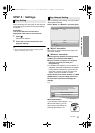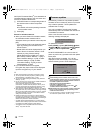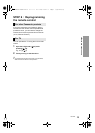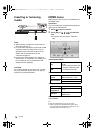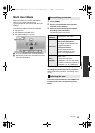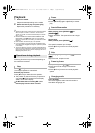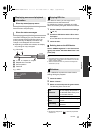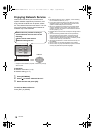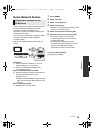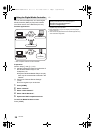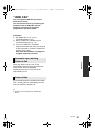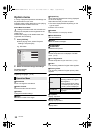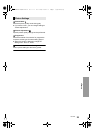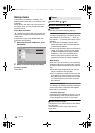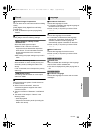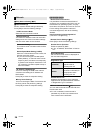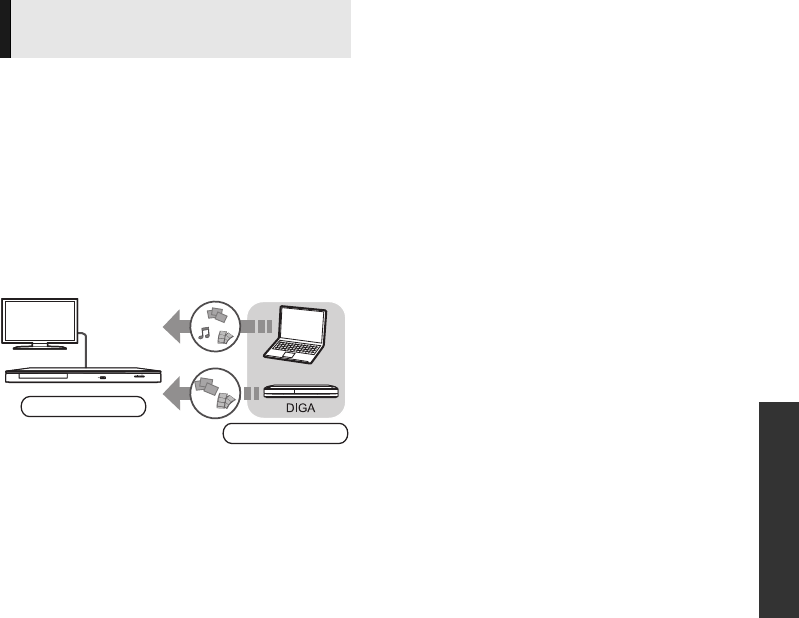
Playback
19
VQT3V42
Home Network feature
Preparation
1 Perform network connection (> 10) and
network settings (> 11) of this unit.
2 Perform Home Network settings of the
connected equipment.
3 Add the contents and folder to the libraries of
the Windows Media
®
Player or the
smartphone, etc.
≥ Playlist of Windows Media
®
Player can play
back only the contents that are stored in the
libraries.
1 Press [HOME].
2 Select “Network”.
3 Select “Home Network”.
4 Select “DLNA Client”.
≥ You may be able to use convenient
functions depending on the content by
pressing [OPTION].
To exit from Home Network
Playing back contents on the
DLNA server
You can share photos, videos and music stored in
the DLNA Certified media server (PC with
Windows 7 installed, smartphone, etc.)
connected to your home network, and enjoy the
contents with this player.
You can also enjoy viewing the video and photos
recorded in Panasonic DLNA compatible
recorders (DIGA).
Refer to our website about the sales area, etc.
(> 20)
When connected to other than DIGA,
When connected to DIGA,
3 Register this unit to your DIGA.
Player
Server
≥ The list can be updated by pressing the red
button on the remote control.
5 Select the equipment and press [OK].
6 Select the item to play and press [OK].
≥ Control Panel is displayed once the
playback starts. Press [OK] if the Control
Panel is not displayed, and press
[RETURN] to hide the Control Panel.
Press [EXIT] or [HOME].
DMP-BD77GN-VQT3V42.book 19 ページ 2012年2月21日 火曜日 午前10時5分