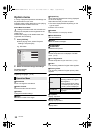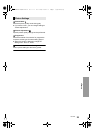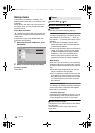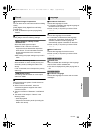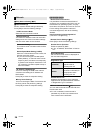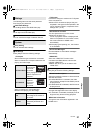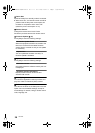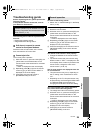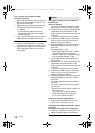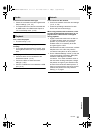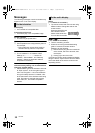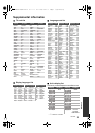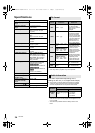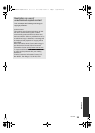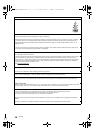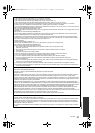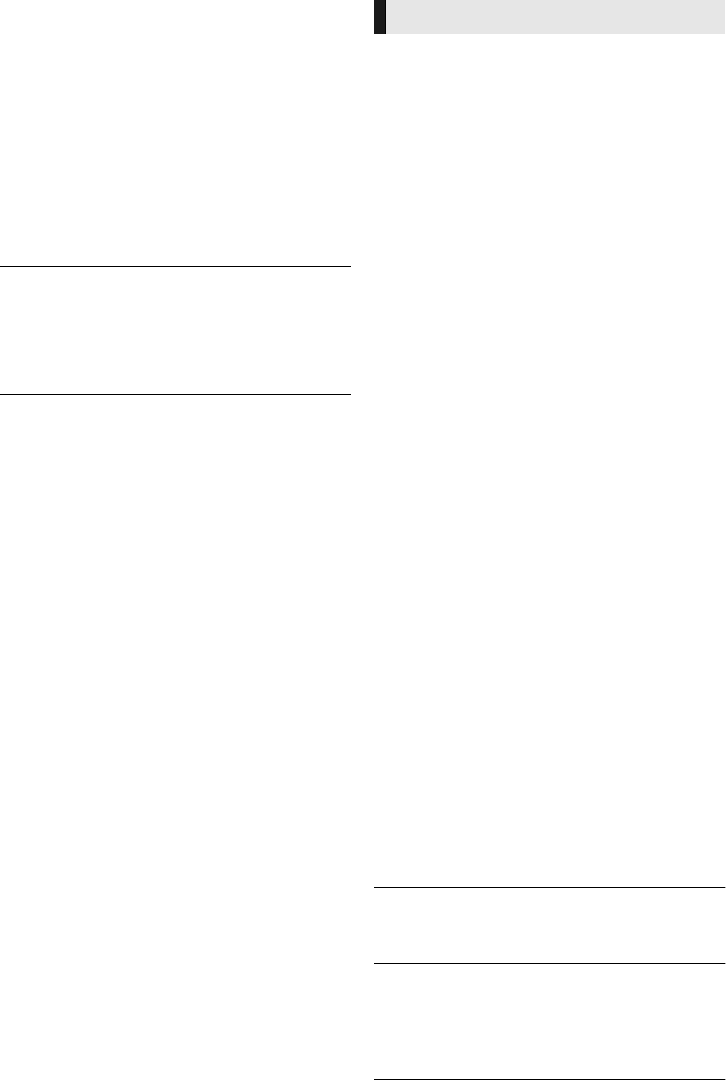
30
VQT3V42
This unit does not recognize the USB
connection correctly.
¾ Disconnect and reconnect the USB cable. If it
still does not recognize the connection, turn
this unit off and on again.
¾ USB devices may not be recognized by this
unit when connected using the following :
– a USB hub
¾ If you connect USB HDD to this unit, use the
USB cable that is supplied with the HDD.
The unit switches to standby mode.
¾ This unit will automatically turn to standby
mode after 30 minutes if it is inactive. (> 16)
¾ One of the unit’s safety devices is activated
(U59 is displayed). Wait until this unit has
cooled down.
The images from this unit do not appear on
the television.
Picture is distorted.
¾ An incorrect resolution is selected in “HDMI
Video Format”. Reset the setting as follows:
– “00rEt” is displayed on the unit’s display.
Set the item again. (> 24)
Video is not output in high-definition.
¾ Confirm that “HDMI Video Format” in the
Setup menu is set properly. (> 24)
A black band is displayed around the edge of
the screen.
The aspect ratio of the screen is abnormal.
¾
Confirm the “TV Aspect” is set properly. (
>
27)
¾ Adjust the aspect setting on the television.
– a USB extension cable other than the
supplied with the Wireless LAN Adaptor
DY-WL5 (optional)
Picture
1 While the unit is on, press and hold [OK], the
yellow button and the blue button on the
remote control at the same time for more than
5 seconds.
2 Repeatedly press [1] (right) on the remote
control or [Í/I] on the unit until “04PrG” is
displayed on the unit’s display.
3 Press and hold [OK] on the remote control or
[< OPEN/CLOSE] on the unit for at least
5 seconds.
– When Dolby Digital Plus, Dolby TrueHD,
and DTS-HD audio are not output in
bitstream, select “Yes” in “Default Settings”
and make proper settings. (> 28)
¾ The unit and television are using different
video systems.
1 While the unit is on, press and hold [OK], the
yellow button and the blue button on the
remote control at the same time for more than
5 seconds.
– “00rEt” is displayed on the unit’s display.
2 Repeatedly press [1] (right) on the remote
control or [Í/I] on the unit until “05Pln” is
displayed on the unit’s display.
3 Press and hold [OK] on the remote control or
[< OPEN/CLOSE] on the unit for at least
5 seconds.
The system switches from PAL to
NTSC
or
vice versa.
¾ The system used on the disc doesn’t match
your television.
– PAL discs cannot be correctly viewed on an
NTSC television.
– This unit can convert NTSC signals to
PAL60 for viewing on a PAL television
(> 24, “NTSC Contents Output”).
DMP-BD77GN-VQT3V42.book 30 ページ 2012年2月21日 火曜日 午前10時5分