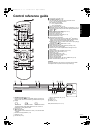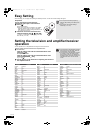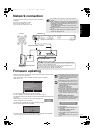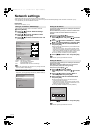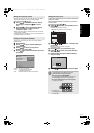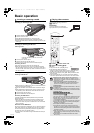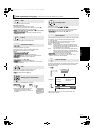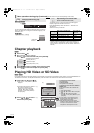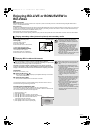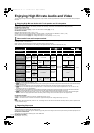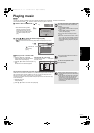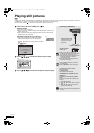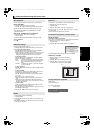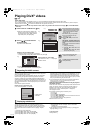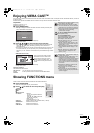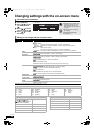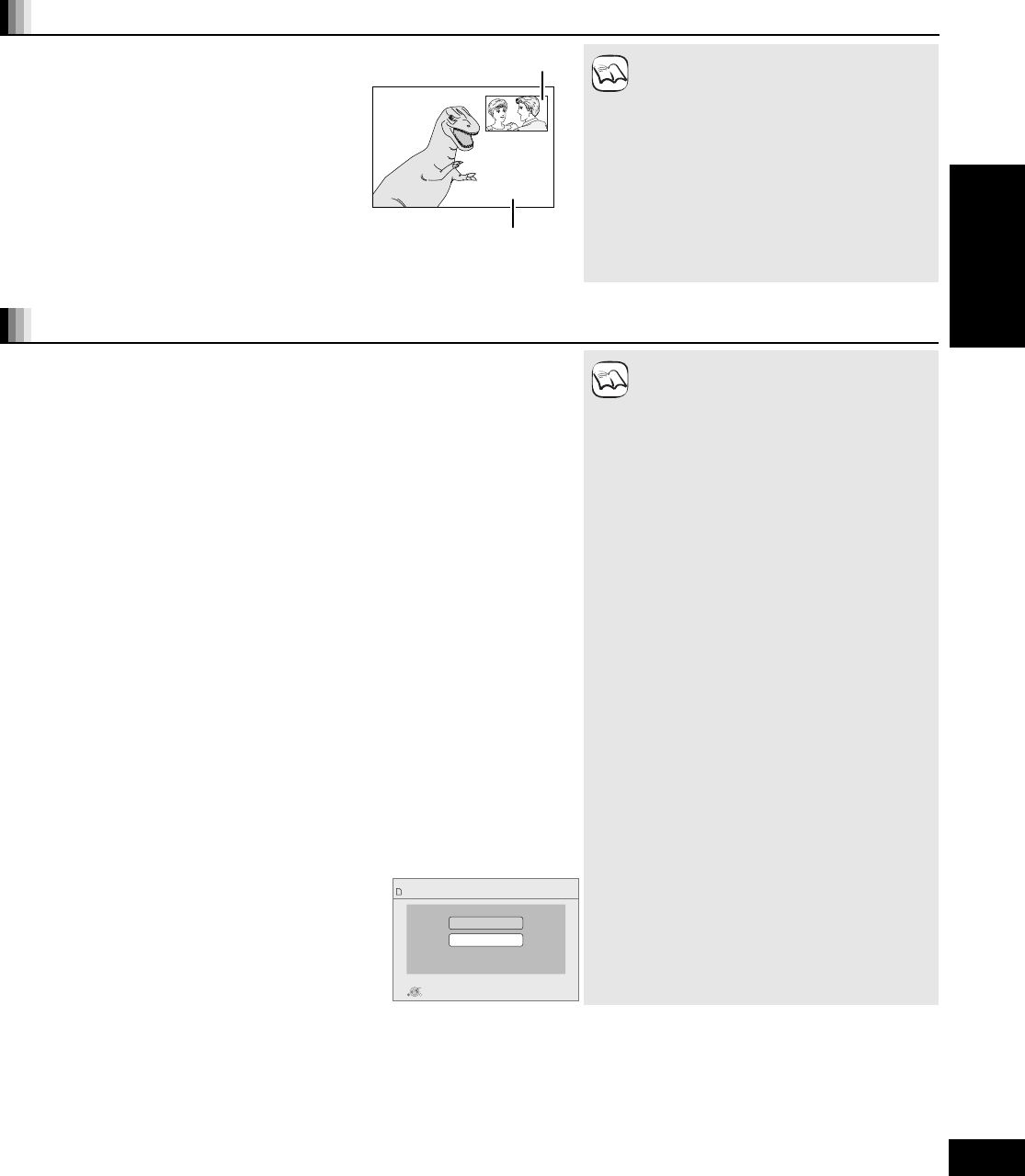
19
RQT9407
Enjoying BD-LIVE or BONUSVIEW in
BD-Video
[BD-V]
What is BONUSVIEW?
BONUSVIEW allows you to enjoy functions such as picture-in-picture or secondary audio etc., with BD-Video supporting BD-ROM Profile 1
version 1.1/ Final Standard Profile.
What is BD-Live?
In addition to the BONUSVIEW function, BD-Video supporting BD-ROM Profile 2 that has a network extension function allows you to enjoy more
functions such as subtitles, exclusive images and online games by connecting this unit to the Internet. In order to use the Internet feature, you
must have this unit connected to a broadband network ( 13).
≥These discs may not be on sale in certain regions.
≥The usable functions and the operating method may vary with each disc, please refer to the instructions on the disc and/or visit their website.
Playing secondary video (picture-in-picture) and secondary audio
To turn on/off secondary video
Press [PIP].
Secondary video is played.
≥“PiP ON” is displayed.
≥Press the button to turn it ON and OFF.
To turn on/off secondary audio
Press [SECONDARY AUDIO].
The secondary audio is played.
≥“Secondary Audio ON” is displayed.
≥Press the button to turn it ON and OFF.
≥Discs may not always be played back
according to the settings on this unit, as
certain playback formats are prioritized on
certain discs.
≥Only the primary video is played during
search/slow-motion or frame-by-frame.
≥When “BD-Video Secondary Audio” in
“Digital Audio Output” is set to “Off”,
secondary audio will not be played even if
[SECONDARY AUDIO] is pressed. Please
check that “BD-Video Secondary Audio” is
set to “On” ( 30).
≥When the secondary video is turned off, the
secondary audio is not be played.
Secondary video
Primary video
NOTE
Enjoying BD-Live discs with Internet
Many BD-Live compatible discs require content to be downloaded onto an SD card
( 42, Local storage) in order to access the available BD-Live features.
≥An SD card with 1 GB or more of free space (SD Speed Class Rating 2 or higher) needs
to be inserted prior to inserting the BD-Live compatible disc.
Some BD-Live content available on the Blu-ray discs may require an Internet
account to be created in order to access the BD-Live content. Follow the screen
display or instruction manual of the disc for information on acquiring an account.
Preparation
≥Connect to the network. ( 13)
1 Insert an SD card ( 16).
≥If the SD card menu screen is displayed, press [DRIVE SELECT] on the remote
control, select “BD/DVD/CD”.
2 Insert the disc ( 16).
≥For operation method, refer to the instructions on the disc.
To use the above functions, it is recommended that you format the card on this unit.
Format the card using the following procedures.
Formatting SD cards/Deleting data
It is impossible to restore data after formatting the card or erasing the data.
Once a card is formatted, all data including those recorded on the PC is erased as well,
even if the data were protected with other equipment.
1) Insert an SD card ( 16).
2) Press [FUNCTIONS].
3) Press [3, 4] to select “To Others” and press [OK].
4) Press [3, 4] to select “Card Management” and press [OK].
5) Press [3, 4] to select “BD-Video Data Erase” or
“Format SD Card” and press [OK].
6) Press [2, 1] to select “Yes” and press [OK].
7) Press [2, 1] to select “Start” and press [OK].
≥While using this feature, do not remove the
SD card. Doing so will cause playback to
stop.
≥A message may be displayed when SD
card doesn't have enough storage capacity
for BD-Live content.
Please make space available on the current
SD card, or insert another SD card.
≥The unit must be connected to the Internet
and set up ( 14) to use the BD-Live
functions. “BD-Live Internet Access” may
need to be changed for certain discs
( 29).
≥When discs supporting BD-Live are played
back, the player or disc IDs may be sent to
the content provider via the Internet. You
can restrict Internet access (“BD-Live
Internet Access” 29).
≥The unit is connected to the Internet when
BD-Live functions are used, generating
communication charges.
≥The playback may be paused depending on
the communication environment.
Some functions may be disabled to prevent
skipping to sections that have not been
downloaded, etc.
Card Management No. of Files 6
Free space 300 MB
SD CARD
Format this SD Card.
OK
RETURN
BD-Video Data Erase
Format SD Card
NOTE
Playback
RQT9407~Body_mst.fm 19 ページ 2009年2月23日 月曜日 午後8時9分