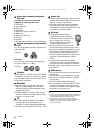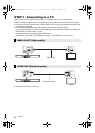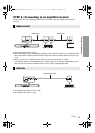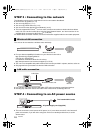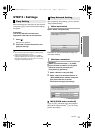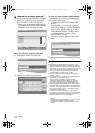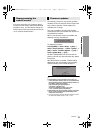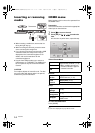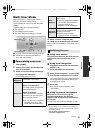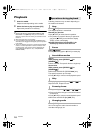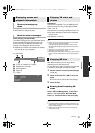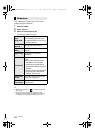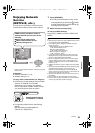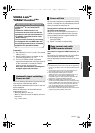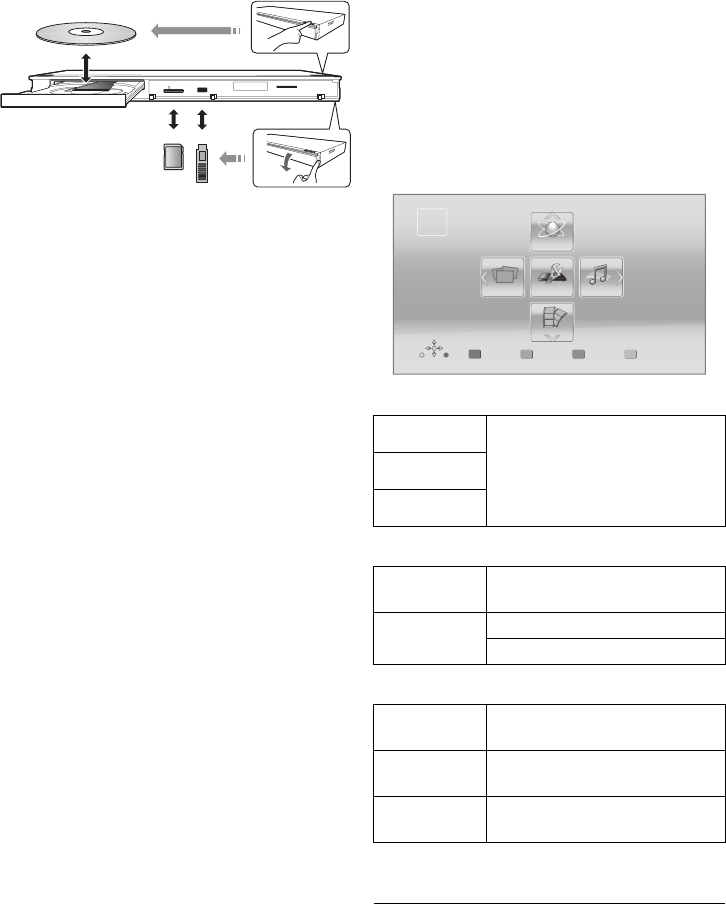
14
VQT3V20
Playback
Inserting or removing
media
≥ When inserting a media item, ensure that it is
facing the right way up.
≥ When removing the SD card, press the center
of the card and pull it straight out.
≥ If you connect a Panasonic product with a USB
connection cable, the setup screen may be
displayed on the connected equipment. For
details, refer to the instructions for the
connected equipment.
≥ Use the front USB port when you connect a
USB memory or a USB HDD. The USB port on
the rear panel is only for the Communication
Camera.
CAUTION
Do not place objects in front of the unit. The disc
tray may collide with objects when it is opened,
and this may cause malfunction.
HOME menu
Major functions of this unit can be operated from
the HOME menu.
Preparation
Turn on the television and select the appropriate
video input on the television.
1 Press [Í] to turn on the unit.
2 Press [OK] or [3, 4, 2, 1] to select the
item.
≥
If there are any other items, repeat this step.
Videos/Photos/Music
Network
Setup
To show the HOME
menu
Press [HOME].
≥ Items to be displayed may vary with the media.
Disc
Play back the contents. (> 16)
≥ When multiple contents are
recorded, select the types of
contents or the title.
SD Card
USB
Network
Service
Displays the Home screen of
VIERA Connect. (> 19)
Home
Network
DLNA Client (> 20)
Media Renderer (> 20)
Player
Settings
(> 25)
SD Card
Management
(> 17)
Wallpaper
Changes the background of
HOME menu.
Videos
MusicPhotos Setup
Network
HOME
Blu-ray Disc Player
Personalize
1st user
DMP-BDT220_VQT3V20_eng.book 14 ページ 2011年12月5日 月曜日 午後5時35分