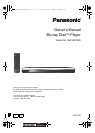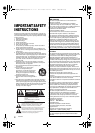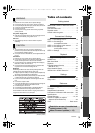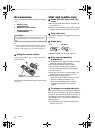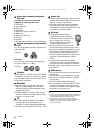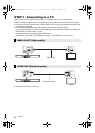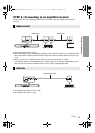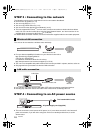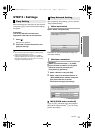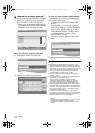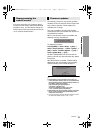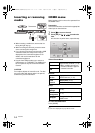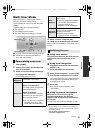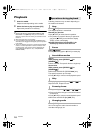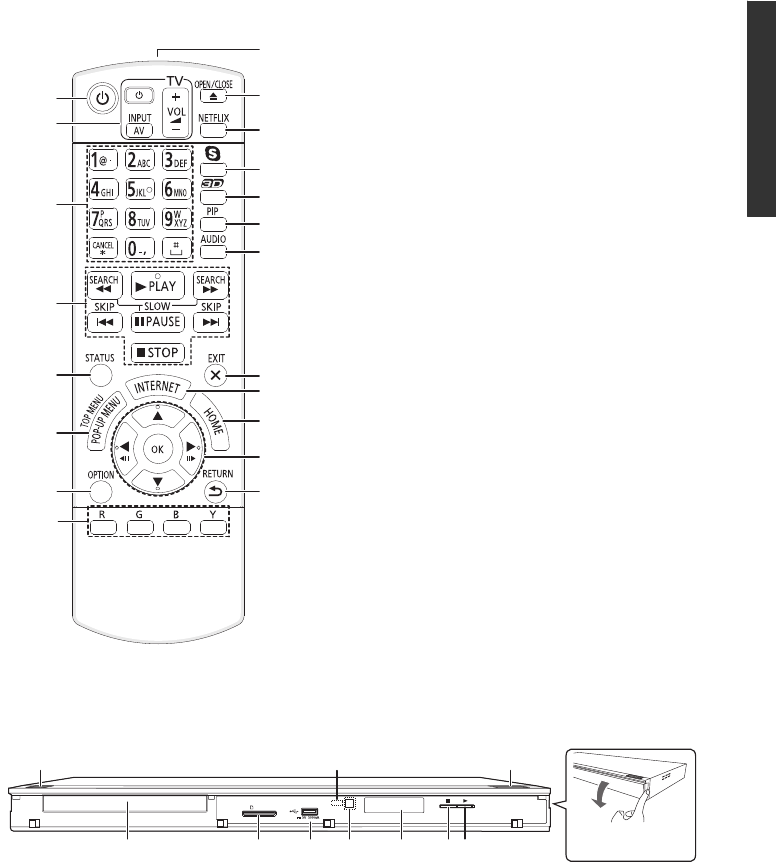
Getting started
7
VQT3V20
Control reference guide
1 Turn the unit on and off
2 TV operation buttons
You can operate the Panasonic TV through
the unit’s remote control. (Depending on the
TV these buttons may not work.)
[
Í
TV] : Turn the television on and off
[AV] : Switch the input select
[ijVOL] : Adjust the volume
3 Select title numbers, etc./Enter numbers or
characters
[CANCEL] : Cancel
4 Basic playback control buttons (> 16)
5 Show status messages (> 17)
6 Show Pop-up menu/Top menu (> 17)
7 Show Option menu (> 22)
8 Color buttons
Used for various purposes depending on the
display
9 Transmit the remote control signal
10 Open or close the disc tray (> 14)
11 Show NETFLIX screen (> 19)
12 Start up a video communication (> 19)
13 Setup 3D effects (> 24)
14 Switch on/off Secondary Video
(Picture-in-picture) (> 23)
15 Select audio (> 16)
16 Exit the menu screen
17 Show the Home screen of the VIERA
Connect (> 19)
18 Show HOME menu (> 14)
19 [3, 4, 2, 1] :
Move the highlight for selection
[OK] : Confirm the selection
(2;)(;1) : Frame-by-frame (> 16)
20 Return to previous screen
1 Standby/on switch (Í/I) (> 11)
Press to switch the unit from on to standby
mode or vice versa. In standby mode, the unit
is still consuming a small amount of power.
2 Disc tray (> 14)
3 SD card slot (> 14)
4 USB port (> 14)
5 CALL LED (> 19)
The LED will light up when this unit receives
incoming call etc. of the video communication.
6 Remote control signal sensor
Distance: Within approx. 7 m (23 feet)
Angle: Approx. 20e up and down, 30e left and
right
7 Display
8 Stop (> 16)
9 Start play (> 16)
10 Open or close the disc tray (> 14)
Rear panel terminals (> 8–10)
1
2
3
4
5
6
17
8
7
18
16
20
19
14
13
15
12
11
10
9
SD CARD
CALL
1
2 3 4 7 8 9
10
6
5
Pull to flip down
the front panel.
DMP-BDT220_VQT3V20_eng.book 7 ページ 2011年12月5日 月曜日 午後5時35分