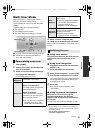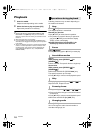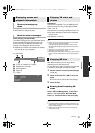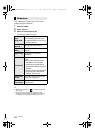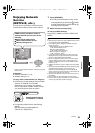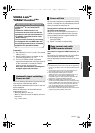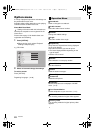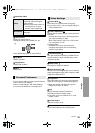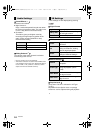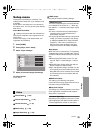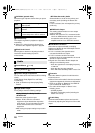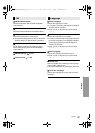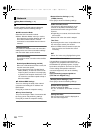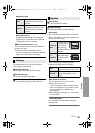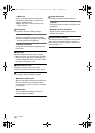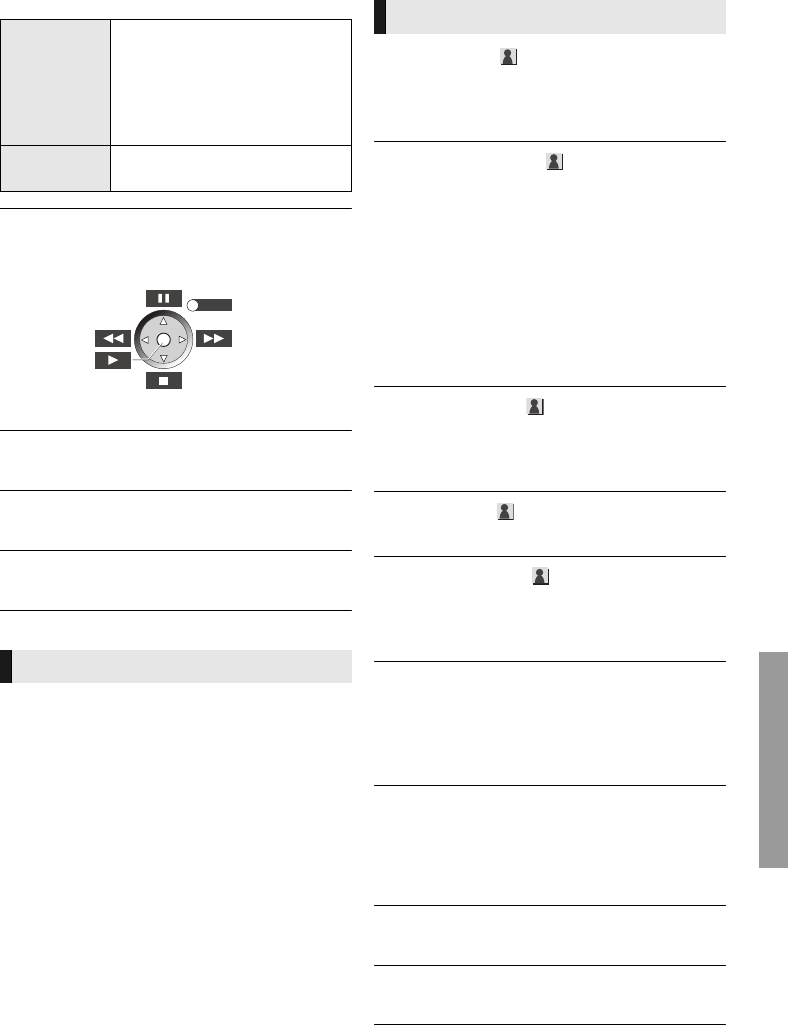
Settings
23
VQT3V20
∫ Secondary Video
∫ Control Panel
Display the Control Panel.
Playing back while using VIERA Link, etc.
Press [RETURN] to hide the Control Panel.
∫ Top Menu
Display Top Menu.
∫ Pop-up Menu
Display Pop-up Menu.
∫ Menu
Display Menu.
You can access settings to enjoy special features
of this unit from this category.
Refer to “Video Settings” and “Audio Settings”
(> 24) for more details on each setting item.
∫ Picture Mode
Select the picture quality mode during play.
≥ If you select “User”, you can change settings in
“Picture Adjustment”.
∫ Picture Adjustment
Specific picture quality settings can be performed.
≥ 3D NR:
Reduces the rough noise in the background to
give a greater feeling of depth.
When “24p Output” is set to “On”, this function
may not operate. (> 25)
≥ Integrated NR:
Smoothes block noise and reduces the
smudging that appears around contrasting
sections of the picture.
∫ Chroma Process
The high-resolution processing of HDMI chroma
signals produces a high-resolution picture with
rich picture quality.
∫ Detail Clarity
The picture is sharp and detailed.
∫ Super Resolution
Pictures of normal image quality are corrected to
sharp and detailed images when output as 1080i/
1080p from HDMI AV OUT.
∫ Progressive
Select the method of conversion for progressive
output to suit the type of material being played.
≥ When the content is distorted change the
settings from “Auto” to “Video”.
∫ 24p
Movies and other material recorded on
DVD-Video at 24p are output at 24p.
≥ Only when you have selected “On” in “24p
Output” (> 25).
∫ Screen Aspect
Switch the screen mode.
∫ Reset to Default Video Settings
Return video settings to the factory preset.
Video
Select on/off of images. The
recording method of original
video appears.
≥ During search/slow-motion or
frame-by-frame, only the
primary video is displayed.
Soundtrack
Select on/off of audio and the
language.
Personal Preference
EXIT
e.g.,
Video Settings
DMP-BDT220_VQT3V20_eng.book 23 ページ 2011年12月5日 月曜日 午後5時35分