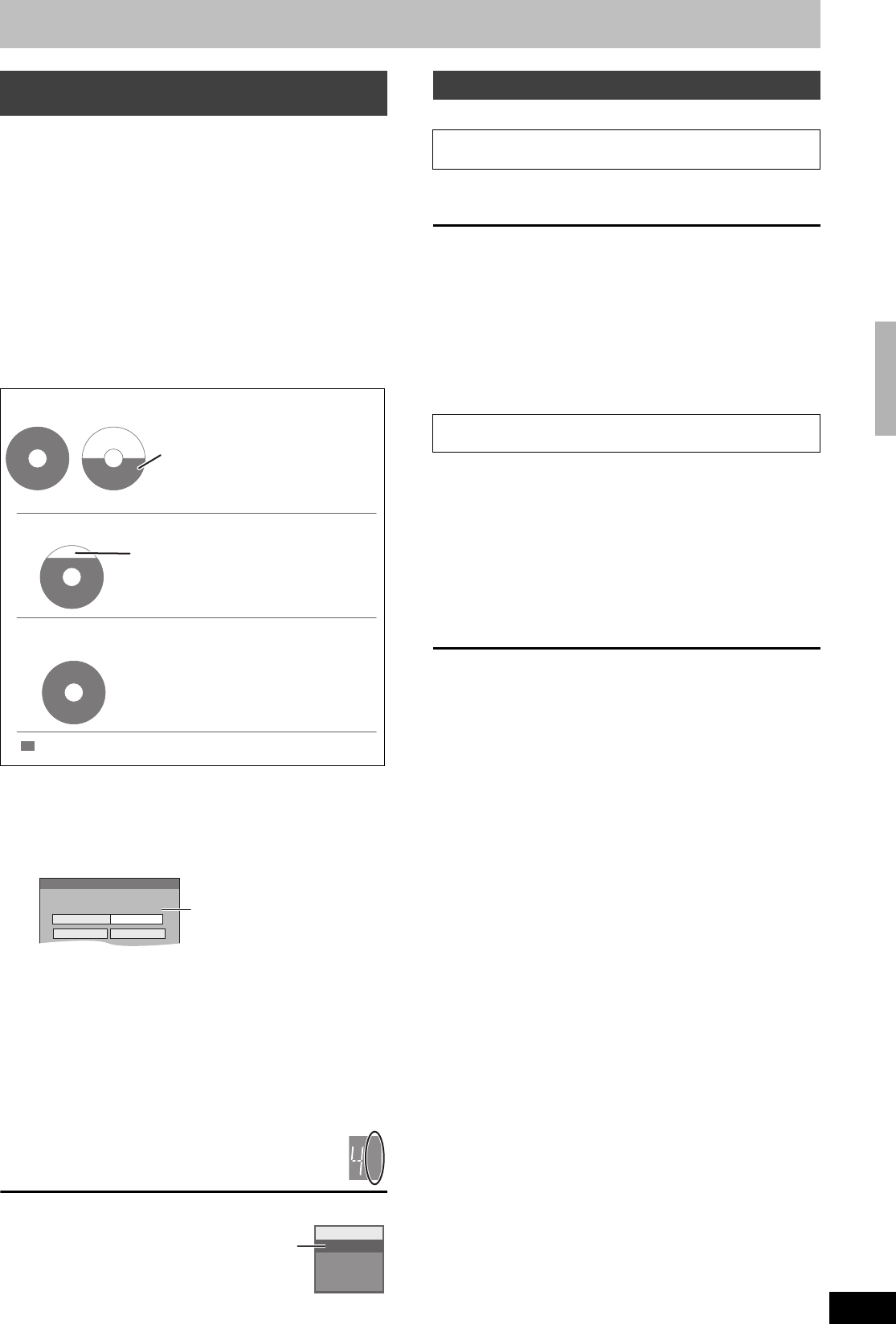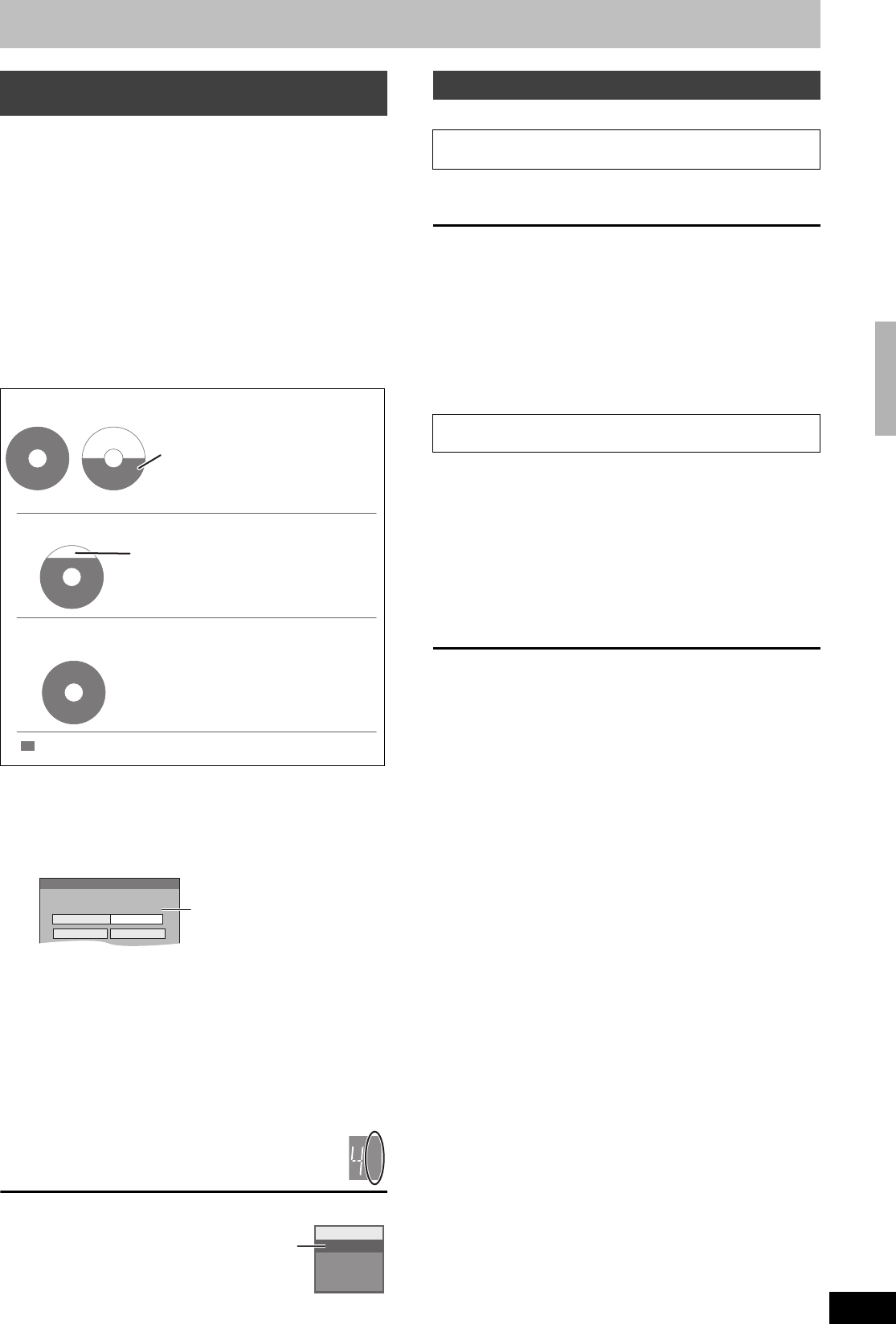
23
RQT8380
[HDD] [RAM] [-R] [-RW‹V›] [+R] [+RW]
The unit sets the best possible picture quality that fits the recording
within the remaining disc space. The recording mode becomes FR
mode.
∫ Using “Flexible Rec” is convenient in these
kinds of situations.
[RAM] [-R] [-RW‹V›] [+R] [+RW]
≥When the amount of free space on the disc makes selecting an
appropriate recording mode difficult
≥When you want to record a long programme with the best picture
quality possible
[HDD]
≥When you want to record a title to HDD so that it can then be
copied to fit one 4.7 GB disc perfectly
≥You do not need to edit the recorded title, or change the recording
mode when copying, to fit the disc space
e.g., Recording a 90 minute programme to disc
Preparation
≥Select the channel or the external input to record.
≥Press [DRIVE SELECT] to select the HDD or DVD drive.
1 While stopped
Press [F Rec].
2 Press [2, 1] to select “Hour” and
“Min.” and press [3, 4] to set the
recording time.
≥You can also set the recording time with the numbered
buttons.
≥You cannot record more than 8 hours.
3 When you want to start recording
Press [3, 4, 2, 1] to select “Start”
and press [ENTER].
≥Recording starts.
≥All the recording modes from XP to EP appear in
the display.
To exit the screen without recording
Press [RETURN].
To stop recording partway
Press [∫].
To show the remaining time
Press [STATUS].
[HDD] [RAM]
Press [1] (PLAY) during recording.
There is no sound output while searching forward or backward.
To stop play
Press [∫].
To stop recording
2 seconds after play stops, press [∫].
To stop timer recording
2 seconds after play stops
1Press [∫].
2Press [2, 1] to select “Stop Recording” and press [ENTER].
≥You can also change the drive and play while recording. Press
[DRIVE SELECT].
1 Press [DIRECT NAVIGATOR] during
recording.
2 Press [3, 4, 2, 1] to select a title
and press [ENTER].
≥There is no sound output while searching forward or
backward.
To stop play
Press [∫].
To exit the Direct Navigator screen
Press [DIRECT NAVIGATOR].
To stop recording
After play stops
1 Press [DIRECT NAVIGATOR] to exit screen.
2 If the recording is on the other drive
Press [DRIVE SELECT] to select the recording drive.
3Press [∫].
To stop timer recording
After play stops
1 Press [DIRECT NAVIGATOR] to exit screen.
2 If the recording is on the other drive
Press [DRIVE SELECT] to select the recording drive.
3Press [∫].
4Press [2, 1] to select “Stop Recording” and press [ENTER].
[Note]
“Chasing playback” and “Simultaneous rec and play” can only be
used with programmes of the same encoding system (PAL/NTSC).
Flexible Recording
(Recording that fits the remaining disc space)
4.7GB
DVD-RAM
4.7GB
DVD-RAM
4.7GB
DVD-RAM
4.7GB
DVD-RAM
If you select XP mode, the programme will not fit one disc.
If you try to record a 90 minute
programme in XP mode, only the
first 60 minutes will fit on the disc
and the 30 minute balance will not
get recorded.
≥Another disc is necessary.
If you select SP mode, the programme will fit one disc.
If you select “Flexible Rec” the programme will fit one disc
perfectly.
However there will be 30 minutes
remaining disc space.
Necessary space for recording
Flexible Rec
Start Cancel
Record in FR mode.
Set rec. time
8 Hour 00 Min.
Maximum rec. time
8 Hour 00 Min.
Maximum recording time
This is the maximum recording
time in EP (8 Hours) mode.
XP
SP
LP
EP
ARD
M 1 / M 2
L R
HDD
REC 0:59
Remaining
time of
recording
e.g., HDD
Playing while you are recording
Playing from the beginning of the title you are
recording—Chasing playback
Playing a title previously recorded while recording—
Simultaneous rec and play
Recording television programmes
EH65.book Page 23 Monday, April 3, 2006 5:10 PM