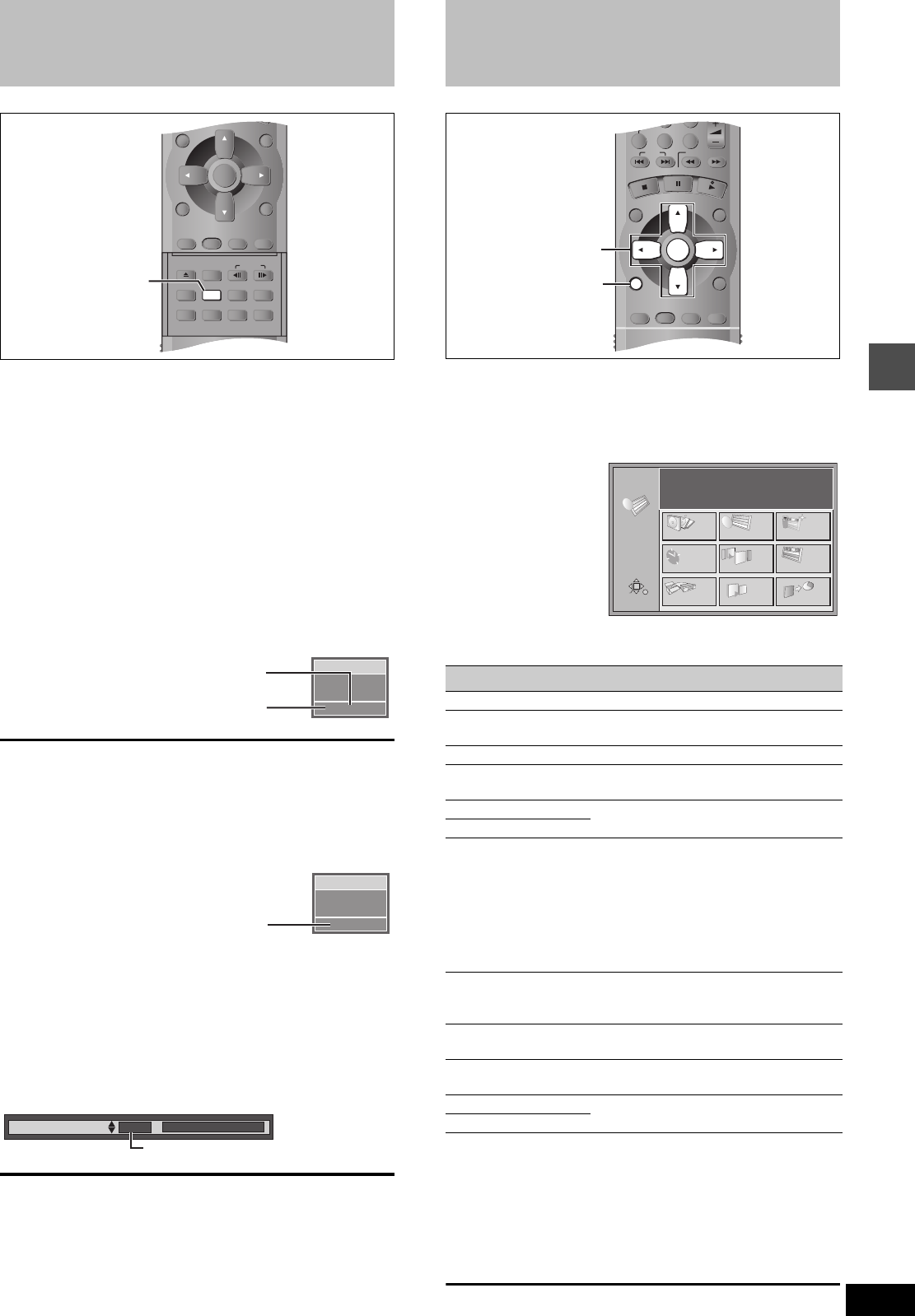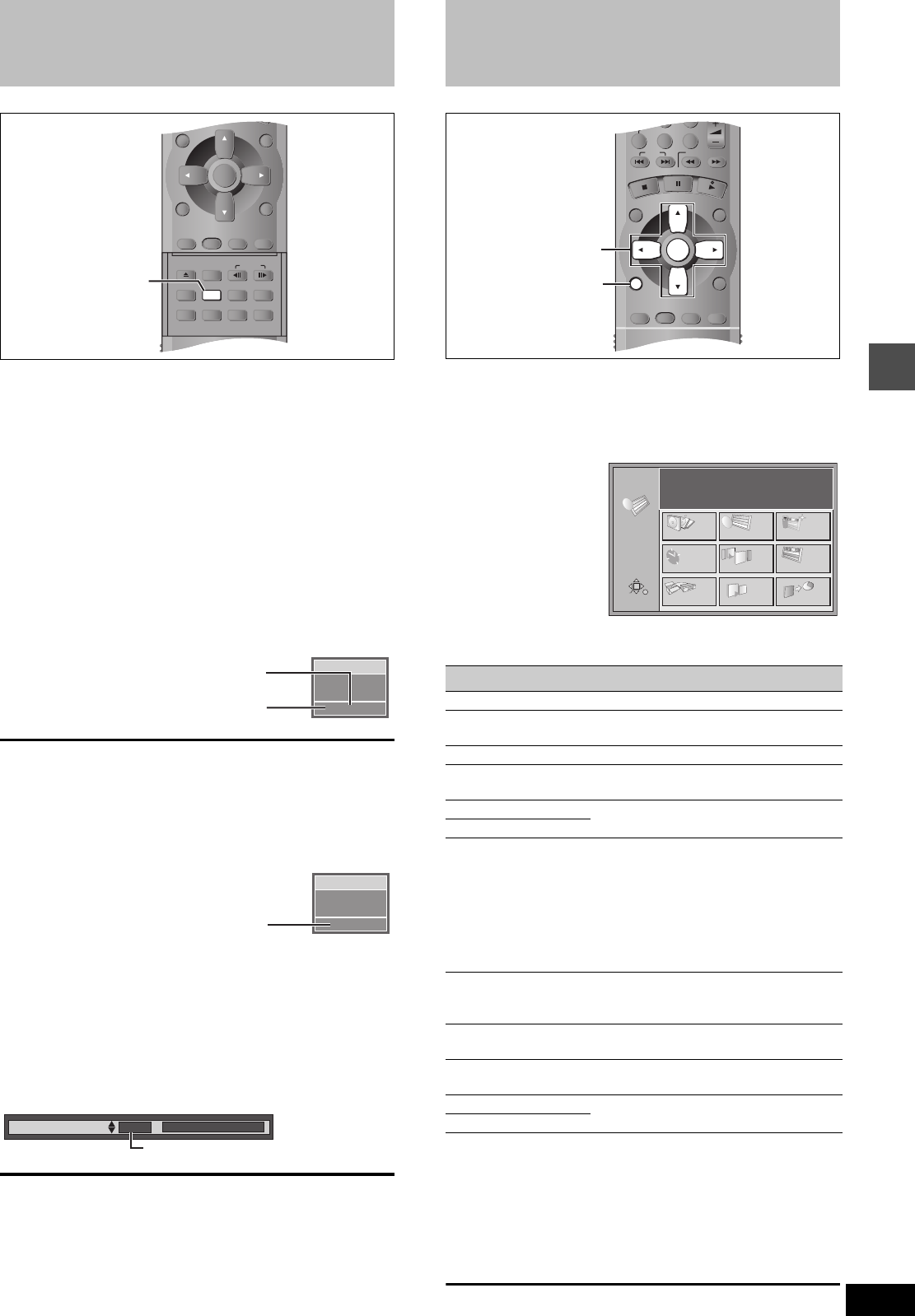
23
RQT6920
Playing back
Changing audio
[RAM] [DVD-V] [VCD]
You can change the audio being received or played.
Press [AUDIO].
How the type changes depends on when you press the button.
∫ While receiving MTS audio (Multi-channel Tele-
vision Sound Stereo)
Stereo: Main audio (stereo)
v
SAP: Secondary audio program (SAP)
v
Mono: Main audio (monaural)
v
(Return to Stereo)
≥If the broadcast is “Mono i SAP”, audio will be monaural even if
you select Stereo mode.
≥Select “Mono” if reception is poor during a stereo broadcast.
[Note]
≥If you change the sound setting while recording, the recorded
sound will also change.
≥You cannot change the sound when a DVD-R is in the disc tray.
≥If recorded in SAP mode, main audio is also recorded.
≥When you record MTS audio, select either “Main” or “SAP” before
recording (➜page 47, Audio—Select MTS). [DVD-R]
∫ While playing DVD-RAM or
Video CD
LR>L>R
^---------------}
≥If you have recorded an SAP broadcast by pressing [AUDIO] to
select SAP
[RAM]
MAIN()SAP
For your reference
You can change the audio for the full images being played with
simultaneous rec and play and Time Slip.
[RAM]
∫ While playing DVD-Video
You can change the audio channel number each time you press the
button. This allows you to change things like the soundtrack language.
[Note]
[RAM]
You may be unable to change the audio when you have connected
the unit to an AV receiver through the DIGITAL AUDIO OUT terminal
and “Dolby Digital” is set to “Bitstream”. If this occurs:
– Change “Dolby Digital” to “PCM” (➜page 47), or
– Connect also with an audio cable (➜page 42, [B]) and change the
input on the receiver.
OPEN/CLOSE
SETUP
ERASE
F Rec
POSITION MEMORY
MARKER
AUDIO
INPUT SELECT
CM SKIP
STATUS
FRAME
DISPLAY
DIRECT NAVIGATOR
TOP
MENU
MENU
RETURN
FUNCTIONS
PROG/CHECK
TIME SLIP
ADD/DLT
ENTER
PLAY LIST
AUDIO
CH 12
Stereo
No disc
((
e.g., “Stereo” is selected
“((” appears when the unit is receiving
the type of audio you selected.
PLAY
L R
DVD-RAM
Sound track
1 ENG Î Digital 3/2.1ch
e.g., English is the selected language.
Using the FUNCTIONS window
[RAM] [DVD-R] [DVD-V] [VCD] [CD] [MP3]
By using the FUNCTIONS window you may access the main func-
tions quickly and easily.
1 While stopped
Press [FUNCTIONS].
e.g., DVD-RAM
2 Press [3, 4, 2, 1] to select an item.
Refer to the relevant pages for details.
Functions displayed depend on the type of disc.
≥Some items will be grayed out and cannot be selected if:
–the disc is write protected/the disc is not formatted/there is noth-
ing recorded on the disc.
3 Press [ENTER].
Your selection is entered and the FUNCTIONS window disap-
pears. If the operation requires further selections, another
screen appears.
To clear the FUNCTIONS window
Press [FUNCTIONS].
Icon Refer to
DISC SETTING ➜page 34, Disc setting
TIMER
RECORDING
➜page 24, Timer recording
SETUP ➜page 46, Changing the unit’s settings
DIRECT
NAVIGATOR
➜page 17, Using the Direct Navigator
➜page 32, Editing programs
RESUME PLAY
➜page 16, Playing discs
PLAY
PLAY FROM TOP
[RAM] [DVD-R]
Play will begin with the oldest program
on the disc (Program 1).
[DVD-V]
Play will avoid playing the introductory
parts and begin playing the contents
immediately. (The performance of this
function varies from disc to disc.)
FLEXIBLE REC
➜page 15, Recording the best quality
pictures in the remaining time –Flexi-
ble Recording
CREATE PLAY
LIST
➜page 28, Creating play lists
PLAY LIST
➜page 29, Playing play lists
➜page 30, Editing play lists
TOP MENU
➜page 17, When a menu screen
appears on the television
MENU
CM SKIP
S
T
O
P
P
A
U
S
E
P
L
A
Y
/
a
1
.
3
789
0
100
SLOW/SEARCH
SKIP
DIRECT NAVIGATOR
TOP
MENU
MENU
RETURN
FUNCTIONS
PROG/CHECK
TIME SLIP
ADD/DLT
ENTER
PLAY LIST
CANCEL
FUNCTIONS
3, 4, 2, 1
ENTER
DVD-RAM
DISC PROTECTION OFF
CARTRIDGE PROTECT OFF
Time
Date
CH
N
S
FUNCTIONS
SETUP
TIMER RECORDING
RESUME PLAY PLAY LIST
FLEXIBLE REC
CREATE PLAY LIST
DIRECT NAVIGATOR
DISC SETTING
RETURN
ENTER
SELECT
N
S
PLAY FROM TOP
e.g., DVD-RAM
“L R” is selected