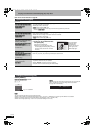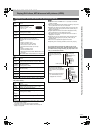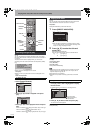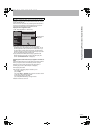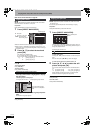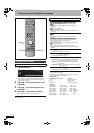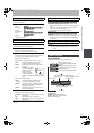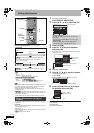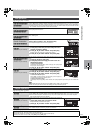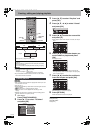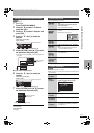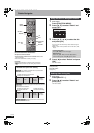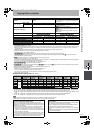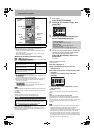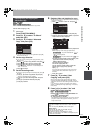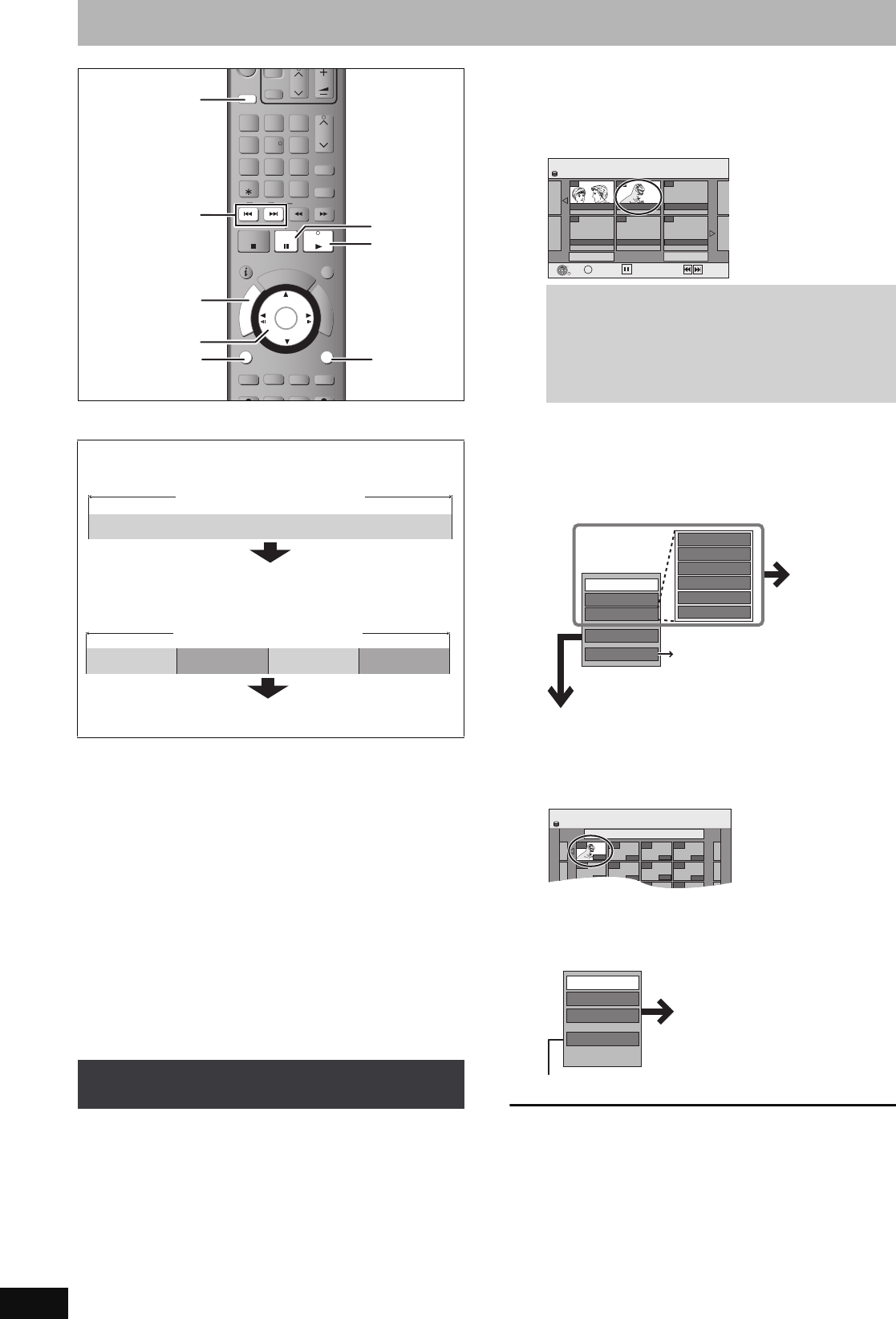
46
RQT8881
Editing titles/chapters
[HDD] [RAM] [-R] [-R]DL] [-RW‹V›] [+R] [+R]DL] [+RW] [-RW‹VR›]
(You cannot edit finalised discs.)
≥The maximum number of items on a disc:
[HDD]
–Titles: 500
–Chapters: Approx. 1000 per title
(Depends on the state of recording.)
[RAM] [-R] [-R]DL] [-RW‹V›] [+R] [+R]DL] [+RW]
–Titles: 99 ([+R] [+R]DL] [+RW] 49 titles)
–Chapters: Approx. 1000 ([+R] [+R]DL] [+RW] Approx. 254)
(Depends on the state of recording.)
[Note]
≥Once deleted, divided or partially deleted, recorded content cannot
be restored to its original state. Make certain before proceeding.
≥You cannot edit during recording or copying, etc.
≥Restricted recording information remains even after editing (e.g.
dividing a title etc).
≥[+R] [+R]DL] Each time you edit a title the information is saved to the
free space on the disc. If you do this numerous times, the amount
of free space decreases.
We recommend that you edit on the HDD and then copy to disc.
You can modify (remove unnecessary parts, divide, etc.) recorded
programmes.
Preparation
≥Turn on the television and select the appropriate video input to suit
the connection to this unit.
≥Turn the unit on.
≥Press [DRIVE SELECT] to select the drive containing the recorded
title to be edited.
≥[RAM] Release protection (➡ 58).
1 During play or while stopped
Press [DIRECT NAVIGATOR].
2 Press [3, 4, 2, 1] to select the title.
3
Press [OPTION].
4
Press [
3
,
4
] to select the operation
and press [OK].
≥If you select “Edit”, press [3, 4] to select the operation and
press [OK]. (➡ 47)
∫ If you select “Chapter View”
5
Press [
3
,
4
,
2
,
1
] to select the chapter.
To start play ➡ Press [OK].
To edit ➡ Step 6.
≥To show other pages/Multiple editing (➡ above)
6
Press [OPTION], then [
3
,
4
] to select
the operation and press [OK].
≥You can go back to Title View.
To return to the previous screen
Press [RETURN].
To exit the screen
Press [DIRECT NAVIGATOR].
Title/Chapter
Programmes are recorded as a single title consisting of one
chapter.
[HDD] [RAM] You can divide a title into multiple chapters. Each
section between the division points becomes a chapter.
(➡ 38, 47, Create Chapter)
[HDD] [RAM] You can change the order of chapters and create a
playlist (➡ 48).
Editing titles/chapters and playing
chapters
TIME SLIP
DISPLAY
STATUS
AUDIO
DIRECT TV REC
DIRECT TV REC
EXT LINK
EXT LINK
REC MODE
REC MODE
REC
REC
MANUAL SKIP
MANUAL SKIP
CREATE
CREATE
CHAPTER
CHAPTER
F
U
N
C
T
I
O
N
M
E
N
U
D
I
R
E
C
T
N
A
V
I
G
A
T
O
R
G
U
I
D
E
RETURN
RETURN
PLAY/x1.3
PAUSE
PAUSE
STOP
STOP
SLOW/SEARCH
SLOW/SEARCH
SKIP
SKIP
ShowView
ShowView
CH
CH
PAG E
PAGE
SELECT
INPUT
0
9
8
7
6
54
3
2
1
CH
CH
AV
AV
Í
TV
DRIVE
DRIVE
SELECT
SELECT
Í
VOL
DELETE
PROG/CHECK
EXIT
OK
OPTION
3,4,2,1
OK
DIRECT
NAVIGATOR
RETURN
:, 9
;
1
DRIVE SELECT
OPTION
Title
Chapter
Start End
Chapter
Title
Chapter Chapter Chapter
To show other pages
Press [3, 4, 2, 1] to select “Previous” or “Next” and
press [OK].
≥You can also press [:, 9] to show other pages.
Multiple editing
Select with [3, 4, 2, 1] and press [;]. (Repeat.)
A check mark appears. Press [;] again to cancel.
DIRECT NAVIGATOR Title View
Previous
Page 02/02
Next
ARD 10.10. FRI ARD 11.10. SAT
007 008
- - -
- - -- - -
HDD
- - -
Select
OK
RETURN
OPTION
Previous
Next
Title View screen
Set up Protection
Cancel Protection
Partial Delete
Divide Title
Change Thumbnail
Enter Name
Properties
Edit
Table Display
Chapter View
Delete
Refer to “Title
operations”
(➡ 47).
Switching the Direct Navigator
appearance ➡ 36
DIRECT NAVIGATOR
Chapter View
008 ARD 11.10. SAT
001
--- ---
--- ------ ---
--- ------ ---
---
HDD
0:31.24
Chapter View screen
Create Chapter
Combine Chapters
Title View
Delete Chapter
Refer to “Chapter
operations” (➡ 47).
EH575.book Page 46 Tuesday, January 30, 2007 10:30 AM