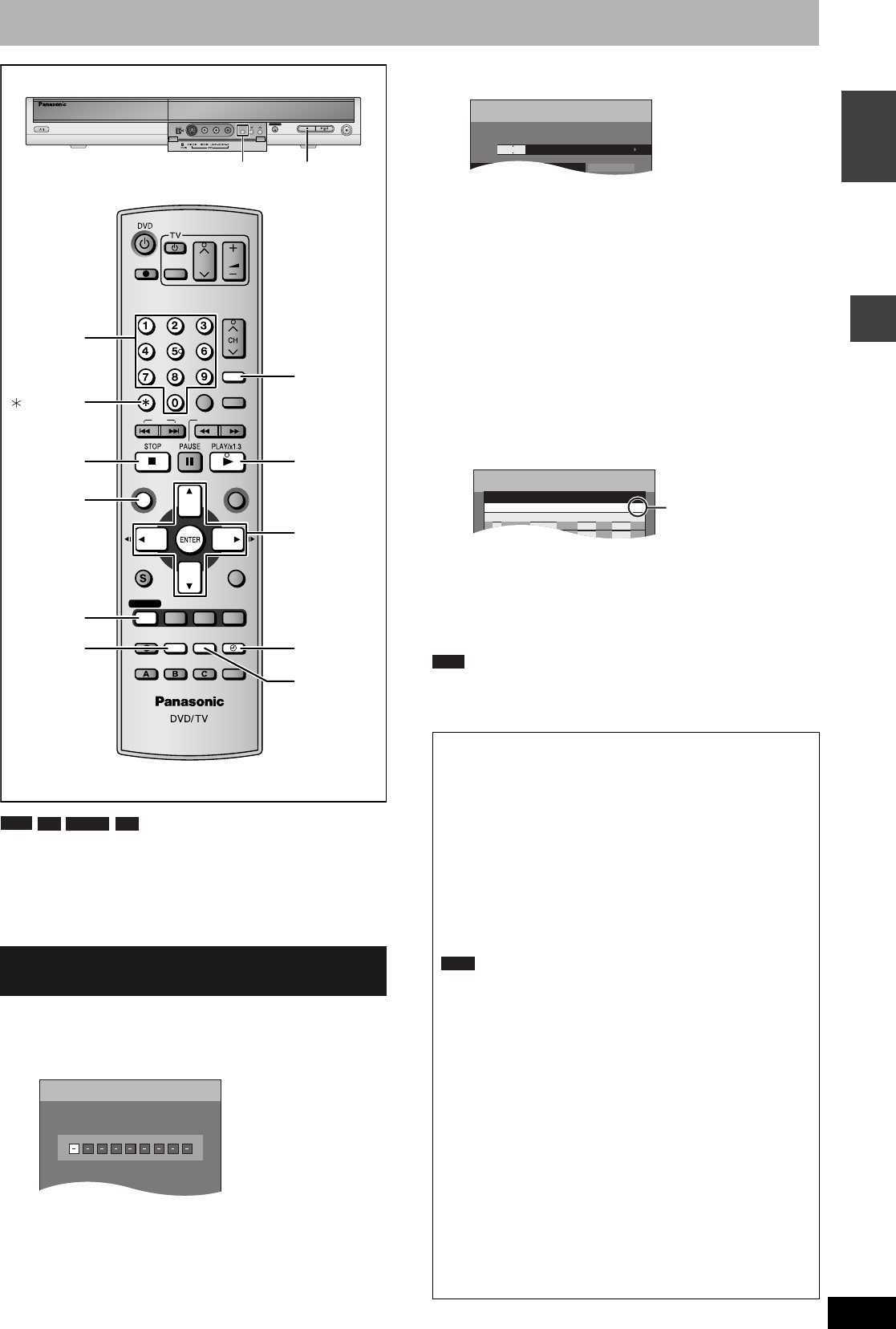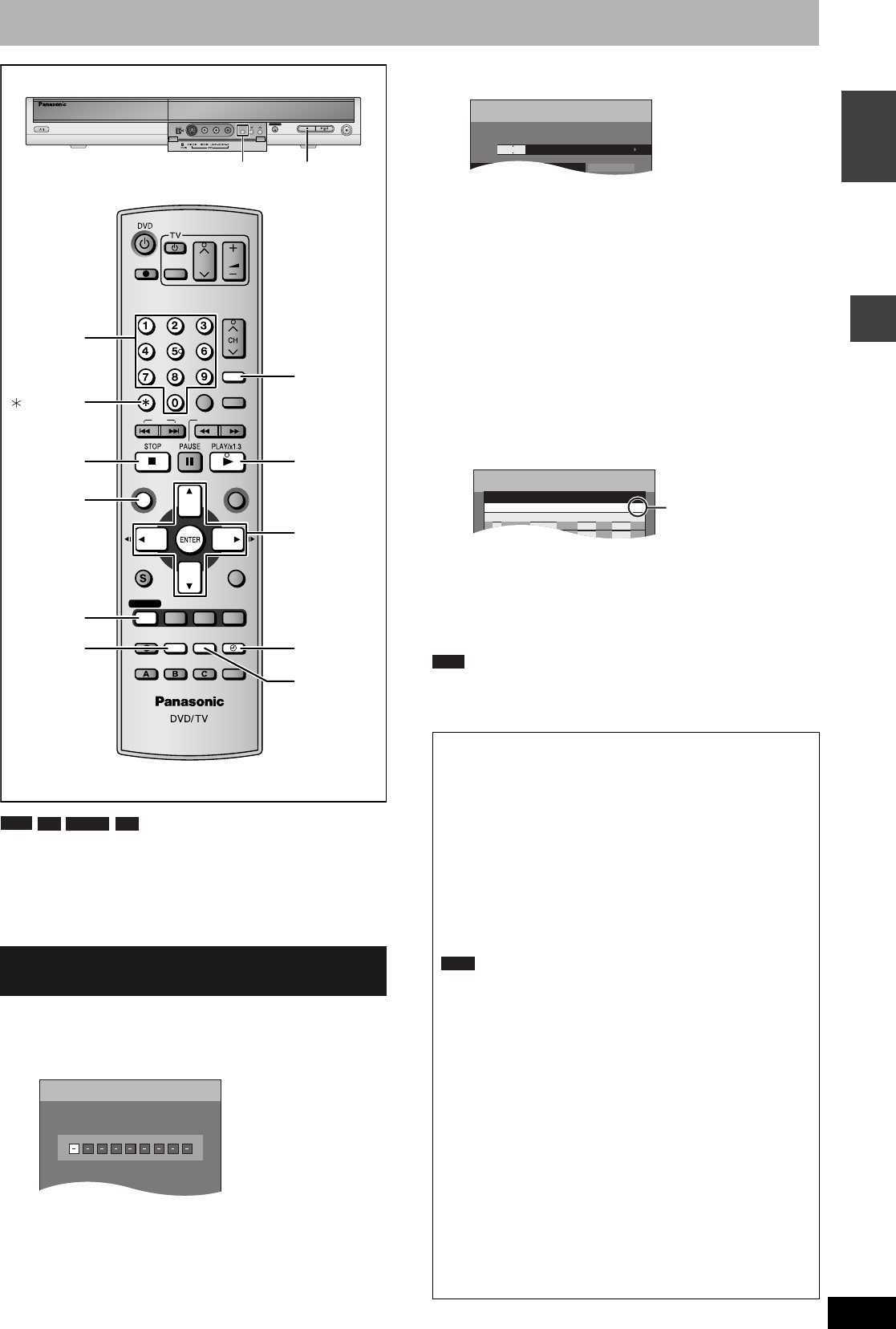
RQT8212
17
RecordingRecording
ENGLISH
Timer recording
You can enter up to 16 programmes up to a month in advance.
Preparation
•Turn on the television and select the appropriate video input to suit
the connections to this unit.
•Check the time on the unit is correct.
Entering S
HOWVIEW numbers is an easy way of timer recording. You
can find these numbers in TV listings in newspapers and magazines.
1 Press [ShowView].
2 Press the numbered buttons to enter
the SHOWVIEW number.
•To correct the number
Press [w] to move back to correct a digit.
3 Press [ENTER].
•Confirm the programme and make corrections if necessary
using [e, r, w, q] (➔ page 18, Manually programming timer
recordings, step 3).
•When “-- -----” appears in the “Name” column, you cannot
set timer recording. Press [e, r] to select desired
programme position. After you have entered the information
of a TV station, it is kept in the unit’s memory.
•You can also press [REC MODE] to change the recording
mode.
•VPS/PDC (➔ below)
ON
←→OFF (---)
•Programme Name
Press [w, q] to select “Programme Name” and press
[ENTER] (➔ page 33).
4 Press [ENTER].
The settings are stored.
Repeat steps 1–4 to programme other recordings.
5 Press [z TIMER].
The unit turns off and “z” lights on the unit’s display to
indicate timer recording standby has been activated.
Even if the unit is in timer recording standby, play starts when you
press [q] (PLAY) or [DIRECT NAVIGATOR]. Timer recording works
even during play.
Using SHOWVIEW system to make timer
recordings
SKIP SLOW/SEARCH
REC MODE
REC
F Rec
TIME SLIP
FUNCTIONSDIRECT NAVIGATOR
TOP MENU
RETURN
VOLUME
CH
STATUS
DISPLAY
SUB MENU
DIRECT TV REC
AV
CANCEL
MANUAL SKIP
INPUT SELECT
AUDIO
ERASE
EXT LINK
CREATE
CHAPTER
PROG/CHECK
TIMER
ShowView
Numbered
buttons
z TIMER
e, r, w, q
ENTER
q
PROG/
CHECK
DIRECT
NAVIGATOR
g
EXT LINK
Linked timer
recording with
external
equipment
(e.g., digital/
satellite
receiver)
ShowView
CANCEL
REC
OPEN/CLOSE
CH
EXT LINK
g
REC MODE
EXT LINK
RAM
-R -RW(V) +R
ShowView
Remain
Enter ShowView Number by using 0-9 key.
1:58 SP
12:53:00 15.
7. TUE
■ To release the unit from recording standby
Press [z TIMER].
The unit turns on and “z” goes out.
•Be sure to press [z TIMER] before the programme start time to
put the unit on recording standby. Timer recording will work only
if “z” is displayed.
■ To cancel recording when recording has
already begun
Press [z TIMER].
•You can also press and hold [g] on the main unit for more than 3
seconds to stop recording.
Note
•“z” flashes for about 5 seconds when the unit cannot go to timer
recording standby (e.g., a recordable disc is not in the disc tray).
•If the unit is not put in the timer recording standby mode at the
latest 10 minutes before the programmed timer recording
starting time, the “z” flashes on the unit display. In this case,
press [z TIMER] to put the unit in the timer recording standby
mode.
•When you programme successive timer recordings to start
immediately one after the other, the unit cannot record the part at
the beginning of the later programmes (a few seconds when
recording with DVD-RAM and approximately 30 seconds when
recording with DVD-R, DVD-RW (DVD-Video format) and +R).
■ VPS/PDC function (➔ page 41)
As long as a VPS/PDC signal is being broadcast by the TV station,
even if the broadcast programme time changes, the recording time
automatically changes to match the new broadcast time.
To activate the VPS/PDC function
In step 3 in the VPS/PDC column, press [e, r] to select “ON”.
20:0019:0015. 7. TUE
ModeStopStartName Date
SP
VPS
PDC
- - -1 ARD
Programme Name
TIMER
RECORDING
Remain
1:58 SP
12:54:00 15. 7. TUE
TIMER
RECORDING
Remain
SP
OK
20:0019:00ARD 1 15. 7. TUE01
Mode
Disc
space
StopStartNo.
Name
Date
New Timer Programme
- - -
VPS
PDC
1:58 SP
12:55:00 15. 7. TUE
Check to make
sure “OK” is
displayed.
RAM