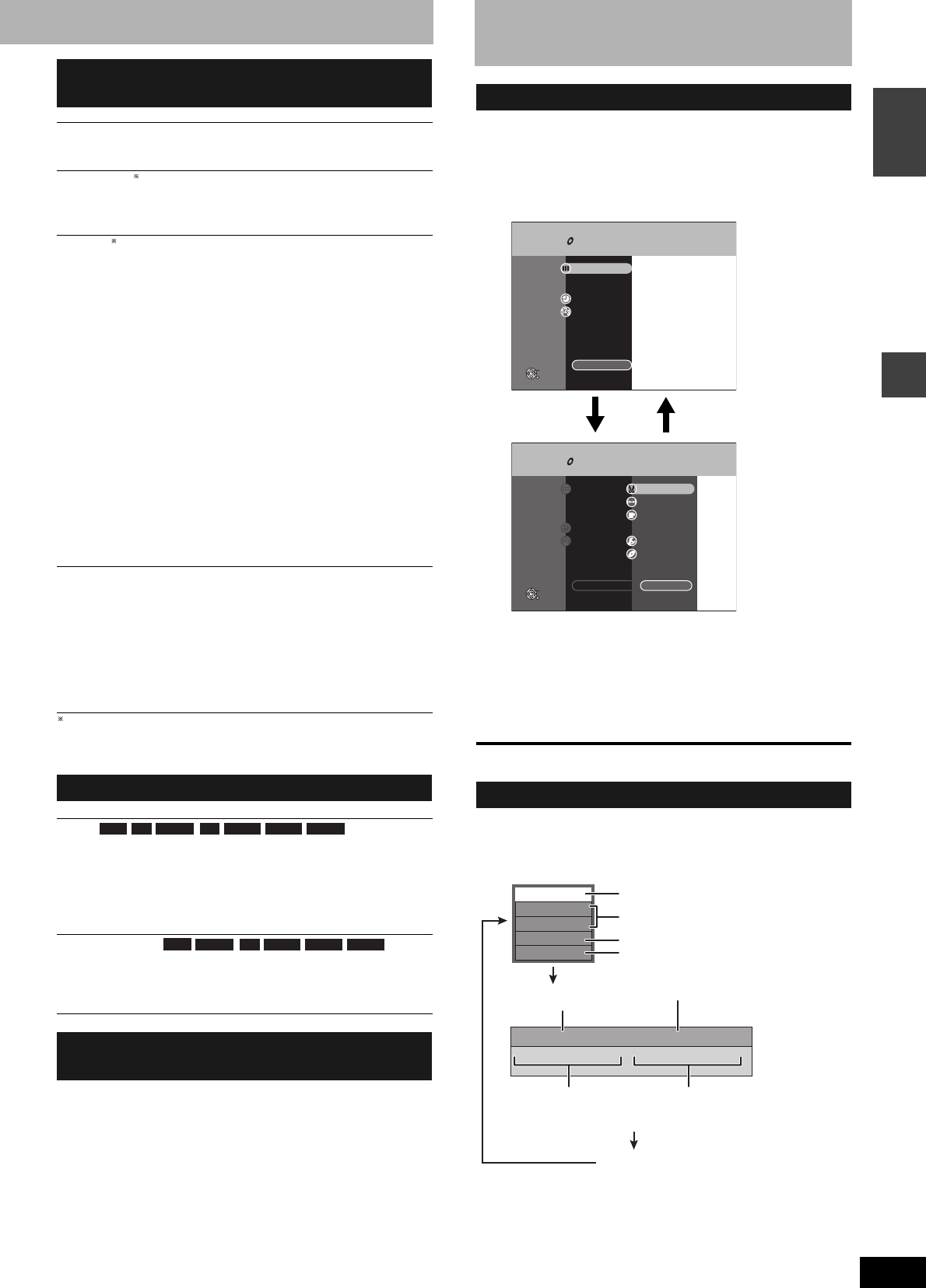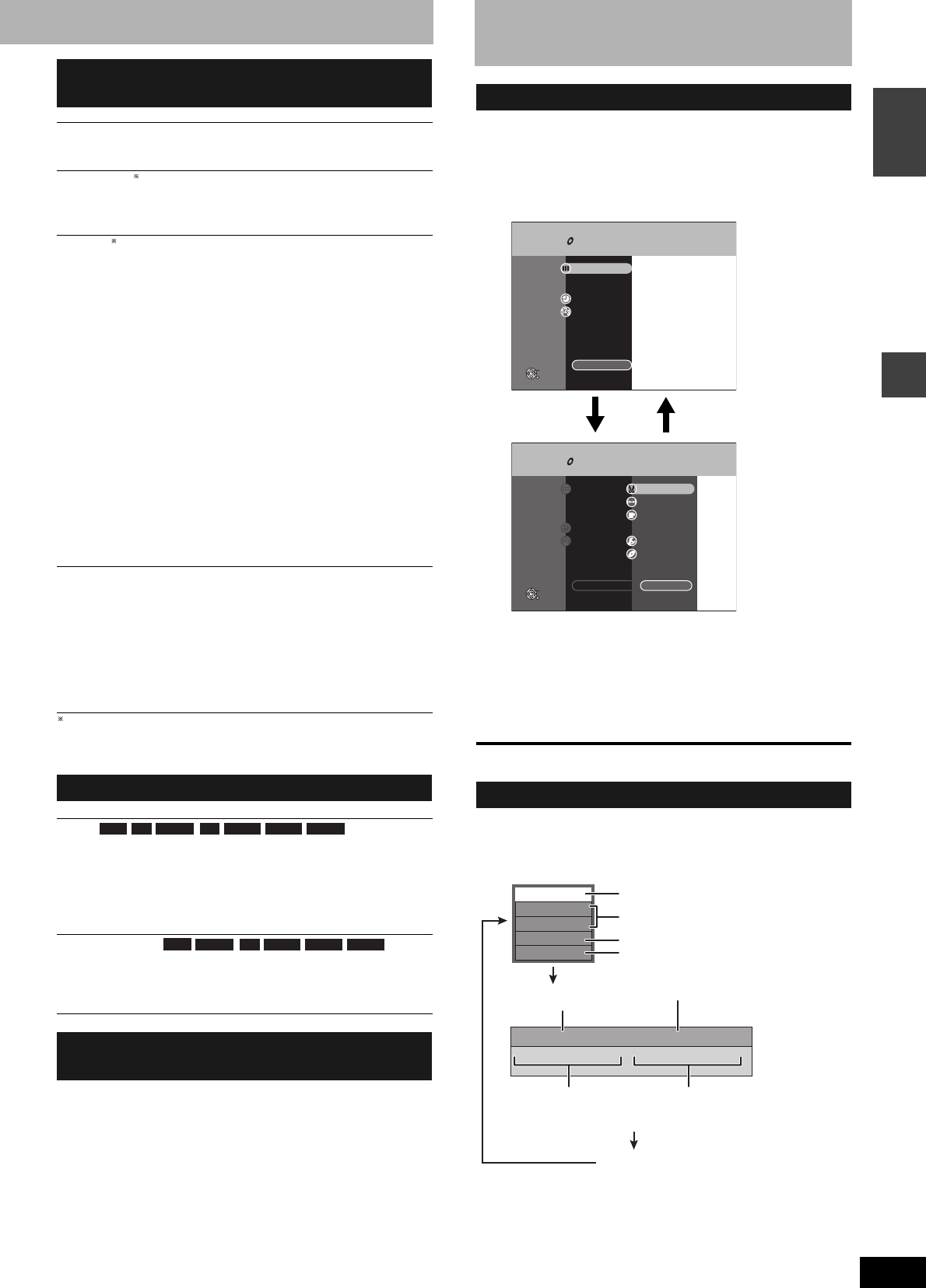
RQT8212
25
Playing back
ENGLISH
Only when you have set “Progressive” to “On” in the SETUP menu
(➔ page 35).
Position
1 - 5: The higher the setting the lower the on-screen menu moves.
FUNCTIONS window and
Status messages
By using the FUNCTIONS window you may access the main
functions quickly and easily.
1 While stopped
Press [FUNCTIONS].
Functions displayed depend on the type of disc.
2 Press [e, r] to select an item and
press [ENTER].
•If you select “To Others”, press [e, r] to select an item (e.g.,
“SETUP” or “DISC MANAGEMENT”) and press [ENTER].
•If you select “Return”, press [e, r] to select an item (e.g.,
“DIRECT NAVIGATOR” or “TIMER RECORDING”) and
press [ENTER].
To exit the FUNCTIONS window
Press [FUNCTIONS].
Status messages appear on the television during operation to show
the condition of the unit.
Press [STATUS].
The display changes each time you press the button.
•TV audio type
Stereo: STEREO/NICAM stereo broadcast
M 1/M 2: Bilingual/NICAM dual-sound broadcast
M 1: NICAM monaural broadcast
Picture menu–Change the picture
quality
Playback NR
Reduces noise and picture degradation.
Progressive (➔ page 41)
Select “On” to enable progressive output.
Select “Off” if the picture is stretched horizontally.
Transfer (When “Progressive” is set to “On”)
Select the method of conversion for progressive output to suit
the type of title being played (➔ page 40, Film and video).
When the output signal is PAL
•Auto: Detects 25 frame-per-second film content and
appropriately converts it.
•Video: Select when using “Auto”, and the video content is
distorted.
When the output signal is NTSC
•Auto 1 (normal):
Detects 24 frame-per-second film content and
appropriately converts it.
•Auto 2: Compatible with 30 frame-per-second film content in
addition to 24 frame-per-second film content.
•Video: Select when using “Auto 1” and “Auto 2”, and the
video content is distorted.
AV-in NR (Only when AV1, AV2, AV3, AV4 or DV is selected)
Reduces video tape noise while dubbing.
•Automatic:
Noise reduction only works on picture input from a
video tape.
•On: Noise reduction works for any input video.
•Off: Noise reduction is off. You can record the input signal
as it is.
Sound menu–Change the sound effect
V.S.S.
(Dolby Digital, MPEG, 2-channel or over only)
Enjoy a surround-like effect if you are using two front speakers
only.
•Turn V.S.S. off if it causes distortion.
•V.S.S. does not work for bilingual recordings.
Dialog Enhancer
(Dolby Digital, 3-channel or over only, including a center channel)
The volume of the center channel is raised to make dialog
easier to hear.
Other menu–Change the display
position
RAM
-RW(V)-R DVD-ADVD-V+R
-RW(VR)
RAM
-RW(V) DVD-ADVD-V+R
-RW(VR)
FUNCTIONS window
Status messages
FUNCTIONS DOCUMENTARY
Cartridge Protection Off
Disc Protection Off
DVD
DVD-RAM
Playback
Recording
TIMER RECORDING
ENTER
RETURN
ShowView
DIRECT NAVIGATOR
To Others
FUNCTIONS DOCUMENTARY
Cartridge Protection Off
Disc Protection Off
DVD
DVD-RAM
Playback
DIRECT NAVIGATOR
To Others Return
FLEXIBLE REC
PLAYLISTS
Recording
TIMER RECORDING
ShowView
SETUP
DISC MANAGEMENT
ENTER
RETURN
DV AUTO REC
“To Others” “Return”
1:45 SP12:34:50 24.12.
T12 0:01.23 SP
gg
g
T12 0:12.34 SP
DVD-RAM
Remain
REC
Stereo
L R
PLAY
Type of disc
Recording or play status/input channel
Date and time
Available recording time
and recording mode
Title number and elapsed
time during recording/
Recording mode
Title number and elapsed
time during play/
Recording mode
No display
TV audio type being received (➔ below)
Selected audio type