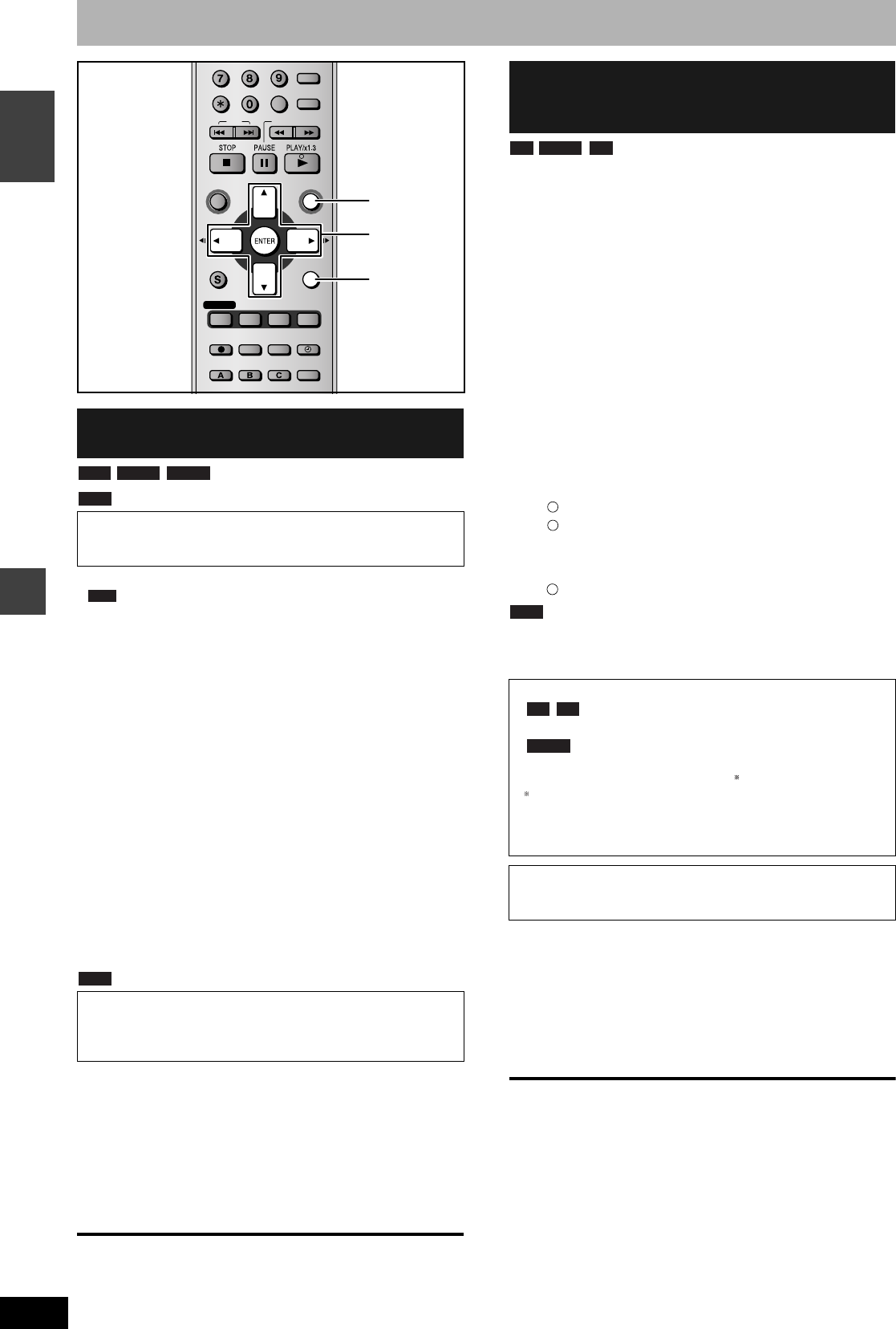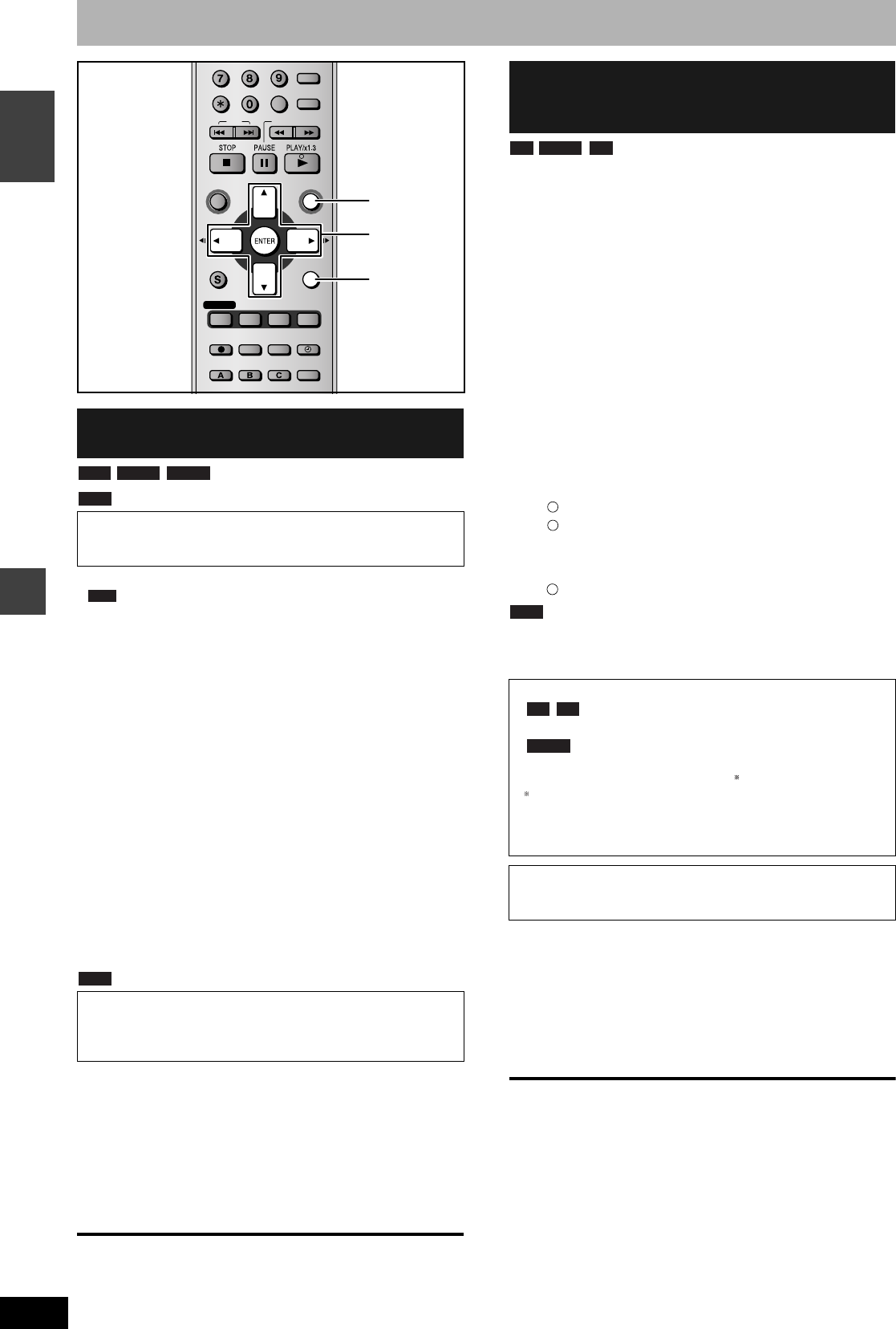
RQT8212
32
Convenient functions
ENGLISH
DISC MANAGEMENT
Note
Preparation
• Release protection (➔ page 31).
1 While stopped
Press [FUNCTIONS].
2 Press [e, r] to select “To Others” and
press [ENTER].
3 Press [e, r] to select “DISC
MANAGEMENT” and press [ENTER].
4 Press [e, r] to select “Format Disc”
and press [ENTER].
5 Press [w, q] to select “Yes” and
press [ENTER].
6 Press [w, q] to select “Start” and
press [ENTER].
A message appears when formatting is finished.
7 Press [ENTER].
Note
•To stop formatting
Press [RETURN].
(You can cancel formatting if it takes more than 2 minutes. The disc
must be reformatted if you do this.)
•Formatting cannot be performed on DVD-R, +R or CD-R/RW.
•You can format DVD-RW only as DVD-Video format on this unit.
•When a disc has been formatted using this unit, it may not be
possible to use it on any other equipment.
To exit the screen
Press [RETURN] several times.
To return to the previous screen
Press [RETURN].
1 While stopped
Press [FUNCTIONS].
2 Press [e, r] to select “To Others” and
press [ENTER].
3 Press [e, r] to select “DISC
MANAGEMENT” and press [ENTER].
4 Press [e, r] to select “Auto-Play
Select” and press [ENTER].
Press [e, r] to select “Top Menu” or “Title 1” and press
[ENTER].
You can select whether to show the top menu after finalizing.
Top Menu: The top menu appears first.
Title 1: The disc content is played without displaying the
top menu.
5 Press [e, r] to select “Finalize” and
press [ENTER].
Press [w, q] to select “Yes” and press [ENTER].
Press [w, q] to select “Start” and press [ENTER].
Finalizing starts.
You cannot cancel finalizing.
A message appears when finalizing is finished.
Press [ENTER].
Note
When finalizing a high-speed recording compatible disc, it may take
longer than displayed on the confirmation screen (approximately four
times).
•You cannot finalize DVD-R, DVD-RW (DVD-Video format) or +R
recorded on other manufacturer’s equipment.
•DVD-R, DVD-RW (DVD-Video format) or +R finalized on this unit
may not be playable on other players due to the condition of the
recording.
•Visit Panasonic’s homepage for more information about DVDs.
http://www.panasonic-europe.com
To exit the screen
Press [RETURN] several times.
To return to the previous screen
Press [RETURN].
Erasing all the contents of a disc
–Format Disc
•Formatting erases all contents, and it cannot be restored.
Check carefully before proceeding. The contents are erased
when you format it even if you have set protection.
•Do not disconnect the AC mains lead while formatting. This
can render the disc unusable.
Formatting normally takes a few minutes, however it may take up
to a maximum of 70 minutes.
SKIP SLOW/SEARCH
REC MODE
REC
F Rec
TIME SLIP
FUNCTIONSDIRECT NAVIGATOR
TOP MENU
RETURN
STATUS
DISPLAY
SUB MENU
CANCEL
MANUAL SKIP
INPUT SELECT
AUDIO
ERASE
EXT LINK
CREATE
CHAPTER
PROG/CHECK
EXT LINK TIMER
ShowView
RETURN
e, r, w, q
ENTER
FUNCTIONS
RAM
-RW(V)
-RW(VR)
RAM
Enabling DVD-R, DVD-RW (DVD-Video
format) or +R to be played on other
equipment–Finalize
After finalizing
• The disc becomes play-only and you can no longer
record or edit.
• You can record and edit the disc after formatting
(➔ left) although it becomes play-only after finalizing.
•Titles are divided into about 5-minute chapters.
This time varies greatly depending on the condition and mode
of recording.
•There is a pause of several seconds between titles and chapters
during play.
Do not disconnect the AC mains lead while finalizing. This will
render the disc unusable.
•Finalizing takes up to 15 minutes.
-R -RW(V) +R
1
2
3
-R +R
-RW(V)