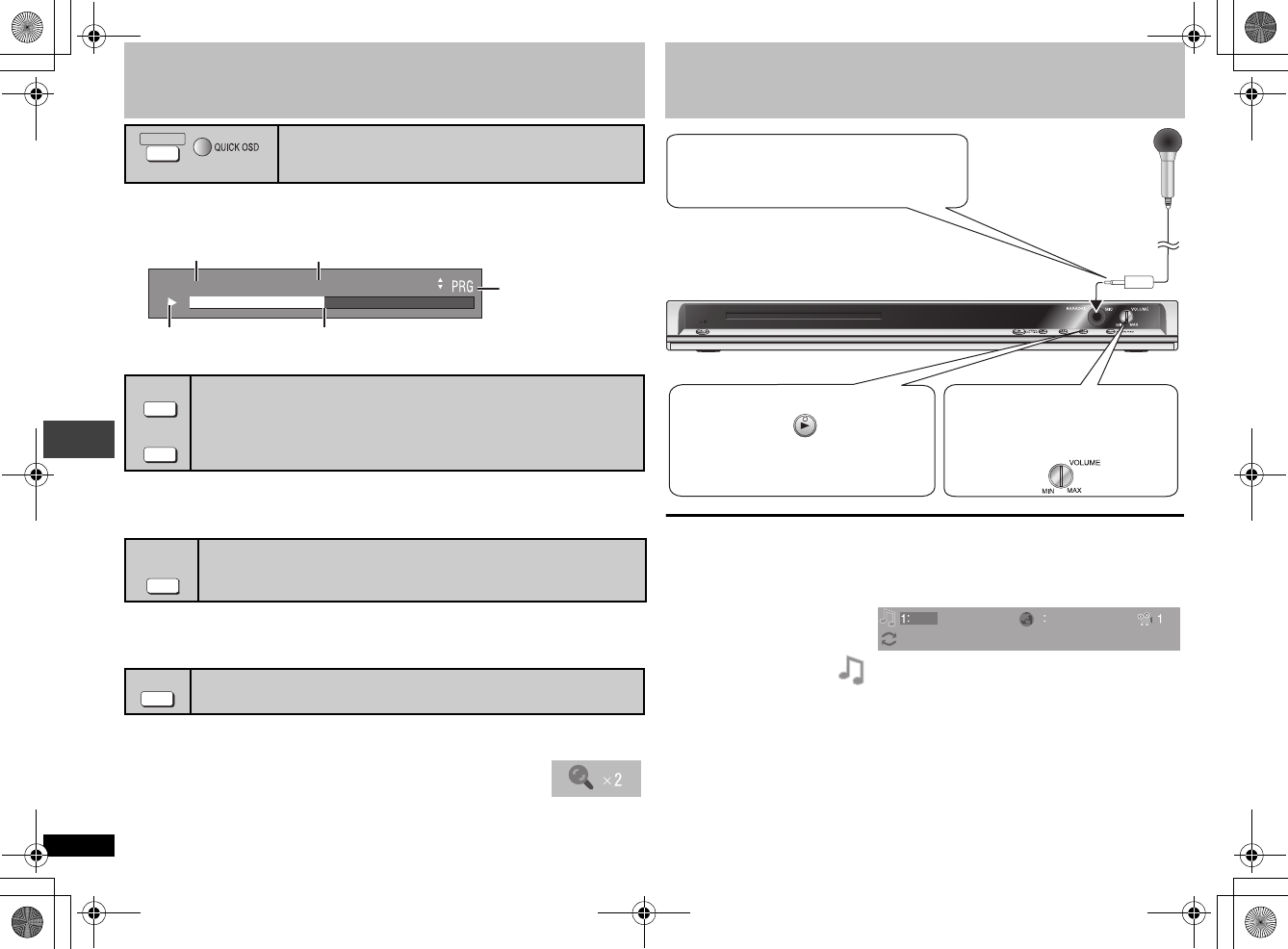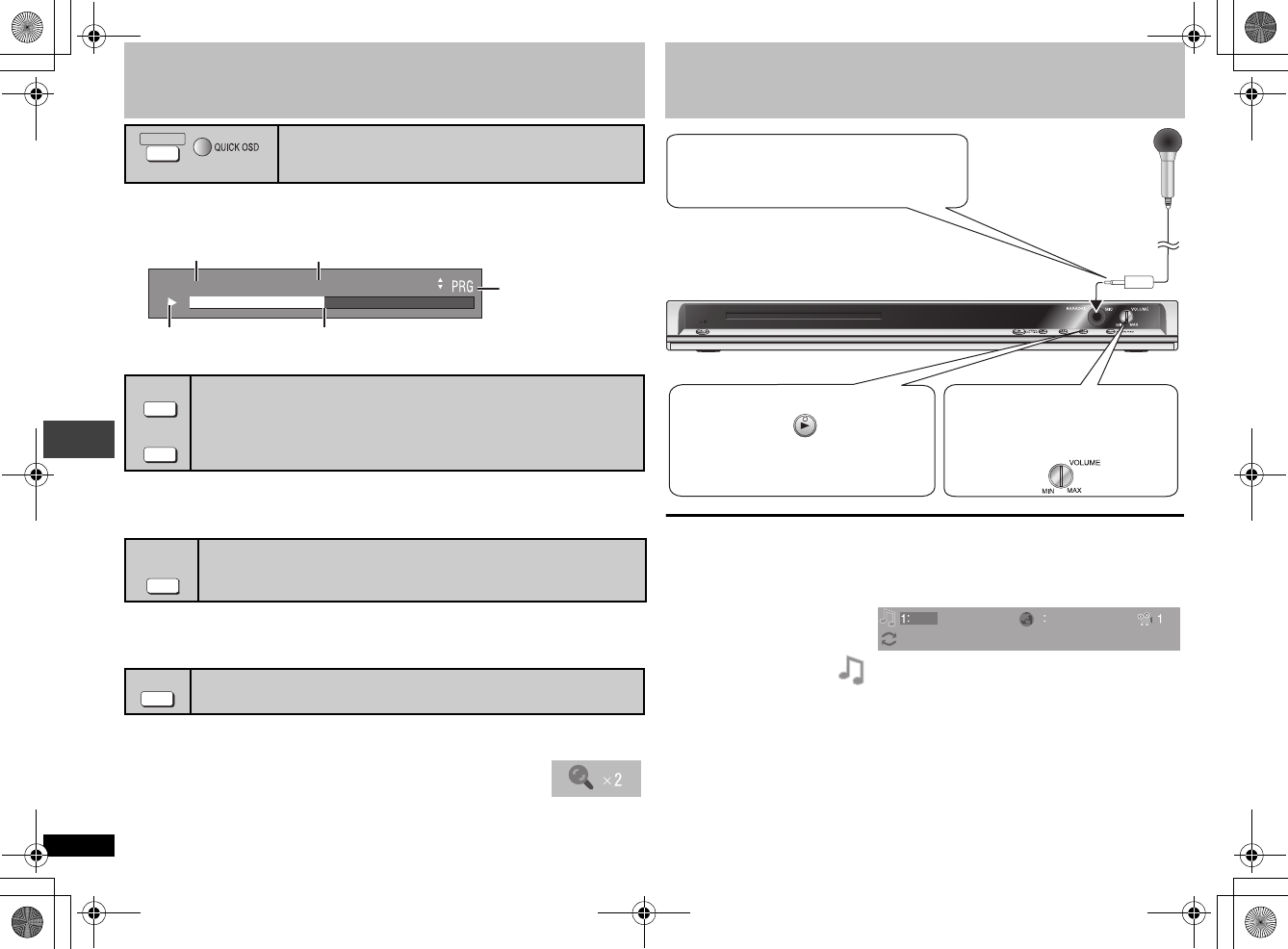
10
RQT8685
Convenient functions
Press [QUICK OSD].
≥To exit the screen, press [QUICK OSD].
Convenient when you want to skip commercials etc.
During play, press [M.SKIP] or [CM SKIP].
≥This may not work depending on the play position.
Press [QUICK REPLAY] to skip back a few seconds.
≥This may not work depending on the disc’s recording.
≥This does not work with iR/iRW.
1 [JPEG] Press [;].
2 Press [ZOOM] to select the zoom ratio.
NORMAL-----) k2-----) k4
^-------------------------------------------b
Displaying current playback condition
(Quick OSD)
[The\United\Kingdom,\Asia,\Australia\and]N.Z.]
Skipping 30 seconds forward
[Unit\with\PX\printed\on\the\outer\packaging]
Skipping a minute forward
[DVD-V]
(Except
iR/iRW
)
Quick replay (Only when the elapsed play time can be displayed)
[DVD-V] [VCD] [CD] [MP3]
Zoom [DVD-V] [VCD] [JPEG]
QUICK OSD
(Main unit)
T1
TIME 3:03
e.g. [VCD]
Current playback number
Press [34] to change current/elapsed play time.
Play mode
---
:Normal Play
PRG: Program Play
RND: Random Play
Playback condition
Current position
M. SKIP
CM SKIP
QUICK
REPLAY
ZOOM
e.g. [VCD]
Enjoying Karaoke [DVD-K32] only
To turn on or off of vocal
1 Press [FUNCTIONS] several times to display the On-Screen Menu as below.
2 Press [21] to select “ ”.
3 Press [3 4] to turn on or off of vocal.
≥Depending on the type of disc, the settings may be different. Please read the
disc’s instructions for more details.
≥If the picture is distorted when you enjoying karaoke, set Attenuator to “ON”
(➜ page 13, On-Screen Menu 2).
1Connect the microphone to the
microphone jack (MIC).
≥The microphone plug: 3.50 mm, monaural
2Start playing the Karaoke disc.
3Turn [VOLUME]
(microphone volume
controller) to adjust the
volume of the microphone.
≥Adjust the volume of the connected
equipment (e.g. Television).
OFF
1 2
e.g. [DVD-V]
(Karaoke discs)
Convenient functions Enjoying Karaoke
RQT8685-2B.fm Page 10 Tuesday, April 25, 2006 9:05 AM