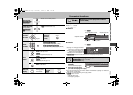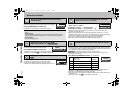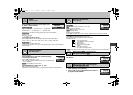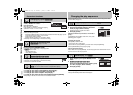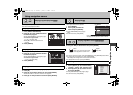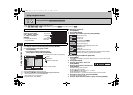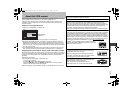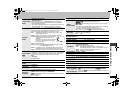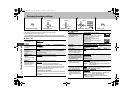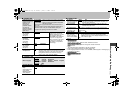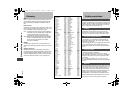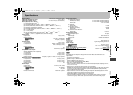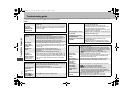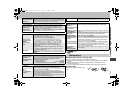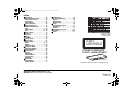18
RQT8509
Changing the player settings
≥Referring to pages 18 to 19, change as required.
≥The settings remain intact even if you switch the unit to standby.
≥Underlined items are the factory preset.
∫ “Disc” tab
∫ “Video” tab
1234 5
Shows Setup menu. Select the tab. Select the item. Make the settings. Press to exit.
SETUP
ENTER
Select
Go right
ENTER
Select
Register
123
456
7 8 9
0
10
ENTER
Register
Select
SETUP
The QUICK SETUP enables successive settings of the items in the shaded area.
Audio
Choose the audio
language.
English
(Language options)
§1
Original
§2
Other
¢¢¢¢
§3
Subtitle
Choose the subtitle
language.
Automatic
§4
English (Language options)
§1
Other
¢¢¢¢
§3
Menus
Choose the
language for disc
menus.
English (Language options)
§1
Other
¢¢¢¢
§3
≥Changing the menu language from QUICK SETUP also
changes this setting.
Advanced Disc
Review
Select how to review
(➜ page 9).
Intro Mode
: Reviews each title/program.
Interval Mode: Reviews each 10 minutes.
Ratings
Set a ratings level to
limit DVD-Video play.
≥Follow the on-
screen instructions.
Setting ratings (When level 8 is selected)
8 No Limit
1 to 7: To prohibit play of DVD-Video with
corresponding ratings recorded on them.
0 Lock All: To prevent play of discs without ratings levels.
When setting a ratings level, a password screen is shown.
Follow the on-screen instructions.
Do not forget your password.
A message screen will be shown if a DVD-Video exceeding
the ratings level is inserted in the unit. Follow the on-screen
instructions.
TV Aspect
Choose the setting to suit
your television and
preference.
4:3 Pan&Scan
: Regular aspect
television (4:3)
The sides of the widescreen picture are
cut off so it fills the screen (unless
prohibited by the disc).
4:3 Letterbox: Regular aspect
television (4:3)
Widescreen picture is shown in the
letterbox style.
16:9: Widescreen television (16:9)
TV Type
Select to suit the type of
television.
Standard (Direct View TV) CRT Projector
LCD TV/Projector Projection TV
Plasma TV
Time Delay
When connected with an AV
amplifier and Plasma display,
adjust if you notice the audio is
out of sync with the video.
0ms 20ms 40ms 60ms
80ms 100ms
Video Out (AV/Component)
§
5
Choose the video signal format
to be output from the SCART
and COMPONENT VIDEO OUT
terminals (
➜
page 6).
Video/YPbPr
S-Video/YPbPr
RGB/No Output
Still Mode
Specify the type of picture
shown when paused.
Automatic
Field: The picture is not blurred, but picture
quality is lower.
Frame: Overall quality is high, but the picture may
appear blurred.
NTSC Disc Output
Choose PAL 60 or NTSC output
when playing NTSC discs.
PAL60
: NTSC discs can be viewed on PAL television.
NTSC
: Output signal from NTSC discs remains as NTSC.
[Asia]
: “NTSC” is the factory preset.
Picture/Video Output
Choose the video signal
format to be output for
JPEG, MPEG4 and DivX
video.
Automatic
: (
[Except\Asia]
)
PAL
NTSC/PAL60: Output will depend on “NTSC Disc
Output” setting (➜ above).
[Asia]
: “NTSC/PAL60” is the factory preset.
≥If picture output is not smooth during playback,
change the setting.
Changing the player settings
RQT8509-B.fm Page 18 Thursday, January 5, 2006 1:39 PM