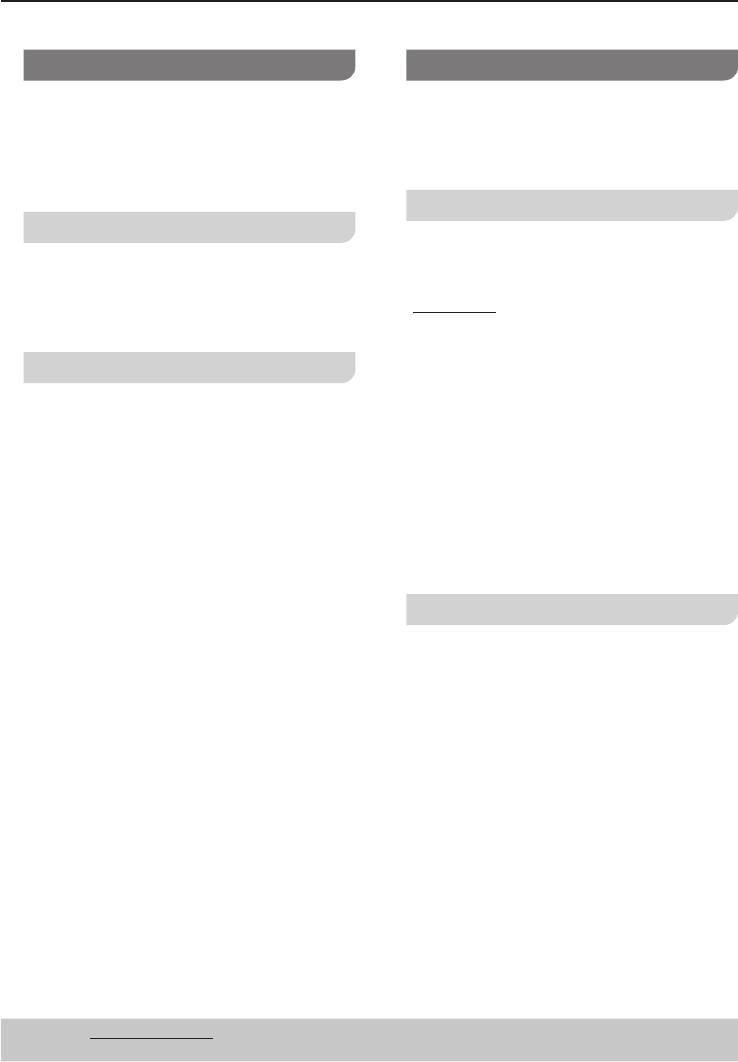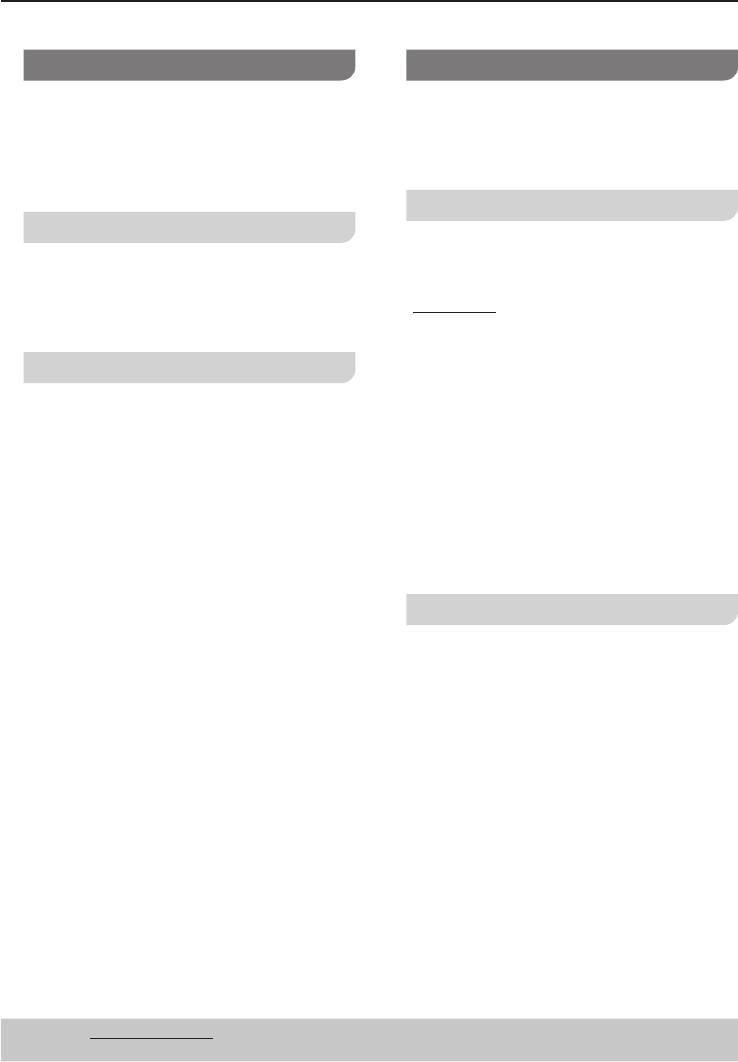
26
DVD Menu Options
Using the Language setup menu
1 Press SETUP.
2 Press e r to select {LANGU
AGE} and
press q.
3 Press e r to select belo
w items and
press q to confi rm your selection.
OSD Language
This menu contains various language
options for display language on the
screen. See Getting Started > Step 4 for
details.
Audio, Subtitle, Menu Language
These menus contain various language
options for audio, subtitle and disc menu
which may be recorded on the DVD. See
Getting Started > Step 4 for details.
Using the Audio setup menu
1 Press SETUP.
2 Press e r select {AU
DIO} and press q.
3 Press e r to select belo
w items and
press q to confi rm your selection.
Audio Out
Set this if you connect a digital AV receiver.
1 In ‘AUDIO’, press e r to select {Audio
Out}, then press q.
{Bitstream}
Select this if the connected device has
a built-in multichannel decoder that
supports one of the multichannel audio
format (Dolby Digital, DTS).
{PCM}
Select this if the connected device is not
capable of decoding multichannel audio.
The DVD player will convert the Dolby
Digital multichannel signals to PCM
(Pulse Code Modulation).
2 Press e r to select a setting, then press
OK to confi
rm your selection.
Dynamic Range
Adjusts for clarity even when the volume
is low through compressing the range of
the lowest sound level and the highest
sound level. Convenient for late night
viewing. (Only works with Dolby Digital)
1 In ‘A
UDIO’, press e r to select
{Dynamic Range}, then press q.
2 Press e r to select a setting, then press
OK to confi
rm your selection.
Tips: The underlined option is the factory default setting.
Press w to go back to previous menu item, press SETUP to exit the menu item.
26