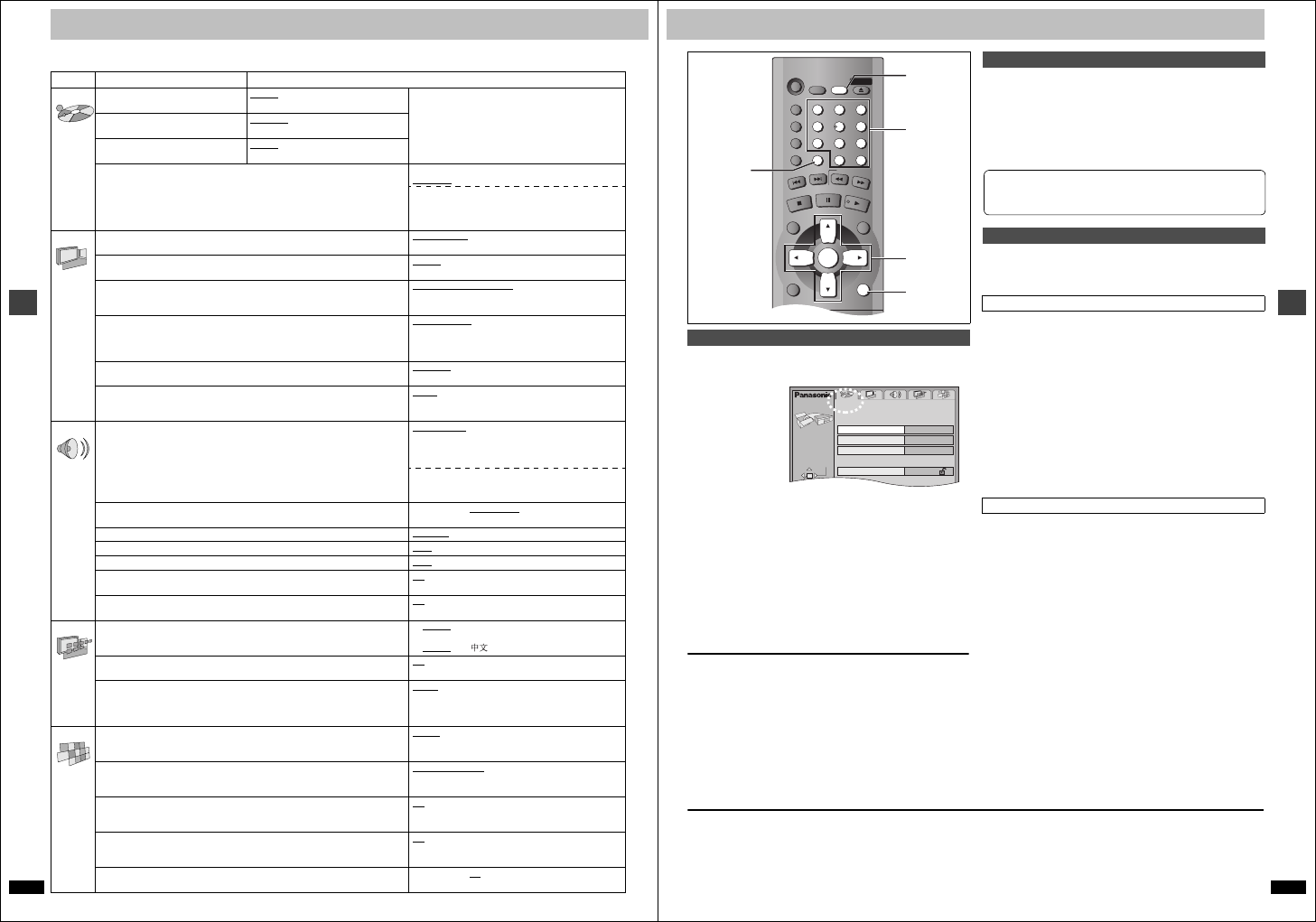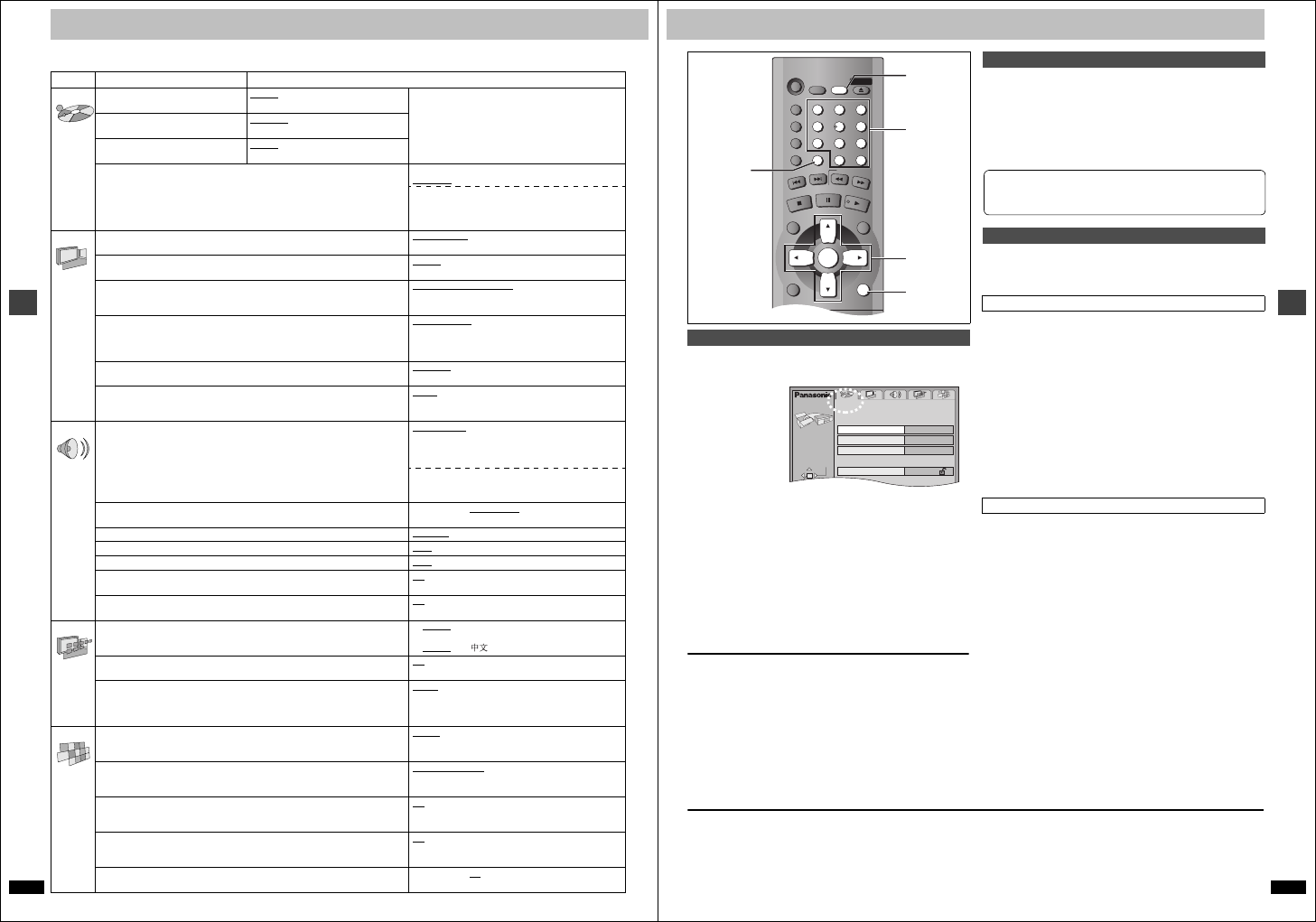
RQT6627
18
Advanced operations
Changing settings
This chart shows the settings for this unit. Change the settings to suit your preferences and to suit the unit to the environment in which it is
being used. The changes remain intact even if you switch the unit to standby. See page 19 for operation.
Menus Items Options (Underlined items are the factory preset.)
Disc Audio
Choose the audio language.
English
(Language options)
Original
§1
Other ¢¢¢¢
§2
Language options
§4
French German Italian Spanish
Portuguese Swedish Dutch
§5
Chinese
Subtitle
Choose the subtitle language.
Automatic
§3
English
(Language options) Other ¢¢¢¢
§2
Menus
Choose the language for disc menus.
English (Language options)
Other ¢¢¢¢
§2
Ratings (➜ page 19)
≥Set a ratings level to limit DVD-Video play.
≥The password screen is shown if you choose levels 0 to 7 or if you choose
“Ratings” when levels 0 to 7 have been selected.
≥Select “Level 0” to prevent play of discs that do not have ratings levels recorded
on them.
Setting ratings (When level 8 is selected)
8 No Limit
1 to 7
§6
0 Lock All
Changing ratings (When level 0–7 is selected)
Unlock Player Change Password
Change Level Temporary Unlock
Video TV Aspect (➜ page 7)
Choose the setting to suit your television and preference.
4:3 Pan&Scan
4:3 Letterbox 16:9
Progressive Out (Component)
Choose “Enable (NTSC Disc Only)” to enable progressive output.
Disable
Enable (NTSC Disc Only)
TV Type
Select to suit the type of television.
Standard (Direct View TV)
CRT Projector
LCD TV/Projector Projection TV
Plasma TV
Video Out (AV/Component)
§7
(➜ page 7)
Choose the video signal format to be output from the SCART (AV) and
Component terminal. Choose “Y PB PR” when connecting using Component
terminals for progressive output.
Video/Y
PB PR S-Video/Y PB PR
RGB/No Output
Still Mode
Specify the type of picture shown when paused.
Automatic
Field Frame
NTSC Disc Output
Choose PAL 60 or NTSC output when playing NTSC discs (➜ page 6, Video
systems).
PAL60
: When connected to a PAL television
NTSC: When connected to an NTSC television
(For Asia: “NTSC” is the factory preset.)
Audio Speaker Setting (➜ page 20)
Choose the settings to suit your audio system and the listening environment.
Multi-channel:
when 3 or more speakers are connected.
≥Speaker presence and size
≥Delay time ≥Channel balance
2-channel:
when 2 speakers or an amplifier with a Dolby Pro Logic
decoder is connected.
PCM Digital Output (➜ page 19) Off Up to 48 kHz
Up to 96 kHz Up to 192 kHz
Dolby Digital (➜ page 19) Bitstream
PCM
DTS Digital Surround (➜ page 19) PCM
Bitstream
MPEG
§4
(➜ page 19)
PCM
Bitstream
Dynamic Range Compression (Dolby Digital only)
Change the dynamic range for late night viewing.
Off
On
Audio during Search
§8
Choose whether to have sound during search.
On
Off
Display Menu Language
Choose the language for these menus and the on-screen messages.
§4
English Français Deutsch Italiano
Español Português Svenska Nederlands
§5
English
On-Screen Messages
Choose whether to show on-screen messages or not.
On Off
FL Dimmer
Changes the brightness of the unit’s display.
Bright
Dim
Auto:The display is dimmed during play, but brightens
when you perform operations such as slow-
motion, search, and pause.
Others HighMAT
Play HighMAT discs as HighMAT discs, or as regular WMA/MP3/JPEG discs.
(Reload the disc for the setting to be effective.)
Enable
: Play HighMAT discs as HighMAT discs.
Disable: Play HighMAT discs as regular WMA/MP3/
JPEG discs.
Mixed Disc—Audio & Stills
Select which type of file the unit plays when playing a disc containing both JPEG
and WMA/MP3. (Reload the disc for the setting to be effective.)
Audio (MP3/WMA)
Stills (JPEG)
DVD-Video Mode
Select how to play pictures contained on some DVD-Audio.
The setting returns to “Off” when you remove the disc or turn the unit off.
Off
: DVD-Audio are played as DVD-Audio.
On: You can play DVD-Video content on DVD-Audio.
Demo Off
On: A demonstration of the on-screen displays starts.
Press any button to stop it.
QUICK SETUP (➜ page 7)
Answer questions to make basic settings.
Ye s N o
RQT6627
19
Advanced operations
See page 18 for menu and option details.
1 Press [SETUP] to show the menus.
≥The QUICK SETUP screen appears when you press [SETUP] the
first time after purchase (➜ page 7).
2 Press [2, 1] to select the menu’s tab.
The screen changes to display the menu.
Disc ,. Video ,. Audio ,. Display ,. Others
^------------------------------------------------------------------------J
3 Press [3, 4] to select the item you want to
change and press [ENTER].
4 Press [3, 4, 2, 1] to select the option and
press [ENTER].
To return to the previous screen
Press [RETURN].
To exit the SETUP menu
Press [SETUP].
[DVD-V]
The password screen is shown when you select levels 0 to 7.
1. Input a 4-digit password with the numbered buttons.
≥If you enter a wrong number, press [CANCEL] to erase it.
2. Press [ENTER].
≥The lock symbol appears closed to show the rating is locked.
≥Do not forget your password.
3. Press [ENTER] to confirm the 4 digits.
[RAM] [DVD-A] [DVD-V] [VCD] [CD] [WMA] [MP3]
Change the settings when you have connected equipment through this
unit’s DIGITAL AUDIO OUT terminal (OPTICAL or COAXIAL).
Select the maximum sampling frequency of PCM digital output. Check the
digital input limitations of the equipment you connect.
Off: When not connected digitally
Up to 48 kHz: When connected to equipment compatible with 44.1 or
48 kHz (Factory preset)
Up to 96 kHz: When connected to equipment compatible with 88.2 or
96 kHz
Up to 192 kHz: When connected to equipment compatible with 176.4 or
192 kHz
[Note]
≥Signals that exceed the set maximum frequency and signals from copy-
protected discs are converted to 48 or 44.1 kHz.
≥Some equipment cannot handle sampling frequencies of 88.2 kHz, even
if they can handle 96 kHz. Read your equipment’s operating instructions
for details.
Bitstream (Factory preset for Dolby Digital):
Select if the equipment you connected can decode the signal.
PCM (Factory preset for DTS Digital Surround and MPEG
§4
):
Select if the equipment you connected cannot decode the signal.
IMPORTANT
If the equipment you connected cannot decode the signal, the
setting must be changed to PCM. If not, signals the equipment
cannot process will be output by this unit, causing high levels of
noise which can damage your hearing and the speakers.
§1
The original language of each disc is selected.
§2
Input a code number with the numbered buttons (➜ page 20).
§3
If the language selected for “Audio” is not available, subtitles of that
language will automatically appear if available on that disc.
§4
Units for the United Kingdom, Continental Europe, the Middle East,
South Africa, Russia, Australia and N.Z.
§5
Units for Asia.
§6
Prohibits play of DVD-Video with corresponding ratings recorded on
them.
§7
Units for the United Kingdom and Continental Europe.
§8
Audio will be heard when playing some DVD-Audio despite the settings
you make here.
Common procedures
Í
SLEEP
A.SRD
AUDIO ONLY
DEPTH ENH
GROUP
DIRECT NAVIGATOR
TOP
MENU
DISPLAY
RETURN
MENU
PLAY LIST
S
K
IP
STOP
PLAY
S
L
O
W
/S
E
A
R
C
H
CANCEL
SETUP
OPEN/CLOSE
321
98
S
10
0
7
654
PAU S E
ENTER
RETURN
SETUP
3
,
4
,
2
,
1
ENTER
CANCEL
Numbered
buttons
Disc
SELECT
Audio
Subtitle
Menus
Ratings
English
English
Automatic
Level 8
SETUP
TAB
Entering a password (Ratings)
Digital output
PCM Digital Output
Dolby Digital, DTS Digital Surround and MPEG
§4
Now, when you insert a DVD-Video that exceeds the ratings limit you
set, a message appears on the television.
Follow the on-screen instructions.