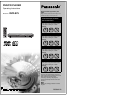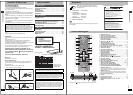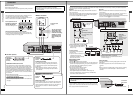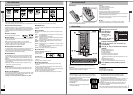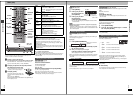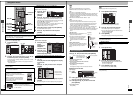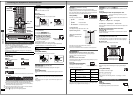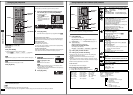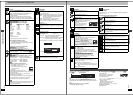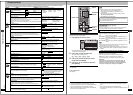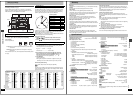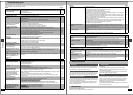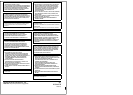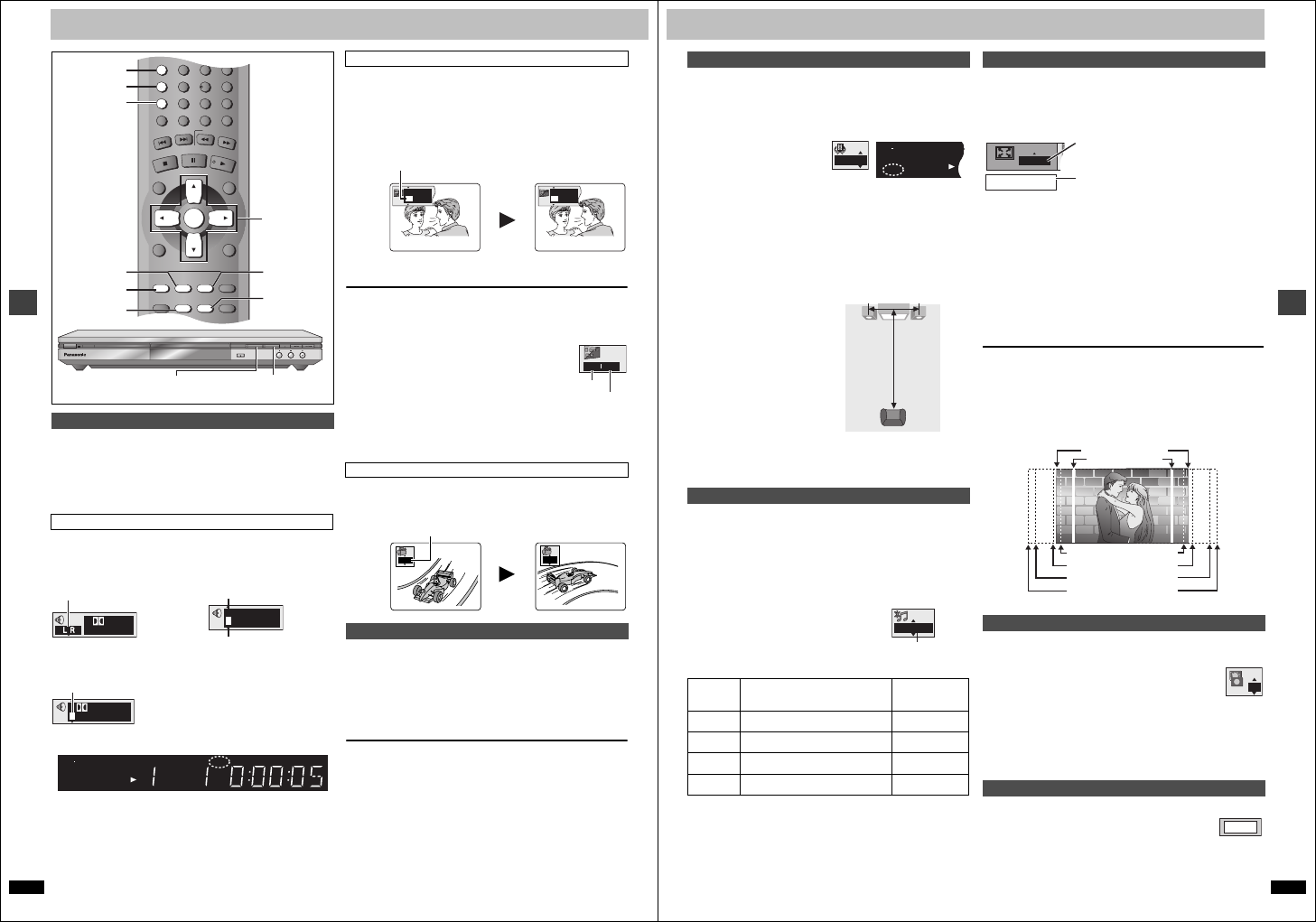
RQT6627
12
Advanced operations
Increasing your enjoyment of movies and music
Some discs have multiple soundtracks, subtitle languages and camera
angles, and you can change them during play.
≥“–” or “– –” is displayed instead of the language number in
circumstances such as when no language is recorded on the disc.
[VCD] (SVCD only)
Soundtrack and subtitle numbers may change even if corresponding
soundtracks are not recorded.
[RAM] [DVD-A] [DVD-V] [VCD]
During play
Press [AUDIO].
[RAM] [VCD] [DVD-A]
[DVD-V]
The number changes each time you press the button.
≥“D.MIX” indicates that a multi-channel soundtrack can be down-mixed to
two channels.
≥Play restarts from the beginning of the soundtrack when playing DVD-
Audio and DVD-RAM soundtracks that are accompanied by still pictures.
≥Even if a second soundtrack isn’t recorded on a DVD-Audio, two
soundtrack numbers will normally be shown when you press [AUDIO].
The soundtrack currently playing is number 1.
≥You can also use this button to turn the vocals on and off on karaoke
discs. Read the disc’s instructions for details.
≥Refer to [B] (➜ page 15) for audio signal type details.
[DVD-A] (Moving picture part) [DVD-V] [VCD] (SVCD only)
You can change the subtitle language and turn the subtitles on and off.
[RAM]
You can turn the subtitles on and off.
During play
Press [SUBTITLE].
The number changes each time you press the button.
≥In some cases, the subtitle language is not changed to the selected one
immediately.
To clear/display the subtitles
1. Press [SUBTITLE].
2. Press [1]. ([DVD-A] [DVD-V] [VCD])
3. Press [3, 4] to select “OFF” or “ON”.
∫ Changing the position and
brightness of the subtitles
1. While the subtitle icon is on the screen,
press [2, 1] to highlight “Subtitle
Position” or “Subtitle Brightness”.
2. Press [3, 4] to adjust.
≥Adjust position between 0 and s60 in 2 unit steps.
≥For brightness, select “Auto” so the brightness adjusts automatically
against the background, or a level between 0 and s9.
[DVD-A] (Moving picture part) [DVD-V]
During play
Press [ANGLE/PAGE].
The angle changes each time you press the button.
[RAM] [DVD-A] [DVD-V] [VCD] [CD] [WMA] [MP3]
You can enjoy higher quality audio by stopping the video signal.
During play
Press [AUDIO ONLY].
≥AUDIO ONLY is canceled if you press the button again or turn the unit
off.
[Note]
≥Video is output when you stop the disc and during operations such as
search.
≥The television screen can appear unusual while video signals are not
being output.
Changing soundtracks, subtitles and angles
Soundtracks
Each time you press the button:
LR ) L ) R
^-------------------n
Soundtrack playing
Soundtrack selected
Í
OPEN/CLOSE
DOUBLE RE-MASTER DEPTH ENHANCER
Í
/ I
DEPTH ENHANCERDOUBLE RE-MASTER
A.SRD
AUDIO ONLY
DEPTH ENH
GROUP
DIRECT NAVIGATOR
TOP
MENU
DISPLAY
SUBTITLE
PLAY MODE
ZOOM
AUDIO
ANGLE/PAGE QUICK REPLAY
POSITION
MEMORY
DOUBLE
RE-MASTER
RETURN
MENU
PLAY LIST
S
K
IP
STOP
PLAY
S
L
O
W
/S
E
A
R
C
H
CANCEL
321
98
S
10
0
7
654
PAUSE
ENTER
SUBTITLE
AUDIO ONLY
A. SRD
DEPTH ENH
AUDIO
ANGLE/PAG
E
DOUBLE
RE-MASTER
ZOOM
3, 4, 2, 1
ENTER
button/indcator button/indcator
1 2/0 ch
Digital
e.g. [RAM]
192k24b 2ch
LPCM
1
1
3/2.1 ch
Digital
1 English
DVD
MPEG
4
PGM
ABCD
SLEEP
RND A B
JPEG
ZOOMPG SD
AV AV MP
3
GRP
TTL
TRCK
CHAP
D.MIX
RMTR A.ONLY
P.PCM
PROG.
D.N.R.
R
CD WM
M
Subtitles
Angles
To enjoy even higher quality sound—AUDIO ONLY
I love you
English
ON
1
Je t’aime
French
ON
2
e.g. [DVD-V]
00
Subtitle Position
Subtitle Brightness
1
2
RQT6627
13
Advanced operations
[RAM] [DVD-V] [VCD] (2-channel or over only)
Enjoy a surround-like effect when using 2 front speakers (SP) or
headphones (HP) (connect the unit to equipment that has a headphone
jack). The effect broadens when playing discs with surround effects and
sound seems to come from speakers either side of you.
Press [A.SRD].
Each time you press the button:
To change the mode
Press [2] and then [3, 4] to select “SP” or “HP”.
Optimum seating position
<When using the television’s
speakers>
Distance A = Television’s width
≥This does not work or has less effect with some discs.
≥Turn off if it causes distortion.
≥Do not use in combination with surround effects on other equipment.
[RAM] [DVD-A] [DVD-V] [CD]
Discs recorded with 2-channel LPCM at 44.1 kHz or 48 kHz
This feature gives you a more natural sound by adding the higher
frequency signals not recorded on the disc.
[WMA] [MP3]
Discs recorded at 44.1 kHz or 48 kHz
This feature reproduces the frequencies lost during recording to give you
a sound closer to the original.
During play
Press [DOUBLE RE-MASTER].
The indicator on the main unit lights.
Each time you press the button:
[Note]
The actual output sampling frequency depends on “PCM Digital Output”
setting when using a digital connection (➜ page 19).
[RAM] [DVD-A] (Moving picture part) [DVD-V] [VCD]
Change the zoom ratio so the picture expands to the optimum size to fill
the screen.
During play
Press [ZOOM] to select the preset aspect ratio.
The zoom ratio changes each time you press
the button.
The popup shows the video format suited to the
ratio.
4:3 Standard ) European Vista ) 16:9 Standard
:;
Cinemascope2
( Cinemascope1 ( American Vista
Refer to the disc’s instructions and “Screen size” below for the aspect ratio
of the picture.
∫ Making fine adjustments to the zoom ratio
While the ZOOM icon is displayed:
Press [3, 4].
The ratio changes in 0.01 units between 1.00 and 1.60 and in 0.02 units
between 1.60 and 2.00.
To restore the original ratio
Press [ZOOM] until the ratio returns to 1.00.
The ratio also returns to 1.00 when you open the disc tray or switch the
unit to standby. The ratio may return to 1.00 when a menu is displayed.
∫ Screen size
Movies are made using a variety of screen sizes.
Reduce the rough noise in the background to give a greater feeling of
depth.
Press [DEPTH ENH].
The indicator on the main unit lights.
Each time you press the button:
0 ) _1 ) _2 ) _3 ) _4
^____________b
≥This does not work while using Cinema 1 or 2 (➜ page 17, Picture
mode).
[DVD-A]
During play
Press [ANGLE/PAGE].
The page changes each time you press the button.
Advanced Surround
[#
l
l
l
l
{--
SP1/HP1:
v
Natural effect
SP2/HP2:
v
Emphasized effect
SP OFF/HP OFF: Cancel (Factory preset)
Double Re-master – Enjoying more natural sound
Setting [RAM] [DVD-A] [DVD-V] [CD]
Type of music
[WMA] [MP3]
Effect level
1 High tempo (e.g., pops and rock) Light
2 Various tempos (e.g., jazz) Medium
3 Low tempo (e.g., classical) Strong
OFF Off Off
SP 1
DVD
MPEG
MPEG
4
PGMPGM
ABB C D
SLEEPSLEEP
RNDRND A B
JPEGJPEG
ZOOMZOOMPGPG SDSD
AVAAV MPMP
3
G
R
CDCD WMWM
M
A
Speaker Speaker
3 to 4 times
distance A
Seating position
1/96kHz
Output sampling frequency
Variable Zoom function
Depth Enhancer
Selecting still pictures—Page Skip
x1.00
Zoom - 4:3 Standard
=
European Vista (1.66:1)
American Vista (1.85:1)
Cinemascope 1 (2.35:1)
Cinemascope 2 (2.55:1)
16:9 Standard
4:3 Standard
i1
PAGE 1