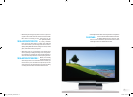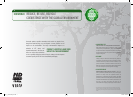> DIRECT TV RECORDING
DIGA DVD Recorder with the VIERA Remote Control – Suppose
that while you are watching one TV programme you decide that
you want to play a previously recorded programme, or set the unit
to record a future broadcast. Simply press the VIERA Link button,
and the TV menu screen automatically switches to the VIERA
Link menu screen. After selecting the DVD recorder on the menu
screen, it allows you to set timer recordings or use playback
functions directly. All of these operations can be done via the
VIERA remote control.
> ONE-TOUCH HOME CINEMA PLAYBACK
Blu-ray Disc Player with the VIERA Remote Control – By simply
pressing the VIERA Link button on the VIERA Remote Control
and selecting “Player” you can directly operate your Blu-ray
Disc Player with the VIERA Remote Control. You can start the
playback of a Blu-ray Disc, select from the Blu-ray Disc menu
or even change settings in the menu of the Player. All of this is
possible by using the VIERA remote control.
> PAUSE LIVE TV
DIGA DVD Recorder with the VIERA Remote Control – Suppose
you are watching an exciting football game or other sporting event
and suddenly you receive a phone call that you cannot miss – but
you also don’t want to miss a moment of the big game. What do you
do? Thanks to VIERA Link, you can select “Pause Live TV” using
your VIERA remote and freeze the action. Your DIGA DVD recorder
will record from this moment on and allow you to continue after
your phone call from the part where you paused. You never need to
miss a moment of action again!
> ONE-TOUCH HD VIEWING
HD Camcorder with the VIERA Remote Control – By connecting
a Panasonic HD Camcorder to your VIERA with an HDMI cable, you
can display a control panel for HD camcorder operation onto the
VIERA screen. Then simply use the VIERA remote control to
playback the camera. You get high-quality HD images and
sounds with a simple connection and super-easy operation.
13
12_13_VieraAu08_Link.indd 2 7/10/08 17:00:42