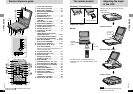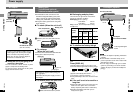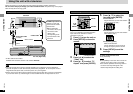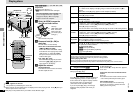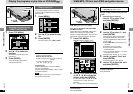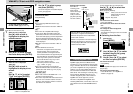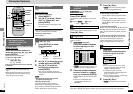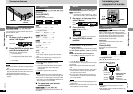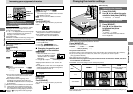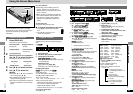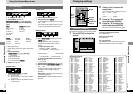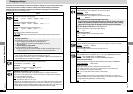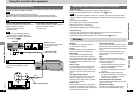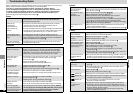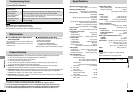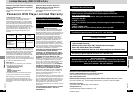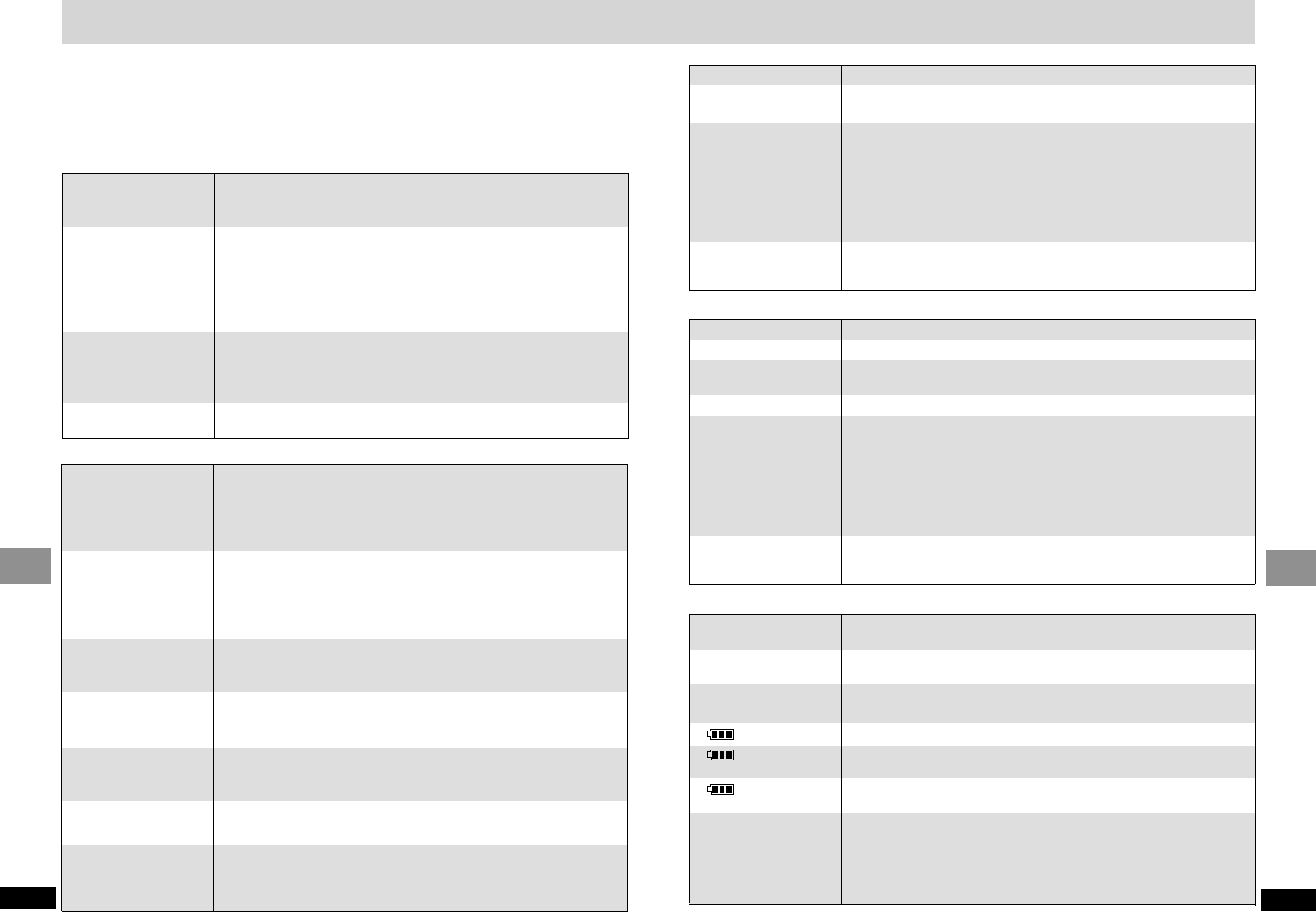
Picture
Troubleshooting Guide
No power.
Unit turns off
automatically.
Unit doesn’t work
when powered by
battery.
Cannot charge or the
[CHG] indicator fails to
light.
Play time dramatically
reduces after recharging.
≥Check connections to the AC adaptor or battery pack. <
≥You cannot turn on the unit with the remote control if the unit is
powered by the battery pack.
≥The unit turns off after it has been stopped for about 15 minutes
(5 minutes when the unit is powered by the battery pack) to
conserve power. Turn the unit on again.
≥The unit and battery pack have protection circuitry that activate if they
become too hot or too cold. They will not work if this occurs. Use the
unit and battery pack between 5 oC (41 oF) and 35 oC (95 oF).
≥The battery pack can only be recharged when the unit is off.
≥The charging time increases when the temperature is too hot or too
cold, and charging may not be possible under some circumstances.
≥Check connection to the AC adaptor. <
≥The battery pack has reached the end of its service life (it can be
recharged about 300 times).
Operation
Before requesting service, make the following checks. If you are in doubt about some of the check
points, or if the remedies indicated in the chart do not solve the problem:
In the U.S.A., contact the Panasonic Customer Call Center at 1-800-211-7262, or
e-mail consumerproducts@panasonic.com, or the website (http://www. panasonic.com).
In Canada, contact the Panasonic Canada Inc. Customer Care Centre at 1-800-561-5505,
or visit the website (www.panasonic.ca), or an authorized Servicentre closest to you.
Reference pages are shown as black circled numbers <.
No response when
buttons are pressed.
Play fails to start or
stops soon after
starting.
No operation with
remote control.
The audio soundtrack
or subtitle language
cannot be changed.
Subtitles not shown.
Angles cannot be
changed.
You have forgotten
your ratings password.
You want to reset the unit
to the factory settings.
≥Some discs prohibit certain operations.
≥If there is no response at all, the unit may have been affected by
lightning or static electricity. Try turning the unit off and on again.
Alternatively, turn the unit off, disconnect the power source (AC or
battery pack) reconnect the power and turn the unit on again.
≥Condensation may have formed in the unit. Wait 1 or 2 hours for it to clear.
≥This unit cannot play discs other than those specified. 8
≥Clean the disc. 9
≥Ensure the disc is inserted correctly. @
≥Check that the disc has something recorded on it.
≥Check that the battery is inserted correctly. ;
≥Replace the battery if it is drained. ;
≥Aim the remote control at the remote control signal sensor. ;
≥This function is dependent on software availability.
≥Some DVDs require you to change the languages through menus.
≥This function is dependent on software availability.
≥Turn the subtitles on. J
≥Subtitle position is wrong. Adjust the position. J
≥This function is dependent on software availability.
≥T
here may be parts of multi-angle DVDs where different angles are not recorded.
≥
Do the following to reset the unit to its original factory settings . While the
unit is stopped, press and hold [;], [
:
] (backward), and [
1
, ON] on
the main unit for about 3 seconds until the message “Initialized”
disappears from the display, then turn the unit off.
36
RQT7070
Reference
Sound
≥Move unit away from mobile phones.
≥The speaker is off if the LCD is closed or headphones are connected.
≥Turn up the volume. @
≥Check all connections and settings. >, P, R
≥Check input mode of the other equipment.
≥Advanced Surround may cause distortion with some discs.
Turn Advanced Surround off if this occurs. I,
≥
Some DVD-Audio specify the number of channels to be played and prohibit
down-mixing to 2 channels. Read the disc’s instructions for details.
≥Press [1] (Play) to restore normal play after changing the speed. L
≥Noise may occur when playing WMA files.
≥Dialogue Enhancer and Advanced Surround do not work when the
unit is outputting bitstream signals.
≥
Advanced Surround does not work if you have changed the play speed.
L
There is a lot of noise.
No sound from the
unit’s speaker.
No sound from other
speakers.
Distorted sound.
Sound effects do not
work.
≥Adjust the brightness. K
≥Some disruption is normal during SEARCH.
≥Restore the zoom ratio to k1.00. N
≥Set the subtitle position to 0. J
≥Select a picture mode other than “OFF” (no picture). K
≥Check connections. >
≥Check that the television is on.
≥Check that the input mode on the television is correct.
≥Check the settings in “Video—TV Aspect”. ?
≥Turn off the zooming feature of your television if you are using
variable Zoom. N
≥Ensure that the unit is connected directly to the television, and is not
connected through a video cassette recorder. >
≥
The LCD is constructed with precision technology so 99.99 % of the pixels
are active, but of the remaining of 0.01 %, there are pixels that may be
black or emit light constantly. This phenomenon is not a malfunction.
The LCD is dark.
Picture distorted.
Menus not displayed
correctly.
No picture on the LCD
Picture doesn’t appear
on the television (or
the size of the picture
seems wrong).
LCD pixels turn black
or radiate different
colors.
Power
Displays
≥Use [3, 4] while the Bar position icon is highlighted to move them
down. L
≥Go to the Display menu in the SETUP screen, and select “On” for
“On-Screen Messages”. Q
≥Is the disc dirty ? 9
≥Has the disc (DVD-R) been finalized ? 8
≥A problem has occurred with the battery pack. Consult your dealer.
≥The battery pack has been recharging for 12 hours but has failed to
recharge for some reason. Recharge again.
≥You are recharging in a location that is too hot or too cold.
Recharge at normal temperature.
≥Trouble has occurred. The number appearing after H depends on
the problem. Turn the unit off and on again. Alternatively, turn the
unit off, disconnect the power source (AC or battery pack) reconnect
the power and turn the unit on again.
If the service numbers fail to clear, note the service number and
contact a qualified service person.
On-Screen Menu Icons
are cut off.
No On-Screen display.
“Check the disc.”
“ ERROR 01”
“ ERROR 02”
“ ERROR 03”
“H ∑∑”
∑∑ stands for a
number.
37
RQT7070
Reference