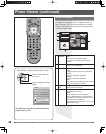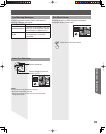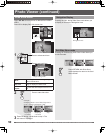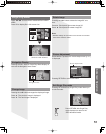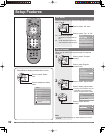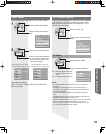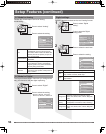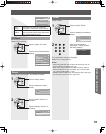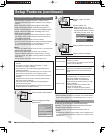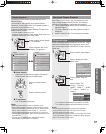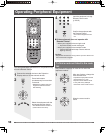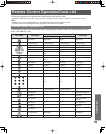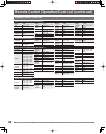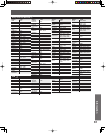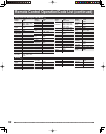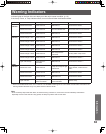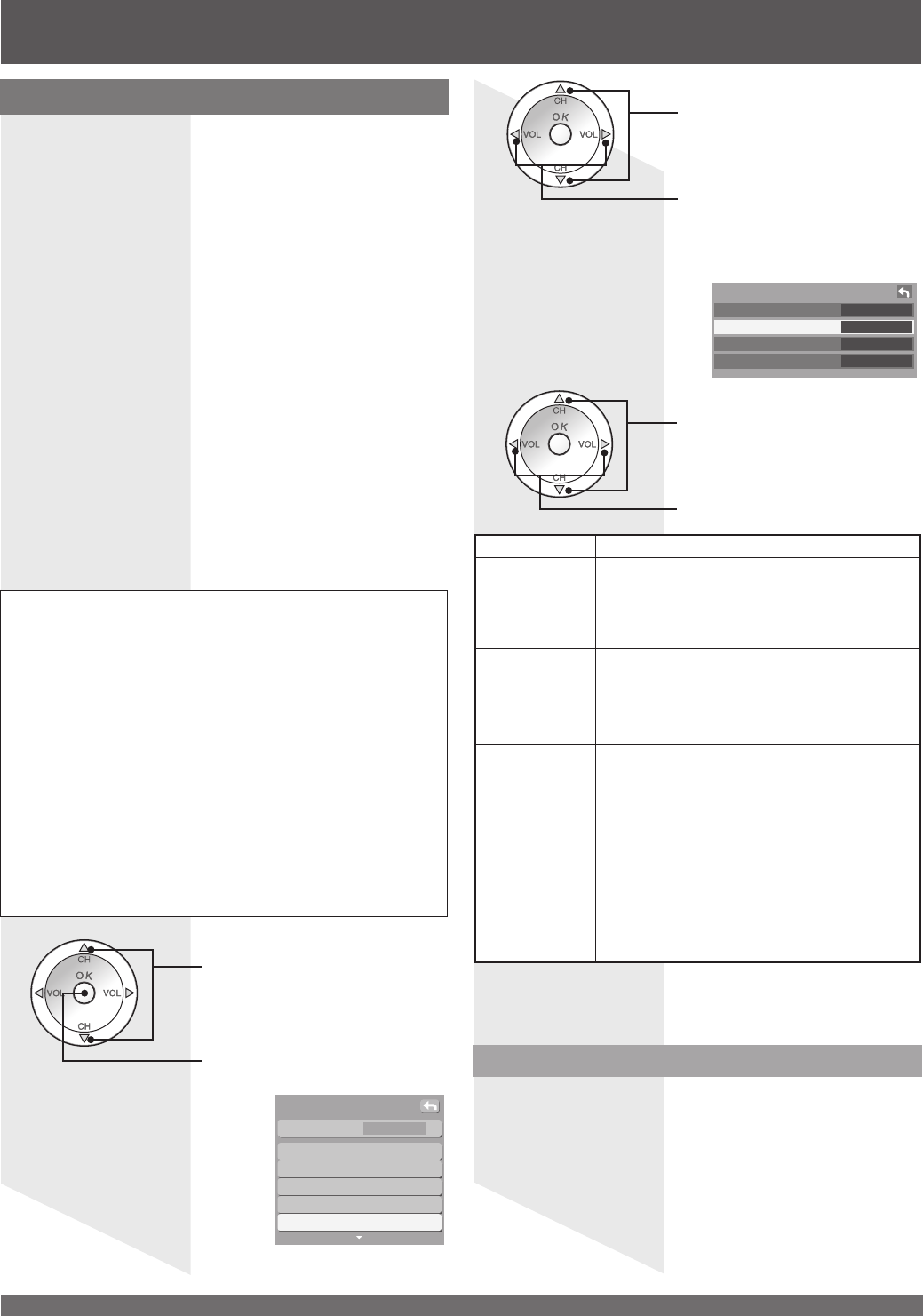
For assistance, please call : 1-888-VIEW PTV(843-9788) or, contact us via the web at: http://www.panasonic.com/contactinfo
56
Setup Features (continued)
Control with HDMI “HDAVI Control”*
Other adjust
Prog-out stop Off
Ctrl with HDMI On
Power off link Set
Power on link No
Press to select “Other adjust”.
Press to display the Other
adjust menu.
1
CH scan All
Language
Program channel
Input labels
CC
Other adjust
Setup
Press to select “Ctrl with
HDMI”.
Press to select “On”.
• Default setting is “On”. If no
HDMI devices are connected or
standard HDMI (without “Control
with HDMI”) is used, set to “Off”.
2
Item Explanations
Ctrl with HDMI
Controls equipment connected to HDMI
terminal. (p. 19-21)
• “Power off link” and “Power on link” do not
work if “Off” is selected.
Power off link
When “Set” is selected, the TV can turn off
and on the connected home theater/RAM
theater/player theater and/or DIGA-DVD
player.
Power on link
When “Set” is selected, the TV can
automatically turn on and switch to the
appropriate HDMI input whenever a
“Control with HDMI” compatible DVD
player/recorder is initially turned on or Play
mode is selected.
• While the power lamp is blinking, the
picture cannot be seen.
• Power on link will not work until lamp
cooling is completed when power is turned
off.
• Set up the equipment, using it’s manual, to enable this
function.
• Turn the TV on again, with the equipment on, when
connection or setup is changed.
• This function may not work properly depending on the
equipment condition.
• The equipment can be operated by the TV’s remote, with
this function on, even if the TV is in Standby mode.
• Image/sound may not function for the first few seconds of
playback.
• Image/sound may not function for the first few seconds
after Input mode is switched.
• Volume function will be displayed when adjusting the
volume of the equipment.
• Easy playback is also available by using the remote of the
Amplifier. Read the Amplifier manual.
Press to select the each item.
Press to select the setting.
3
Notes:
• “Control with HDMI” function does not work in countries other
than the USA and Canada.
• Before using HDMI control functions, the connected
equipment (DIGA, RAM theater, Player theater, AV amp)
must also be set. For details, see the operation manual for
each device.
• For equipment connection details, see pages 19-21.
* Simultaneously controls all Panasonic “HDAVI Control”
equipped devices with one-button operation using a single
remote.
Newer Panasonic audio-video products with HDMI
output connections can be controlled using the TV’s
remote. Limited features, such as home theater system
volume control and automatic switching to the TV’s
HDMI input are possible.
• This feature is limited to models with Panasonic’s “Control
with HDMI”. Refer to the individual instruction manuals for
compatibility information.
• Non-HDMI-compliant cables cannot be utilized.
• We recommend using Panasonic HDMI cables RP-CDHG15
(1.5 m), RP-CDHG30 (3.0 m), RP-CDHG50 (5.0 m), etc.
(Product numbers correct as of January 2006.)
Automatic Input Switching
At the start of DIGA/Player theater/RAM theater
playback, TV input automatically switches to the input
compatible with playback equipment.
• For RAM theater, the speakers automatically switch to
theater.
If using DIGA operation and the DIGA menu is displayed, the
TV input automatically switches to DIGA. If TV power is Off, it
switches On.
Note:
• When the HDMI connection is changed, set “Ctrl with HDMI”
first to “Off” and then “On” using the Setup Menu. (p. 19-21)