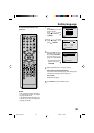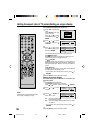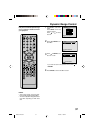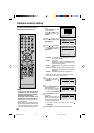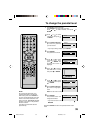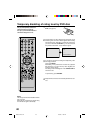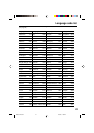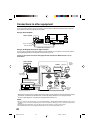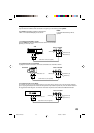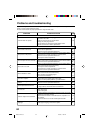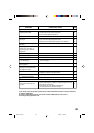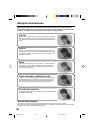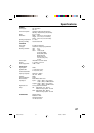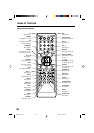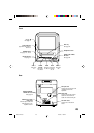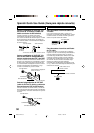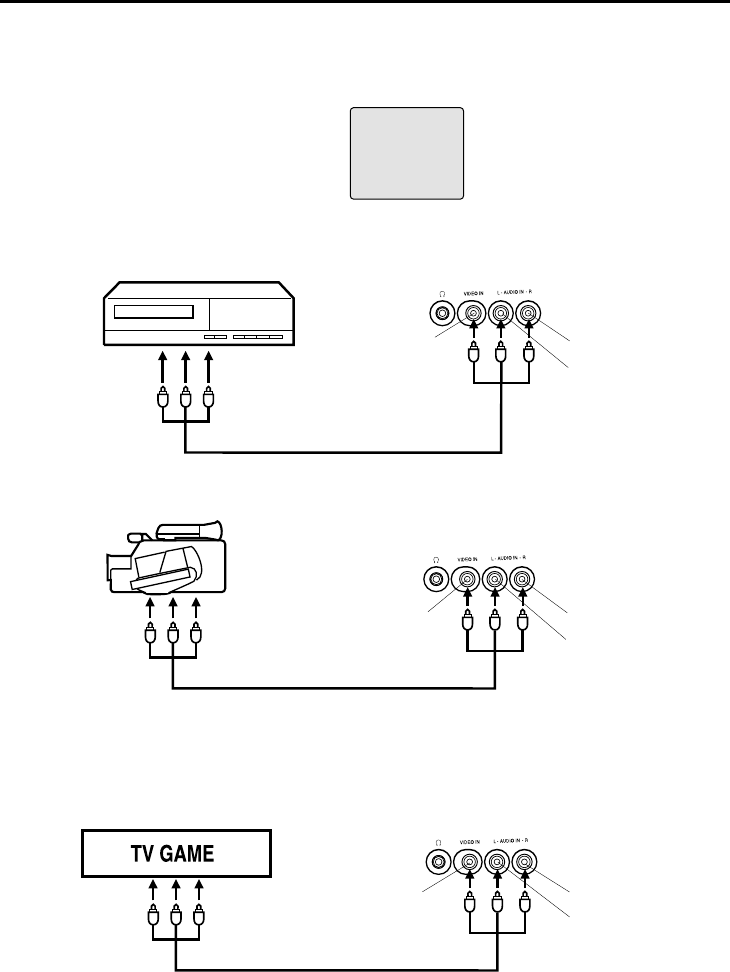
43
Using the audio/video inputs
If you connect the TV/DVD to VCR, camcorder or TV game, you can select by pressing INPUT.
Press INPUT repeatedly to select the desired mode.
“LINE” or TV channel will display on the screen.
1. To connect the TV/DVD to a VCR
Press the INPUT to select the desired mode to use the TV as a monitor.
Operate your VCR as usual.
2. To connect the TV to a camcorder
To playback from the camcorder, connect the camcorder to the TV/DVD as shown.
3. To connect the TV to a TV Game
The TV/DVD can also be used as a display device for many video games. However, due to the wide variety of different
types of signal generated by these devices and subsequent hook-up variations required, they have not all been included
in
the suggested connection diagrams. You'll need to consult each component's Owner's Manual for additional information.
Front of TV/DVD
Audio/Video cord (not supplied)
To Audio/Video OUT
VIDEO IN
VCR
To Audio/Video
OUT
LINE
NOTE:
In the DVD mode this key will not
operate.
Camcorder
To Audio/Video OUT
Front of TV/DVD
VIDEO IN
AUDIO IN (L)
AUDIO IN (R)
Front of TV/DVD
VIDEO IN
AUDIO IN (L)
AUDIO IN (R)
AUDIO IN (L)
AUDIO IN (R)
Audio/Video cord (not supplied)
Audio/Video cord (not supplied)
5E90501A P43-51 21/4/03, 11:58 PM43